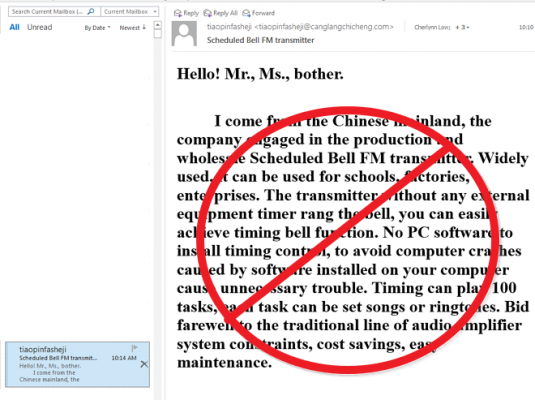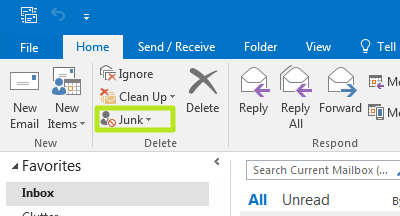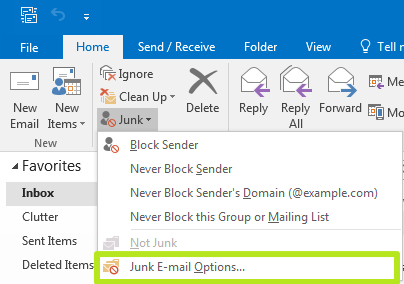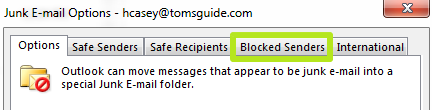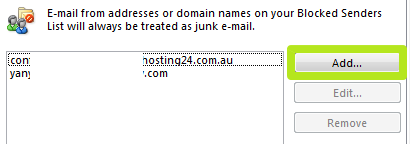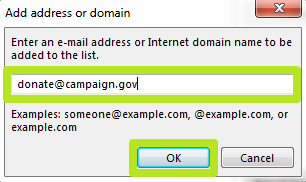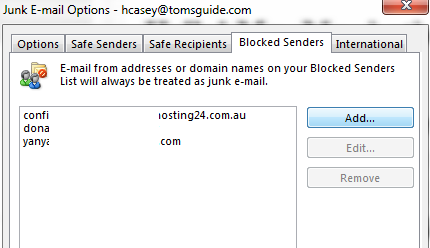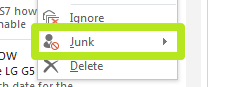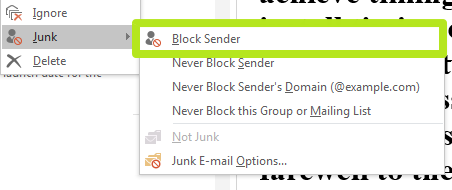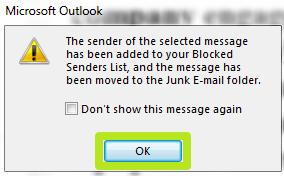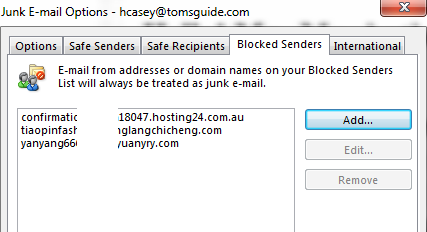How to Block a Sender in Outlook 2016 and Prior
For every annoying mailing list you can unsubscribe from, there are a handful of email messages that aren't so nice and don't offer a way out. Fortunately, Outlook has a Block Sender function that will allow you to manually filter spammers' email to the junk folder.
Not only does the email client allow you to block senders by typing individual addresses in, but it also lets you perform the same action through the right-click menu of options. Here are step-by-step instructions for both blocking methods.
MORE: The Best Laptops for Business and Productivity
How to Block Someone in Outlook 2016 Using Their Email Address
1. Click Junk under the Home tab.
2. Select Junk E-mail Options.
3.Click Blocked Senders.
4. Click Add.
Sign up to receive The Snapshot, a free special dispatch from Laptop Mag, in your inbox.
5. Enter an email address and click OK. Repeat steps 4 and 5 as necessary.
Messages from that email address will now go straight to your junk folder.
How to Block Someone in Outlook 2016 Using A Message
1. Right-click a message in the list view.
2. Select Junk.
3. Select Block Sender.
4. Click OK.
Messages from that sender will now go straight to your junk folder.
Microsoft Outlook Tips
- How to Instantly Mark Messages as Read in Outlook 2016 and Prior
- Edit New Message Alerts in Outlook
- How to Mail Merge in Office 2016
- Set an Out of Office Reply in Outlook
- How to Create Custom Groups in Outlook 2016
- Download Your Address Book in Outlook 2016 and Prior
- How to Archive Mail in Outlook 2016
- Create an Email Signature in Outlook 2016 and Prior
- Attach a Calendar Event to an Email
- Set Up a Universal Inbox
- Import Contacts to macOS Address Book
- Purge Deleted Messages
- Delete Addresses in Outlook Autocomplete
- Change the Attachment Size Limit in Outlook
- Import Contacts via CSV
- Back Up Outlook Data
- Change Fonts in Outlook
- Export Contacts to CSV
- Add an Image to Your Signature
- Set Up Out-of-Office Messages
- Create Email Templates
- Restrict Notifications to Important Emails Only
- Get Read Receipts
- Use Two Time Zones for Meetings
- Recall an Email
- Save Common Searches
- Filter Email
- Block Unwanted Mail
- Stop Sending Winmail.dat
- Automate Repetitive Actions
- Schedule Outgoing Mail
- Create Canned Replies
Henry was a contributing writer at Laptop Mag. He penned hundreds of articles, including helpful how-tos for Windows, Mac, and Gmail. Henry has also written about some of the best Chromebooks, and he has reviewed many Apple devices, including various MacBook Air laptops. He is now a managing editor at our sister site Tom's Guide, covering streaming media, laptops, and all things Apple.