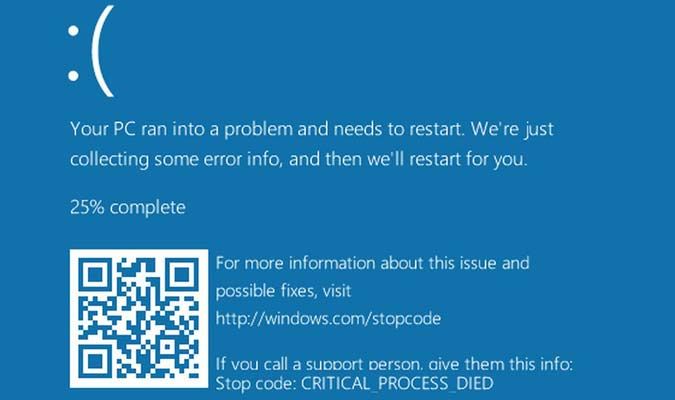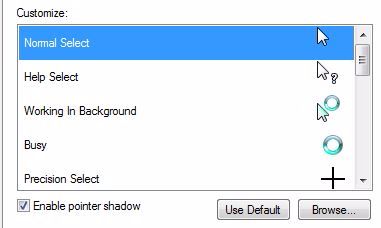7 computer pranks to play on your friends
Escalate your interoffice prank war with these tricks
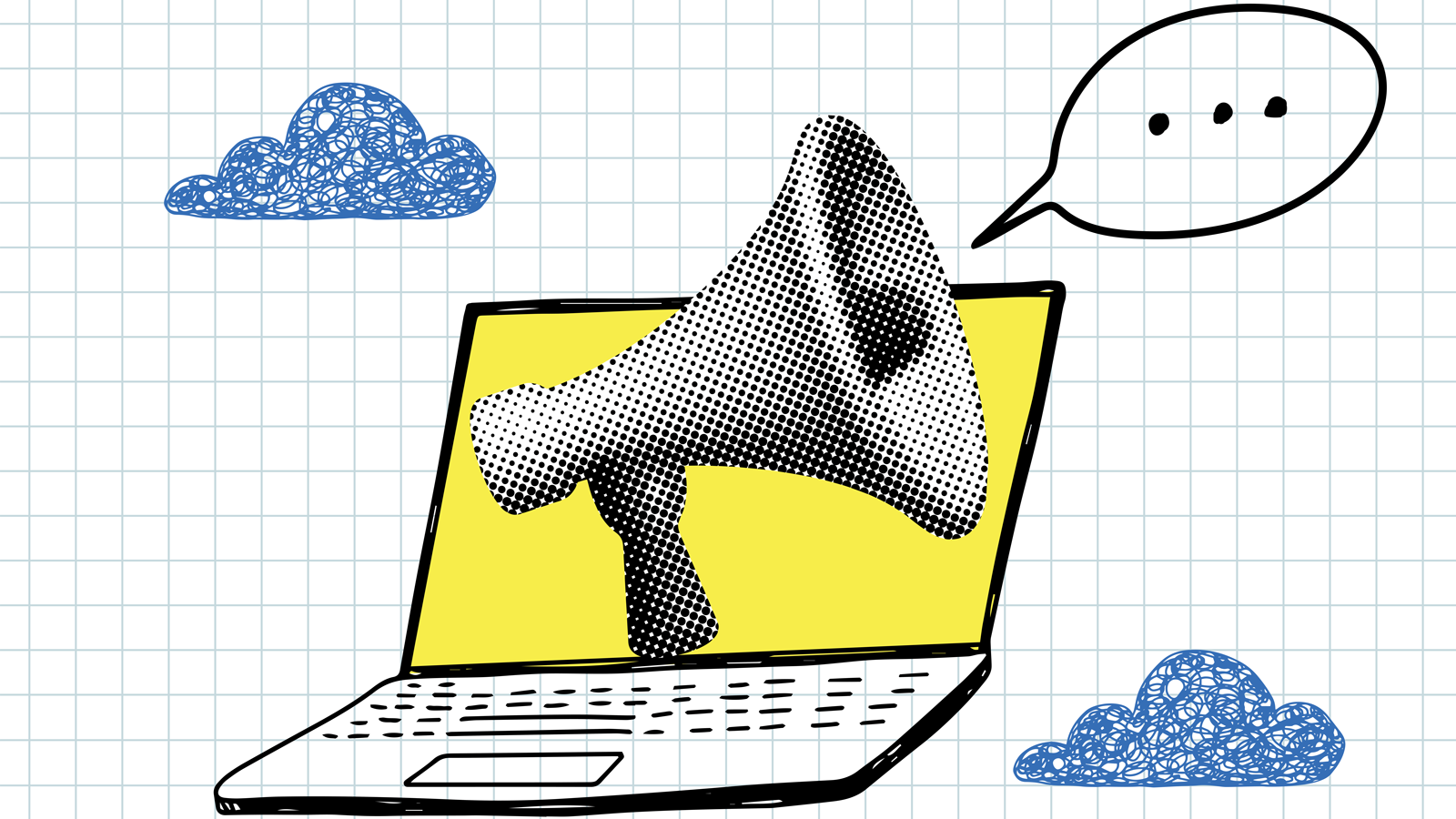
Most people would hate it if someone messed with their laptop. It's an expensive productivity tool, and someone screwing around with it could cost time, work, or even hundreds of dollars.
But if you've got a rebellious streak (or a grudge), there are ways to escalate your interoffice prank war by changing a few settings on someone else's computer. Just remember, if you can do it to them, they may be able to do it to you, too.
DISCLAIMER: Try these at your own risk. They're fun if your friends and co-workers have a sense of humor, but they can also get you fired for messing with company hardware. Don't be a jerk, and pick your victims very carefully.
Here are some of our favorite PC pranks.
Fake desktop
Fake desktop
You can make a computer seem perpetually frozen by taking a screenshot of someone's desktop, shortcuts, and all. Set it as the wallpaper, remove the existing shortcuts, and hide the menu bar. When the person on the receiving end of the prank gets back to the computer, they'll be clicking at nothing in frustration.
Blue screen of death
Blue screen of death
Nothing is worse than thinking your computer is completely done for, and Windows' Blue Screen of Death is the biggest symbol of that dread. If you want to get a co-worker's heart racing, you can change his or her screensaver to the BSOD. When they return, they'll think their computer is gone for good... until they try moving their mouse.
Sign up to receive The Snapshot, a free special dispatch from Laptop Mag, in your inbox.
Rotate the display
Rotate the display
Rotating someone's display is quick and easy to execute (and just as easy to fix). On Windows, pressing Alt + Ctrl and the arrow keys flips the screen to any orientation you choose, such as turning your victim's screen upside down. Those monitors won't be affected if the computer is connected to a DisplayLink dock, so this is best done on single screens or laptops.
On Macs, you have to go to System Preferences > Displays to pick a new display orientation.
Switch out dongles for mice and keyboards
Switch Out Dongles for Mice and Keyboards
If your office uses wireless mice and keyboards with USB dongles, you can move the receivers around to cause a little mayhem. You'll cackle in your seat as co-workers around you wonder why their mouse is moving on its own, or how someone else's emails are composing themselves on their computers.
Invert colors
Invert Colors
Another quick-and-dirty scheme, inverting the colors, enables an accessibility feature few people know about. Enabling a computer's high-contrast mode shows white or yellow text on a black background in programs and on the desktop. If your victim uses Google's browser, make sure you install a high-contrast theme in Chrome as well.
On Windows, use the shortcut Shift + Alt + Print Screen to activate it.
On Mac, go to System Preferences > Accessibility > Display > Invert colors.
"Broken" monitor
"Broken" monitor
A quick change of wallpaper can mess with your co-workers and friends. If you pick a wallpaper that looks like the screen is cracked or on the fritz, prepare for a minor freak-out.
Change the mouse pointer
Change the mouse pointer
When you see an icon next to your mouse, you assume that something's going on in the background. What if it never stopped? What if a reboot didn't get rid of it? You can make the mouse pointer look perpetually busy.
In Windows, go to Control Panel, Appearance and Personalization > Personalization > Change mouse pointers to see your options.
We recommend "busy" or "working in background."
More from Laptop Mag
- The top 8 Wi-Fi routers of 2025
- This secret version of Windows 10 still gets updates until 2032
- The 25 best tech and accessories for remote workers in 2025
- Is 2025 the Year of the eGPU revival?
- Subscribe to The Snapshot, Laptop Mag's newsletter on the future of computing
- This Mac is completely useless, and you should absolutely buy it
Andrew is a contributing writer at Laptop Mag. His main focus lies in helpful how-to guides and laptop reviews, including Asus, Microsoft Surface, Samsung Chromebook, and Dell. He has also dabbled in peripherals, including webcams and docking stations. His work has also appeared in Tom's Hardware, Tom's Guide, PCMag, Kotaku, and Complex. He fondly remembers his first computer: a Gateway that still lives in a spare room in his parents' home, albeit without an internet connection. When he’s not writing about tech, you can find him playing video games, checking social media and waiting for the next Marvel movie.