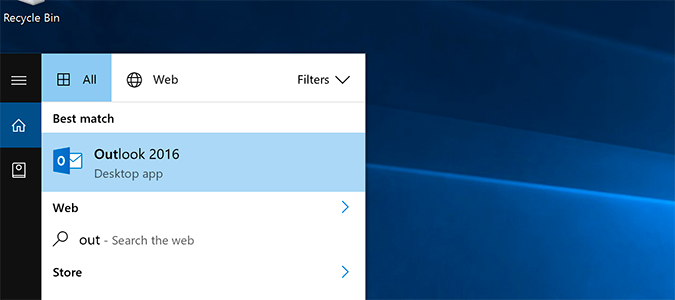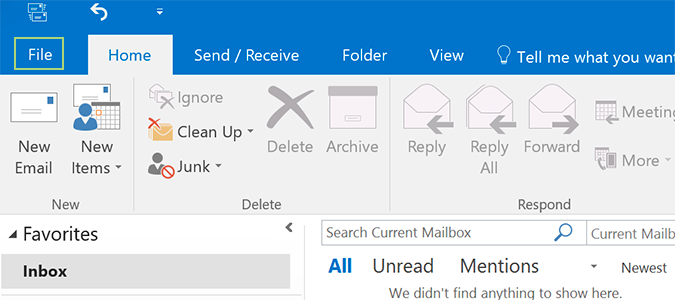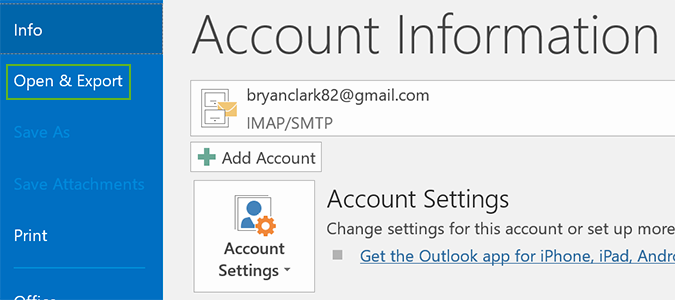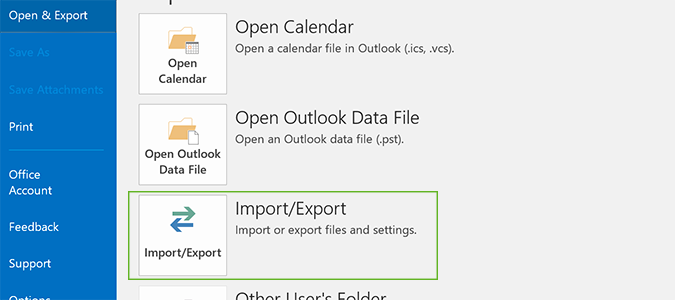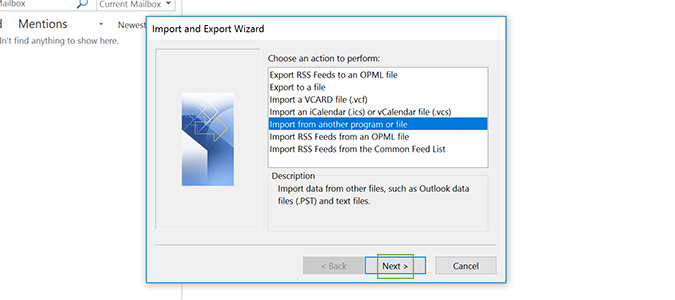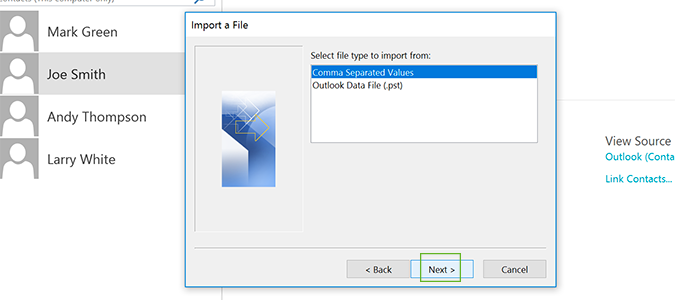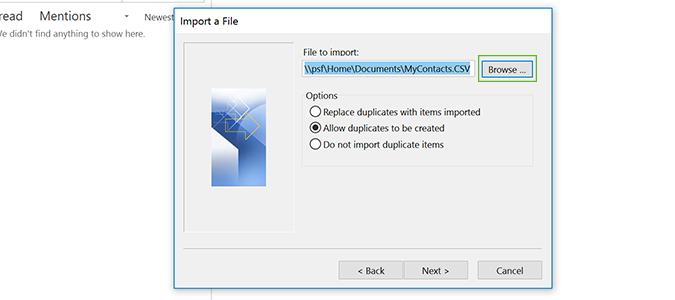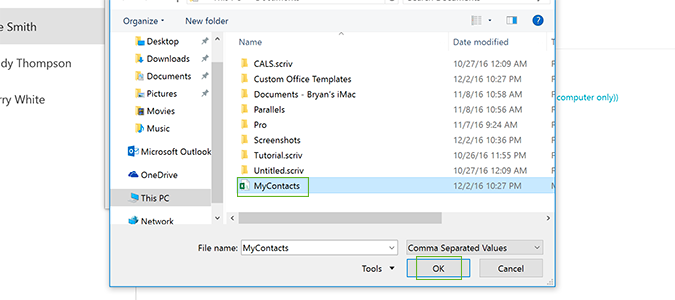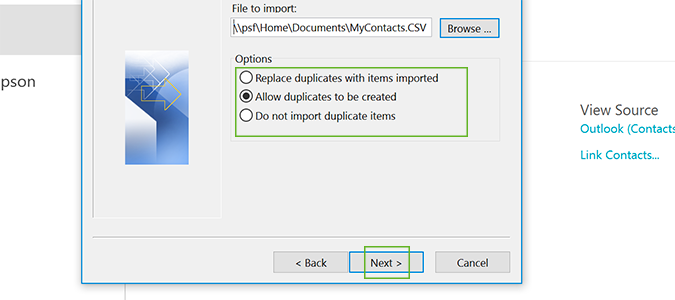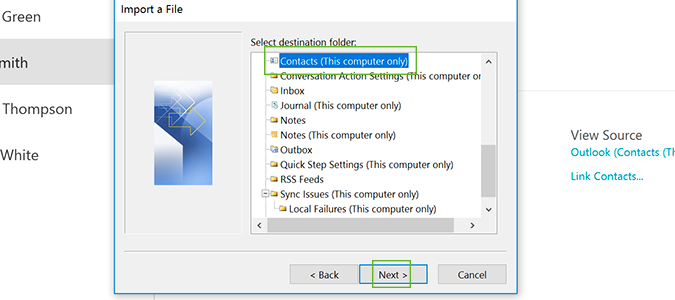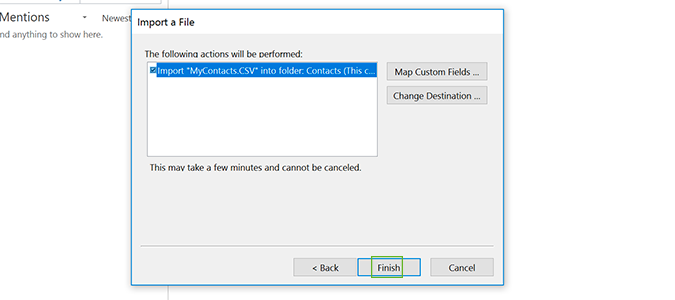How to Import Contacts to Outlook from a CSV
In the event of catastrophic data loss, you may find yourself without any of the contacts you’ve collected over the years. In a previous tutorial, we showed you how to back up this data, and today we’re going to point you in the right direction for importing it back to Outlook. The process is a simple one, and it takes just a few minutes -- depending on the size of your contact list, that is.
1. Open the Outlook desktop client.
2. Click the File tab at the top left to navigate to the settings menu.
3. Select Open & Export from the sidebar at the left.
4. Choose Import/Export.
5. Select Import from another program or file and click Next.
6. Select Comma Separated Values and click Next.
Sign up to receive The Snapshot, a free special dispatch from Laptop Mag, in your inbox.
7. Click Browse.
8. Find the file, select it, and click OK.
9. Select a preference for handling of duplicates by clicking the appropriate circle and click Next.
10. Select the Contacts folder and click Next.
11. Click Finish.
Microsoft Outlook Tips
- Block a Sender in Outlook 2016
- How to Instantly Mark Messages as Read in Outlook 2016 and Prior
- Edit New Message Alerts in Outlook
- How to Mail Merge in Office 2016
- Set an Out of Office Reply in Outlook
- How to Create Custom Groups in Outlook 2016
- Download Your Address Book in Outlook 2016 and Prior
- How to Archive Mail in Outlook 2016
- Create an Email Signature in Outlook 2016 and Prior
- Attach a Calendar Event to an Email
- Set Up a Universal Inbox
- Import Contacts to macOS Address Book
- Purge Deleted Messages
- Delete Addresses in Outlook Autocomplete
- Change the Attachment Size Limit in Outlook
- Back Up Outlook Data
- Change Fonts in Outlook
- Export Contacts to CSV
- Add an Image to Your Signature
- Set Up Out-of-Office Messages
- Create Email Templates
- Restrict Notifications to Important Emails Only
- Get Read Receipts
- Use Two Time Zones for Meetings
- Recall an Email
- Save Common Searches
- Filter Email
- Block Unwanted Mail
- Stop Sending Winmail.dat
- Automate Repetitive Actions
- Schedule Outgoing Mail
- Create Canned Replies
Bryan covers everything you need to know about Windows, social media, and the internet at large for Laptop Mag. Thanks to his extensive knowledge of operating systems and some of the most popular software out there, Bryan has written hundreds of helpful guides, including tips related to Windows 11 drivers, upgrading to a newer version of the OS, editing in Microsoft Photos, or rearranging pages in Google Docs.