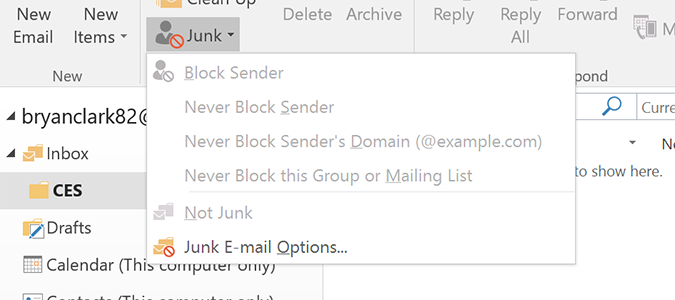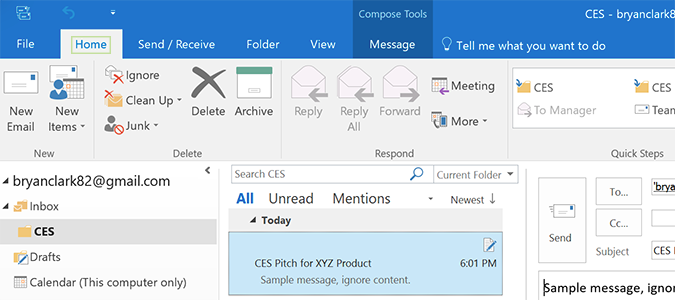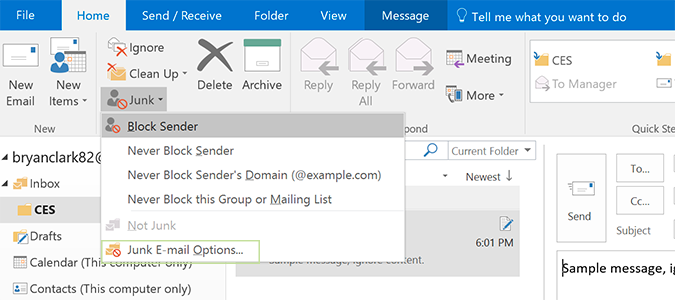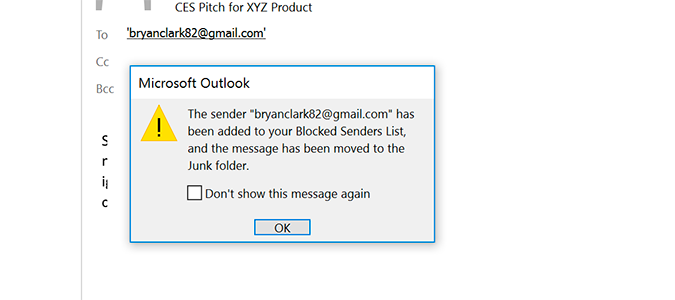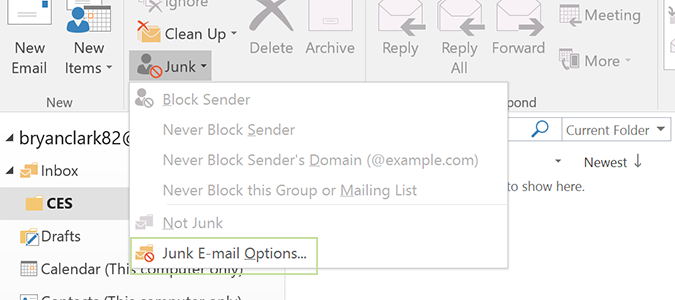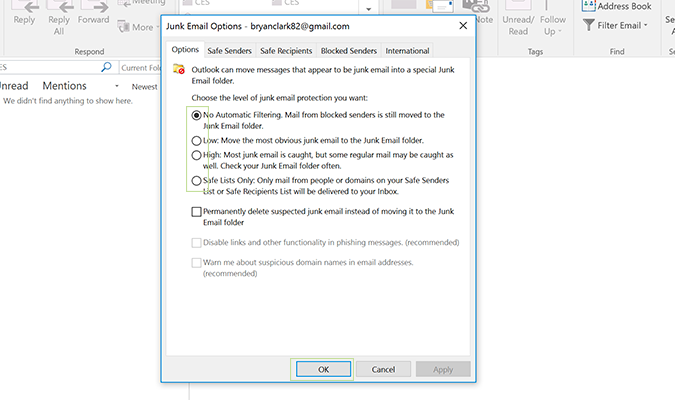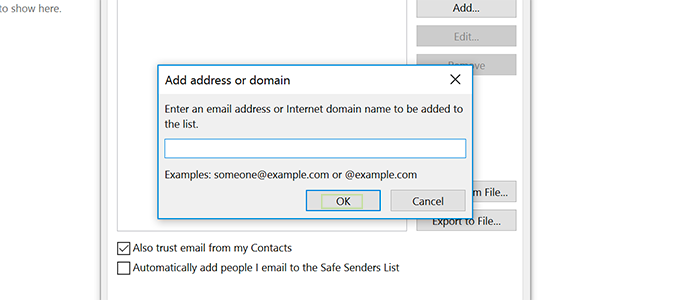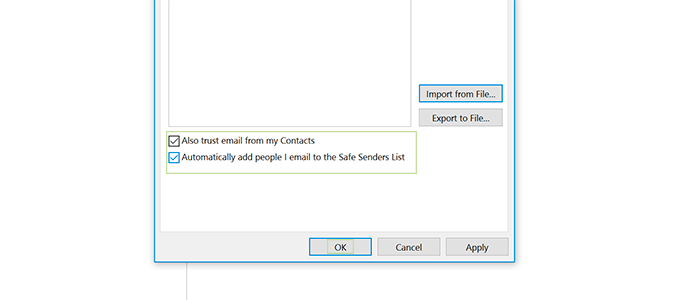How to Block Unwanted Email in Outlook
Whether it's blatant spam or legitimate marketing messages you aren't interested in, unwanted emails clog up your inbox. There are multiple ways to filter out email in Outlook, but today we’re going to cover two.
The first method blocks an individual sender from mailing you again while the second proactively gets rid of anything it considers spam.
How to Block an Individual Address
1. Open Outlook and navigate to the ‘Home’ tab.
2. Right click a spam email and select Junk.’
3. Choose Block Sender to automatically filter this user’s future email to the Junk folder.
If you’d like more control over what gets blocked, keep reading.
How to Set Automatic Junk Mail Filtering
1. Click the Junk icon and then Junk E-mail Options.
Sign up to receive The Snapshot, a free special dispatch from Laptop Mag, in your inbox.
2. Select a setting from the list with whatever you deem to be the appropriate level of filtering. Click OK when finished.
As a word of caution, stricter settings mean you’ll lose the occasional legitimate email to the spam folder. There is, however, a way around this.
3. Select the Safe Senders tab and click Add to start adding email addresses that you’re okay with getting email from.
These users will never be sent to your ‘Junk Email’ folder.
4. Check "Also trust email from my Contacts" and "Automatically add people I email to the Safe Senders list" and click OK.
Microsoft Outlook Tips
- Block a Sender in Outlook 2016
- How to Instantly Mark Messages as Read in Outlook 2016 and Prior
- Edit New Message Alerts in Outlook
- How to Mail Merge in Office 2016
- Set an Out of Office Reply in Outlook
- How to Create Custom Groups in Outlook 2016
- Download Your Address Book in Outlook 2016 and Prior
- How to Archive Mail in Outlook 2016
- Create an Email Signature in Outlook 2016 and Prior
- Attach a Calendar Event to an Email
- Set Up a Universal Inbox
- Import Contacts to macOS Address Book
- Purge Deleted Messages
- Delete Addresses in Outlook Autocomplete
- Change the Attachment Size Limit in Outlook
- Import Contacts via CSV
- Back Up Outlook Data
- Change Fonts in Outlook
- Export Contacts to CSV
- Add an Image to Your Signature
- Set Up Out-of-Office Messages
- Create Email Templates
- Restrict Notifications to Important Emails Only
- Get Read Receipts
- Use Two Time Zones for Meetings
- Recall an Email
- Save Common Searches
- Filter Email
- Stop Sending Winmail.dat
- Automate Repetitive Actions
- Schedule Outgoing Mail
- Create Canned Replies
Bryan covers everything you need to know about Windows, social media, and the internet at large for Laptop Mag. Thanks to his extensive knowledge of operating systems and some of the most popular software out there, Bryan has written hundreds of helpful guides, including tips related to Windows 11 drivers, upgrading to a newer version of the OS, editing in Microsoft Photos, or rearranging pages in Google Docs.