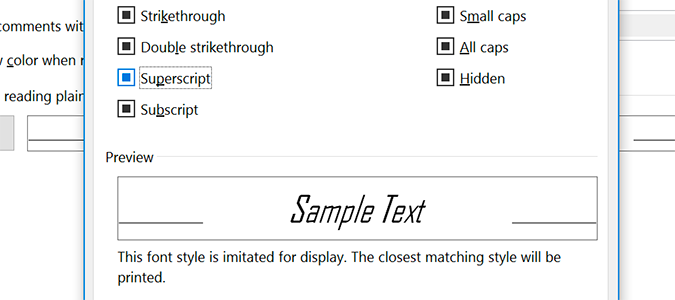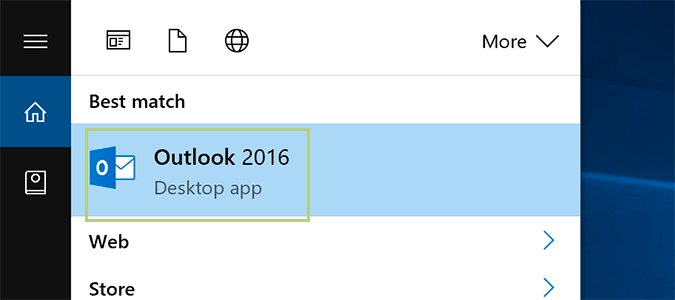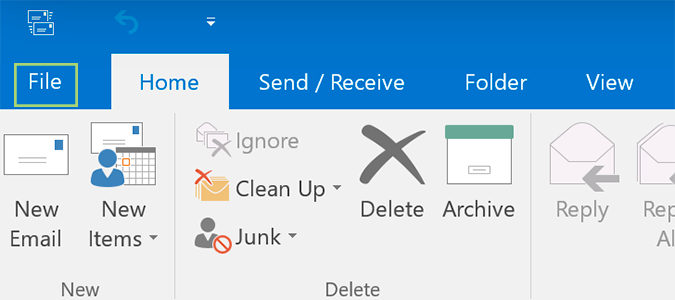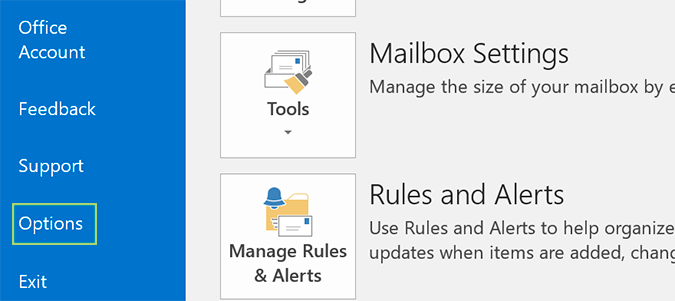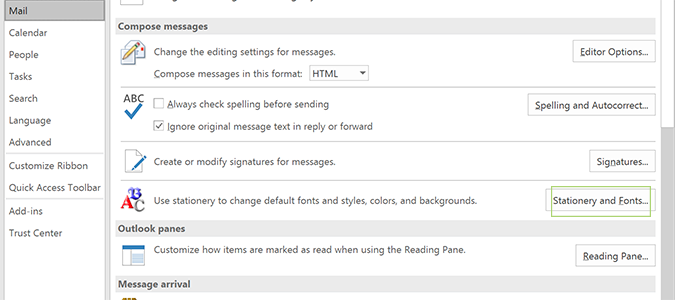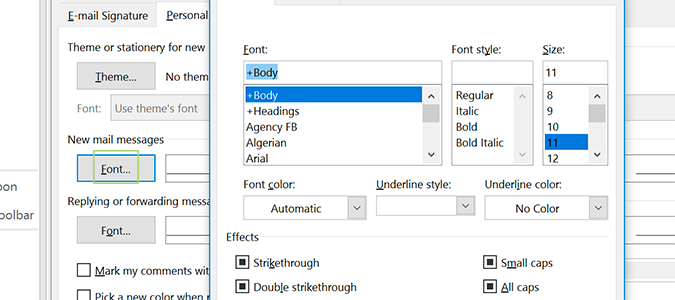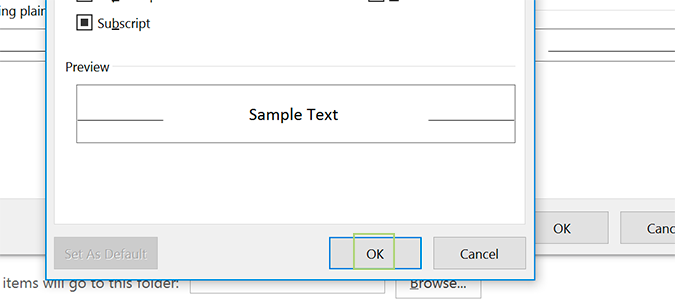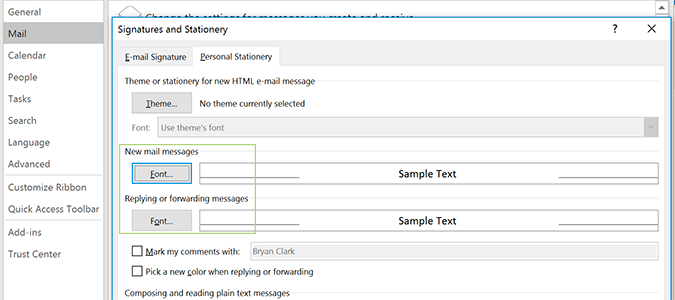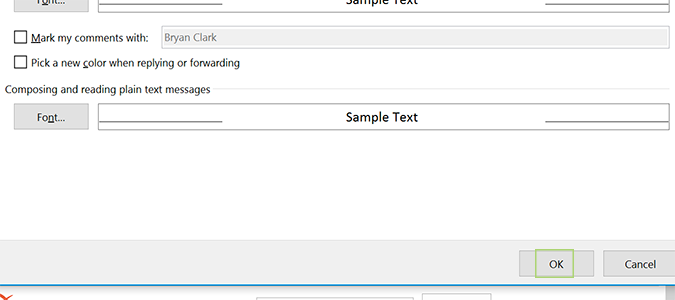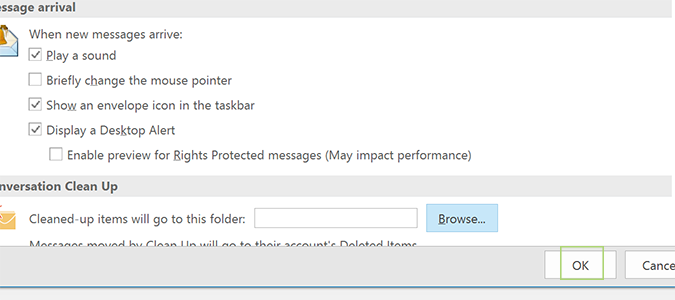How to Change the Default Look and Size of Fonts in Outlook
Outlook is infinitely customizable. Aside from removing ribbon items, hiding extra mailboxes or pick-and-choosing which items go where, you can also set the default font and resize it to your liking. Whether enlarging it to ease that chronic eye pain, or making it smaller to fit more things in a single window, it’s a fairly straight forward.
1. Open Outlook’s desktop client.
2. Click the File tab.
3. Select Options from the sidebar on the left.
4. In the Mail category, click Stationery and Fonts. You can find it in the Use stationery to change default fonts, styles, colors and backgrounds section.
5. Click Font under New mail messages and select the desired font, style, size, color, and any embellishments.
6. Click OK.
Sign up to receive The Snapshot, a free special dispatch from Laptop Mag, in your inbox.
7. Repeat step five and six for Replying or forwarding messages as well as composing and reading plain text messages, if so desired.
8. Press OK to close the window.
9. Click OK again.
Microsoft Outlook Tips
- Block a Sender in Outlook 2016
- How to Instantly Mark Messages as Read in Outlook 2016 and Prior
- Edit New Message Alerts in Outlook
- How to Mail Merge in Office 2016
- Set an Out of Office Reply in Outlook
- How to Create Custom Groups in Outlook 2016
- Download Your Address Book in Outlook 2016 and Prior
- How to Archive Mail in Outlook 2016
- Create an Email Signature in Outlook 2016 and Prior
- Attach a Calendar Event to an Email
- Set Up a Universal Inbox
- Import Contacts to macOS Address Book
- Purge Deleted Messages
- Delete Addresses in Outlook Autocomplete
- Change the Attachment Size Limit in Outlook
- Import Contacts via CSV
- Back Up Outlook Data
- Export Contacts to CSV
- Add an Image to Your Signature
- Set Up Out-of-Office Messages
- Create Email Templates
- Restrict Notifications to Important Emails Only
- Get Read Receipts
- Use Two Time Zones for Meetings
- Recall an Email
- Save Common Searches
- Filter Email
- Block Unwanted Mail
- Stop Sending Winmail.dat
- Automate Repetitive Actions
- Schedule Outgoing Mail
- Create Canned Replies
Bryan covers everything you need to know about Windows, social media, and the internet at large for Laptop Mag. Thanks to his extensive knowledge of operating systems and some of the most popular software out there, Bryan has written hundreds of helpful guides, including tips related to Windows 11 drivers, upgrading to a newer version of the OS, editing in Microsoft Photos, or rearranging pages in Google Docs.