Microsoft found a way to fix slow Word launches, but it’s not all good news
There's always a catch.

If you've been using Microsoft Word and find it to be a bit sluggish, especially when trying to start the program, well, it's not just your imagination.
Fortunately, Word users will see a change to the program happening very soon, as Microsoft is planning to give it a boost. However, it may cost your computer some extra resources.
Back in March, Microsoft posted that it was going to implement a new feature for the desktop version of Office 365 called Startup Boost. The feature would start off with Word sometime in mid-May for those in the Early Adopter program. It would then roll out to all users later in May and eventually be used on all the Office 365 apps.
The way the feature works is that when the computer starts up, parts of the Word app will be preloaded and put in a paused state, but it will only do this if there are enough resources, which are at least 8 GB of RAM and 5 GB of disk space. With Word partially preloaded, once the user decides to open up the app, it will start much faster than before.
Preloading will also be turned off automatically while the desktop Energy Saver mode for power consumption is active.
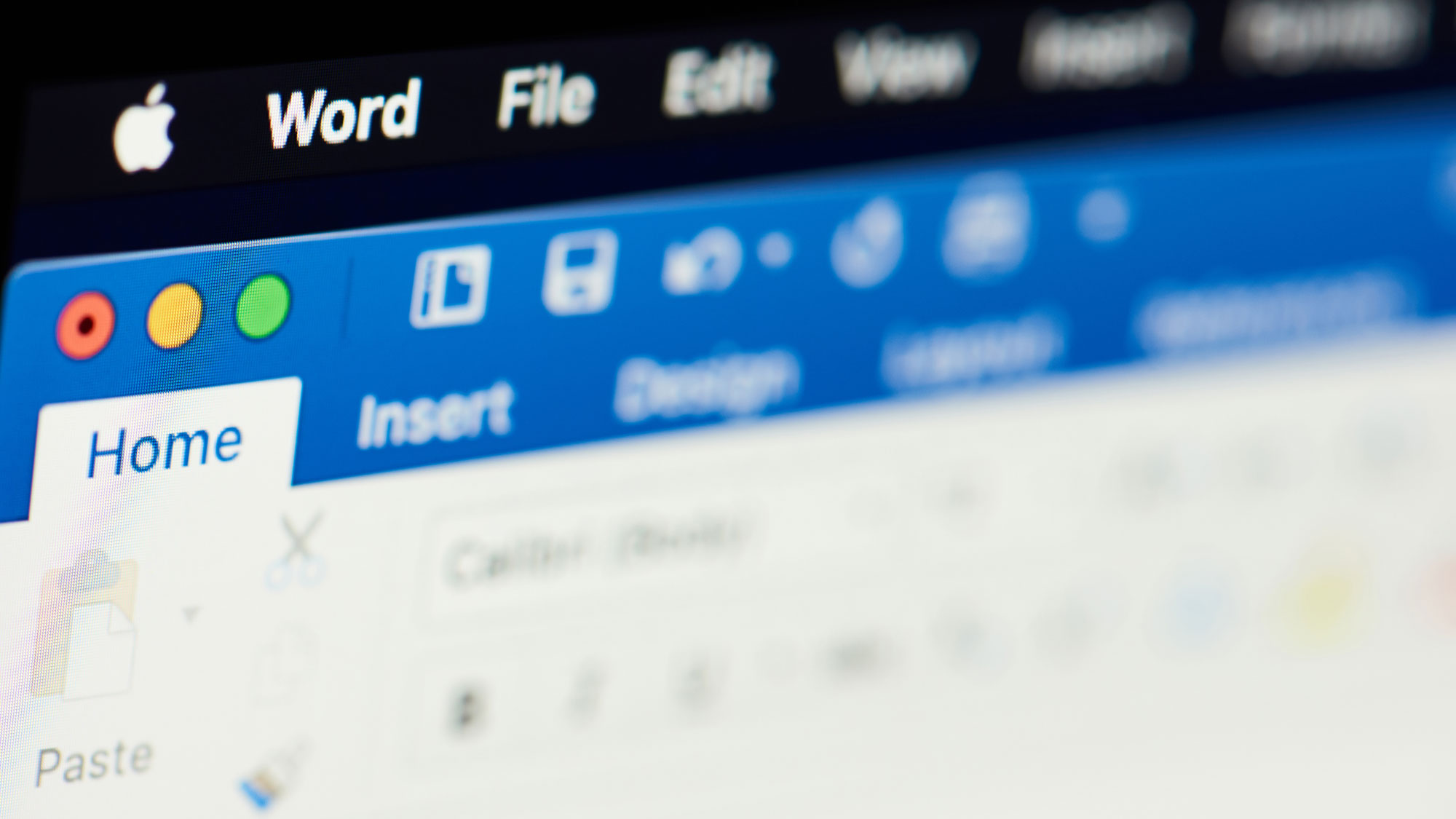
What if you don't want a boost?
It's not clear as of now if Startup Boost will have an impact on a computer's performance or not. Having too many programs load automatically every time your computer starts could overwhelm it, which is why Microsoft made it easier to choose which apps can run at startup in Windows 11.
Startup Boost will be transparent when it loads, as it'll be listed in Windows Task Scheduler. It will be listed under "Office Startup Boost" and "Office Startup Boost Logon."
Sign up to receive The Snapshot, a free special dispatch from Laptop Mag, in your inbox.
But if someone just doesn't want to deal with this feature, there is a way to turn it off.
First, the feature needs to be turned off in Word itself, as it's set to active by default. This can be done by opening up Word, going to File > Options, and on the General tab, locating the Startup options section, and then clearing the Startup Boost checkbox.
Unfortunately, this will have to be done after Office updates. According to Microsoft, the Office installer resets scheduled tasks during updates. This means Startup Boost will be re-enabled and will have to be disabled through the options menu every time Microsoft releases an Office update.

A veteran journalist and award-winning podcaster who specializes in reporting on conspiracy theories, misinformation, business, economics, video games, and tech.
