Look but don't touch: New Windows 11 Start menu swaps one frustration for another
Classic Microsoft, fixing one mess and creating another.
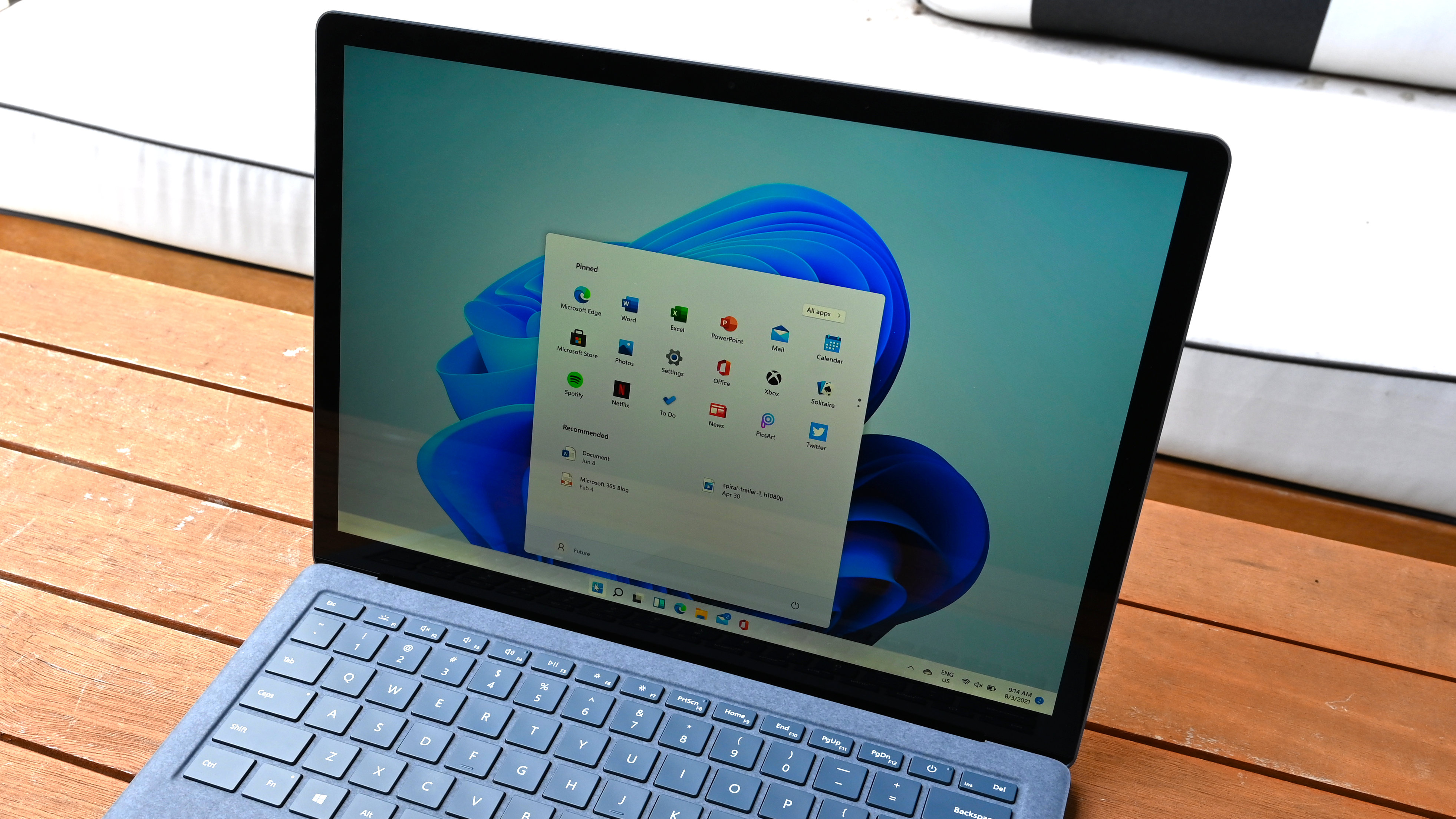
Not too long ago, Microsoft announced that it’s finally caving in and giving users exactly what they’ve been asking for: a redesigned Start menu. Getting excited about new Windows features is almost never a good idea, and the new Start menu isn’t an exception.
This time around, though the shiny new Start menu is simplified and looks much cleaner for the most part, it drags along a new limitation that’s already rubbing people the wrong way.
A more organized Start menu, with one big catch
As spotted by Windows Latest, the new Start menu features a new Category view that groups your applications into, well, different categories. These categories include: Utilities and tools, Productivity, Games, Social, Entertainment, Creativity, Information & Reading, and Other.
Doesn’t sound too bad, does it? In fact, it sounds like it might even make finding the right app quicker. But here’s where things start to fall apart. You can’t create your own categories beyond the existing ones or even decide where each application goes.
Instead, Windows automatically sorts your applications for you based on a predefined system, and you don’t get a say.
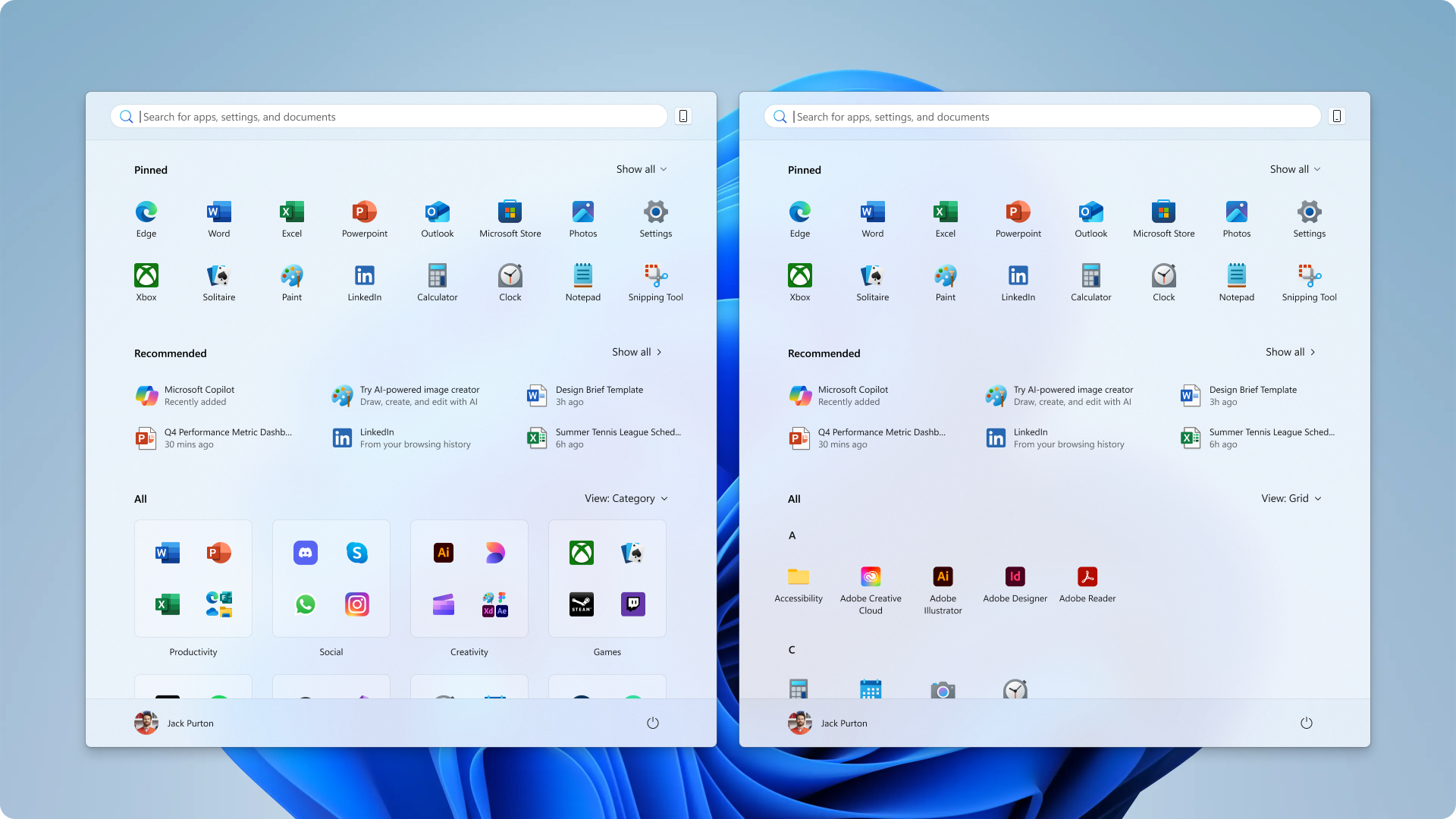
Windows Latest mentions that Microsoft doesn’t use AI or cloud-based analysis to sort your apps into one of the categories. Instead, everything is handled locally on your computer using an on-device JSON file.
This is a great thing privacy-wise, as it means your list of installed apps isn’t being sent to Microsoft’s servers. But it also means there’s little flexibility or intelligence in how the sorting process works.
Sign up to receive The Snapshot, a free special dispatch from Laptop Mag, in your inbox.
In the case that Windows 11 can’t determine exactly which category an application should go into, it’ll add it to the “Other” category instead. Unfortunately, it doesn’t end here.
Not all the categories we’ve listed above need to show for you. According to Microsoft, a category only appears if the system detects at least three apps that belong to it. So if you’ve got exactly three apps in, say, the Creativity category and uninstall just one, the entire category disappears.
Of course, this means the remaining apps get automatically dumped into the “Other” category, even if they clearly don’t belong there. Microsoft also notes that apps within each category are arranged based on usage. So if you’ve got Paint in the Creativity category and it’s the app you use most often, it’ll appear at the top of that category.
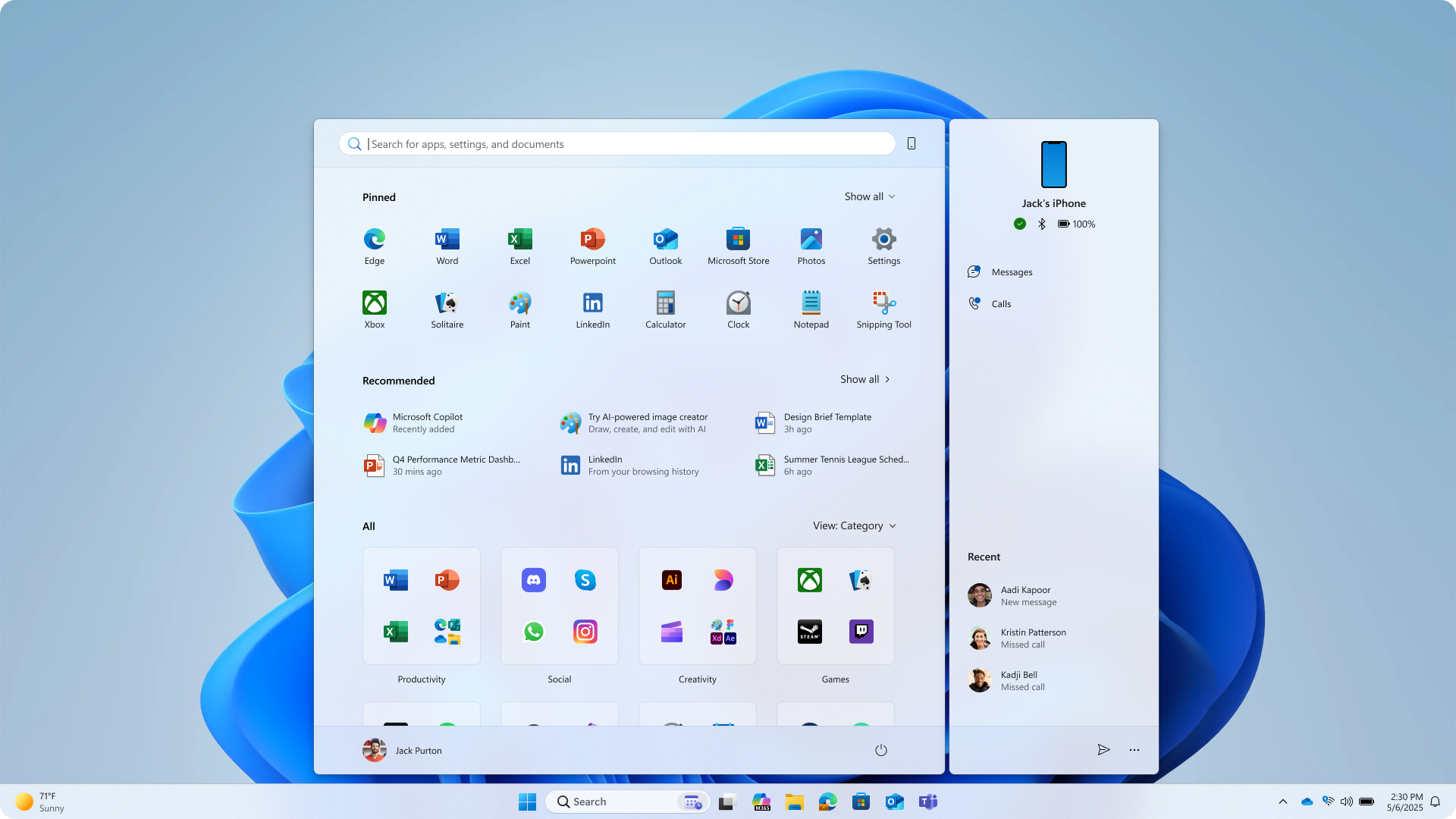
Thankfully, the rest of the Start menu is what people wanted all along
To be fair, though, there’s likely a good chance that Microsoft will direct its efforts toward improving the “Categories” view and might eventually let users create their own categories and move apps around.
Other than this one frustration (which is admittedly a big one), the redesigned Windows 11 Start menu is certainly a step in the right direction and addresses multiple complaints users have had.
It’s cleaner, makes better use of screen space, and finally ditches the cluttered two-page layout for a single scrollable view. It even lets users finally remove the “Recommended” section, which shows recent apps and files they’ve installed.
The all-new Windows 11 Start menu is currently being gradually rolled out to Windows Insiders.
More from Laptop Mag

Mahnoor Faisal is a freelance tech journalist who began her professional writing journey in 2021. While she got her start as an iOS writer, she’s expanded her beat over the years and now focuses on both the mobile and laptop side of the tech world. Her work has appeared across outlets like MakeUseOf, XDA Developers, MUO, SlashGear, Android Police, The Mac Observer, and, of course, Laptop Mag.
Mahnoor’s an Apple enthusiast at heart but loves reporting on all things tech. When she’s not writing or cramming for another college exam, you’ll find her either mindlessly scrolling through TikTok for hours like every other Gen Z-er or hanging out with her friends.
