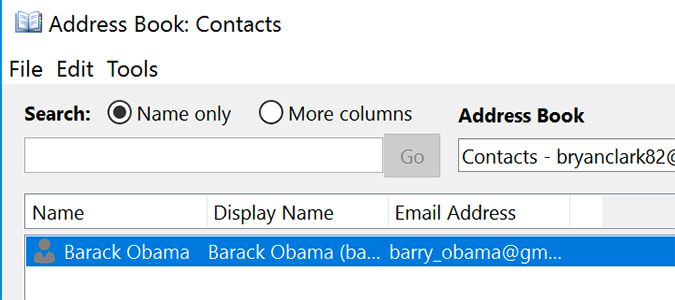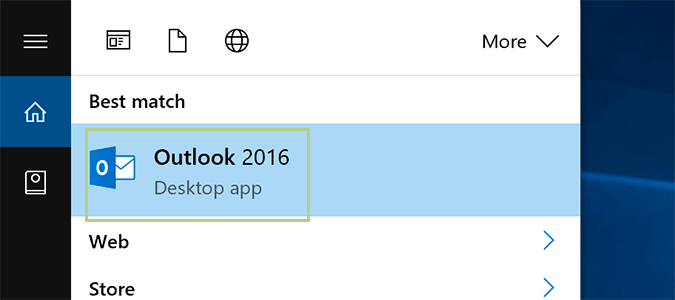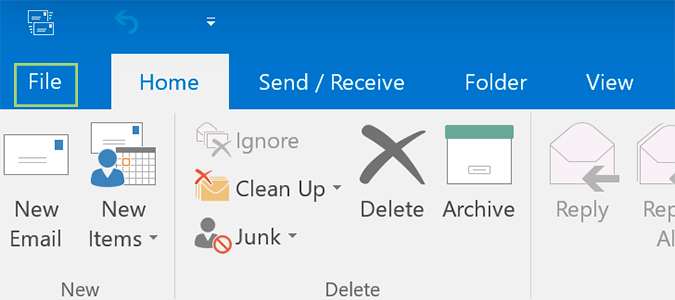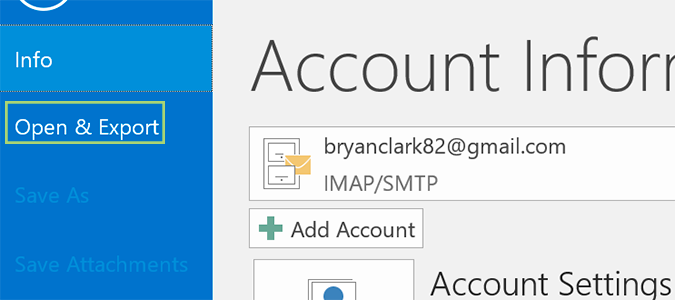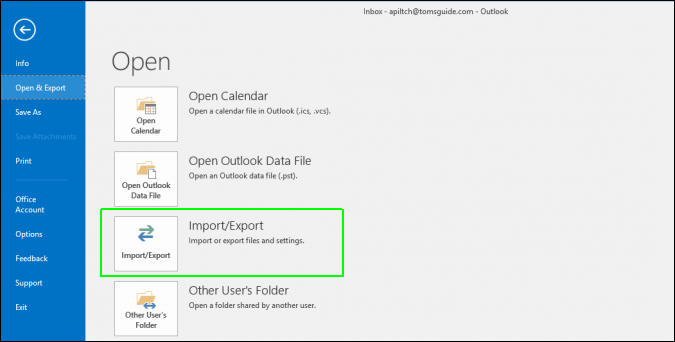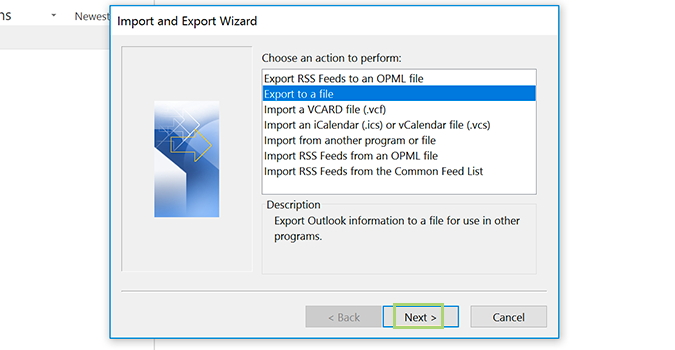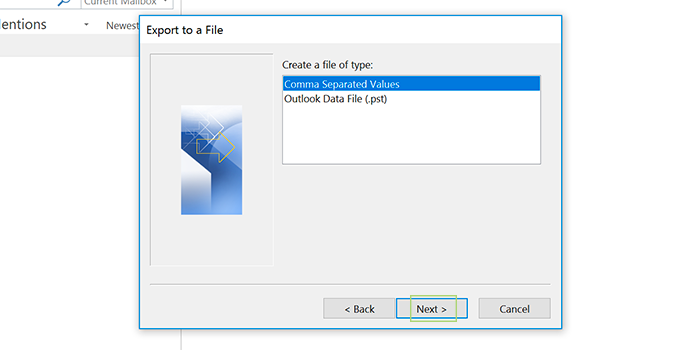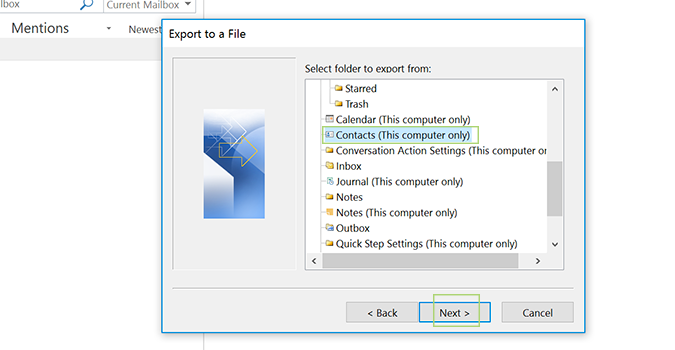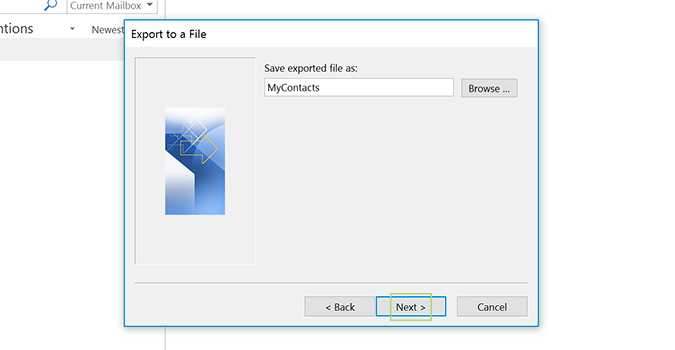How to Export Your Outlook Contacts to CSV
Whether moving to a different email platform or just making routine backups of all your contacts, Outlook makes it easy. In just a few clicks, you’ll be able to download your entire address book to a CSV that’s importable anywhere that accepts the file -- Excel, Google Docs, Pages (on Mac), etc.
1. Open the Outlook desktop client.
2. Click the File tab at the top left.
3. At the top of the sidebar on the left, click Open & Export.
4. Click Import/Export.
5. Click Export to a file and click Next.
6. Select Comma Separated Values and click Next.
Sign up to receive The Snapshot, a free special dispatch from Laptop Mag, in your inbox.
7. Select Contacts (This computer only) and click Next.
8. Name the file, or click Browse to find an existing export file (if you’ve done this previously) and then click Next.
9. Click Finish.
The file will now save to your documents folder for easy import into any service that accepts CSV files.
Microsoft Outlook Tips
- Block a Sender in Outlook 2016
- How to Instantly Mark Messages as Read in Outlook 2016 and Prior
- Edit New Message Alerts in Outlook
- How to Mail Merge in Office 2016
- Set an Out of Office Reply in Outlook
- How to Create Custom Groups in Outlook 2016
- Download Your Address Book in Outlook 2016 and Prior
- How to Archive Mail in Outlook 2016
- Create an Email Signature in Outlook 2016 and Prior
- Attach a Calendar Event to an Email
- Set Up a Universal Inbox
- Import Contacts to macOS Address Book
- Purge Deleted Messages
- Delete Addresses in Outlook Autocomplete
- Change the Attachment Size Limit in Outlook
- Import Contacts via CSV
- Back Up Outlook Data
- Change Fonts in Outlook
- Add an Image to Your Signature
- Set Up Out-of-Office Messages
- Create Email Templates
- Restrict Notifications to Important Emails Only
- Get Read Receipts
- Use Two Time Zones for Meetings
- Recall an Email
- Save Common Searches
- Filter Email
- Block Unwanted Mail
- Stop Sending Winmail.dat
- Automate Repetitive Actions
- Schedule Outgoing Mail
- Create Canned Replies
Bryan covers everything you need to know about Windows, social media, and the internet at large for Laptop Mag. Thanks to his extensive knowledge of operating systems and some of the most popular software out there, Bryan has written hundreds of helpful guides, including tips related to Windows 11 drivers, upgrading to a newer version of the OS, editing in Microsoft Photos, or rearranging pages in Google Docs.