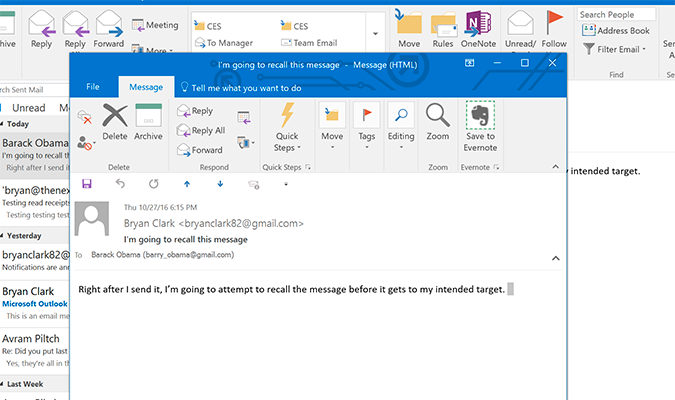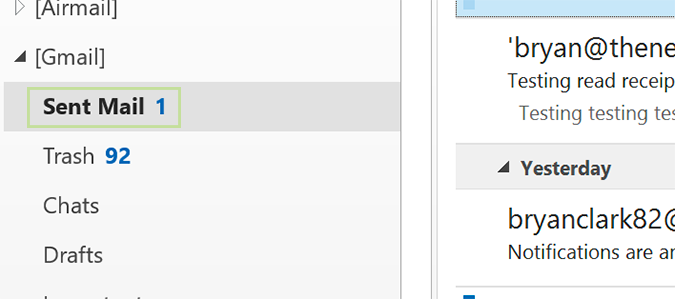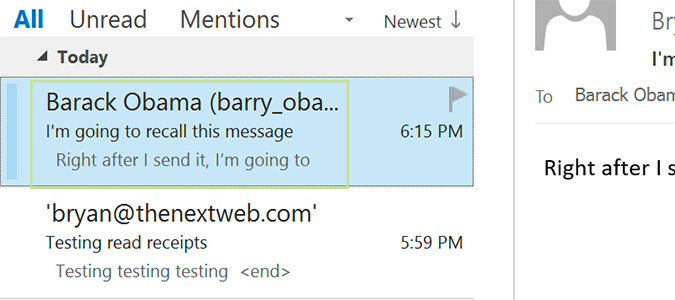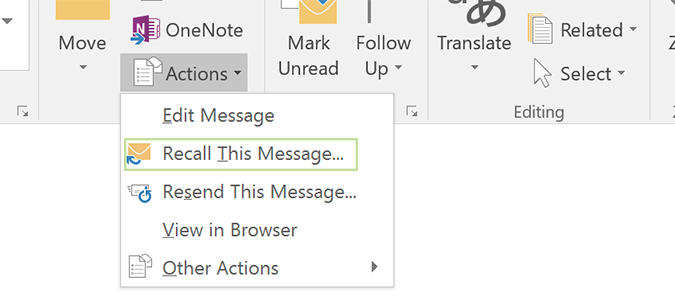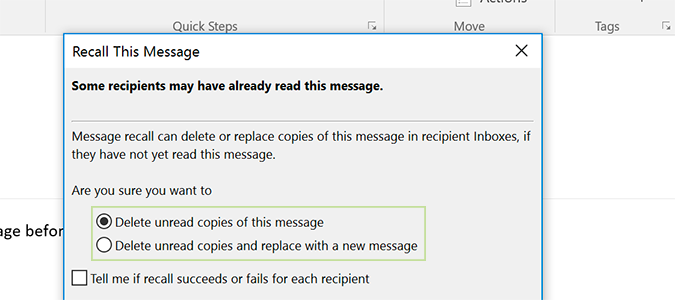How to Recall a Mistakenly-Sent Email in Outlook
This one is typically a longshot, but if you catch it early enough and run into a fair bit of luck, you can often stop email errors before the other party sees them. Essentially, it all boils down to luck and timing. The faster you are at spotting the mistake, and requesting to recall (aka unsend) the email, the better it works.
Unfortunately, the recall function usually only works if it’s going to another Outlook user. Here's how to recall a mistakenly-sent email.
1. Navigate to the Sent folder to bring up your recently sent items.
2. Double-click the message you intend to recall.
3. Click "Actions" and select "Recall this message" from the drop-down.
4. Decide whether to delete the message outright, or replace it with a corrected version.
5. Check the box to receive confirmation if it worked, and press OK.
Sign up to receive The Snapshot, a free special dispatch from Laptop Mag, in your inbox.
Hopefully, your message is recalled before anyone reads it.
Microsoft Outlook Tips
- Block a Sender in Outlook 2016
- How to Instantly Mark Messages as Read in Outlook 2016 and Prior
- Edit New Message Alerts in Outlook
- How to Mail Merge in Office 2016
- Set an Out of Office Reply in Outlook
- How to Create Custom Groups in Outlook 2016
- Download Your Address Book in Outlook 2016 and Prior
- How to Archive Mail in Outlook 2016
- Create an Email Signature in Outlook 2016 and Prior
- Attach a Calendar Event to an Email
- Set Up a Universal Inbox
- Import Contacts to macOS Address Book
- Purge Deleted Messages
- Delete Addresses in Outlook Autocomplete
- Change the Attachment Size Limit in Outlook
- Import Contacts via CSV
- Back Up Outlook Data
- Change Fonts in Outlook
- Export Contacts to CSV
- Add an Image to Your Signature
- Set Up Out-of-Office Messages
- Create Email Templates
- Restrict Notifications to Important Emails Only
- Get Read Receipts
- Use Two Time Zones for Meetings
- Save Common Searches
- Filter Email
- Block Unwanted Mail
- Stop Sending Winmail.dat
- Automate Repetitive Actions
- Schedule Outgoing Mail
- Create Canned Replies
Bryan covers everything you need to know about Windows, social media, and the internet at large for Laptop Mag. Thanks to his extensive knowledge of operating systems and some of the most popular software out there, Bryan has written hundreds of helpful guides, including tips related to Windows 11 drivers, upgrading to a newer version of the OS, editing in Microsoft Photos, or rearranging pages in Google Docs.