This app outsmarted Windows 11's most "dangerous" feature — here's how
Microsoft Recall just got blocked by a private messaging app, and it's probably the first of many
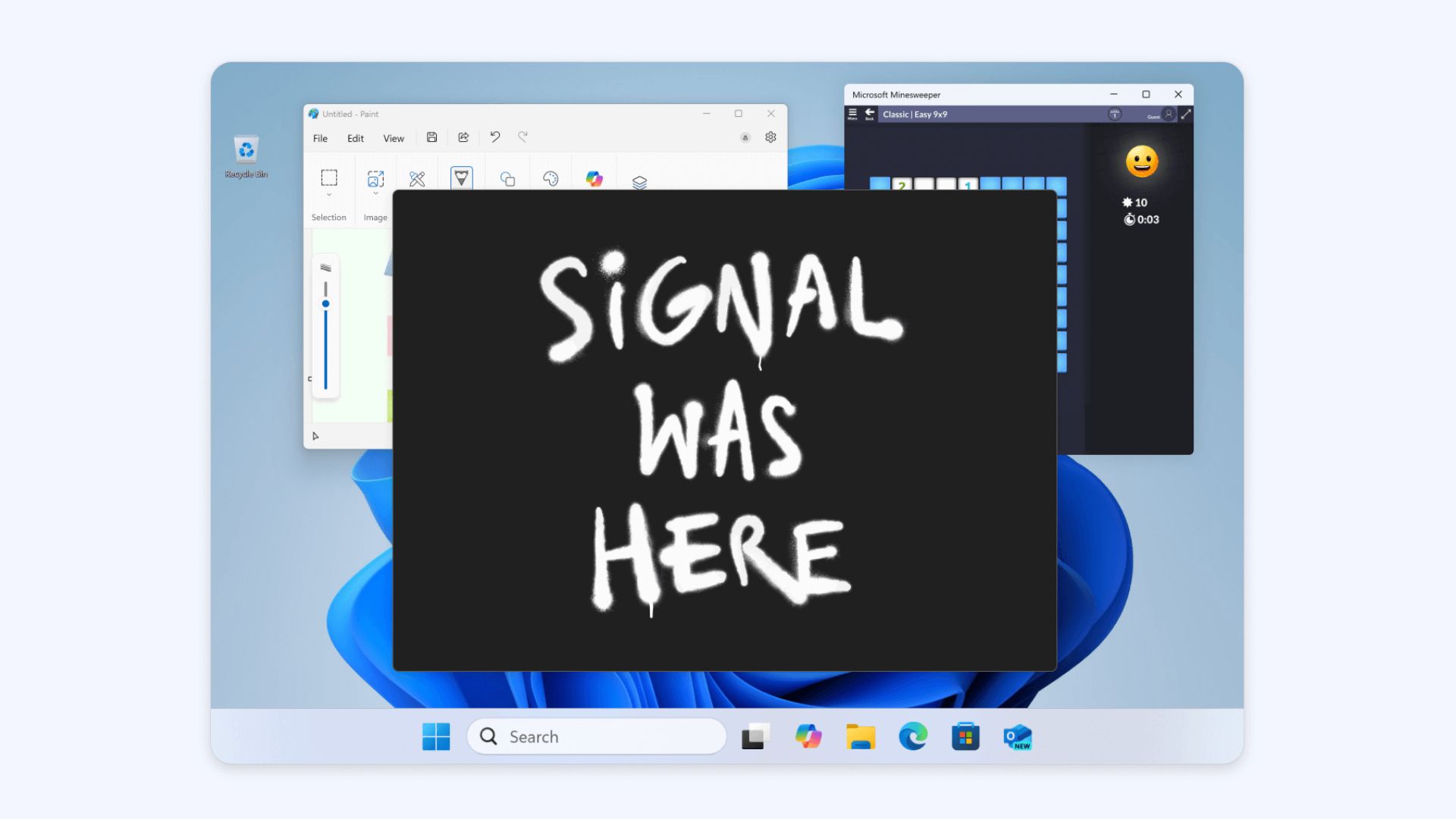
Microsoft Recall is going to have trouble recalling images of private messages sent through Signal after it announced its desktop app will block the AI screenshotting feature.
Microsoft Recall has had a rocky road on its path to a wider release, facing a slew of delays, major security concerns, and overwhelming skepticism from consumers and cybersecurity experts. In fact, the renowned antivirus maker Kaspersky had previously called the tool "dangerous" in a June 2024 blog.
Recall is one of several new AI features coming to Windows 11 and aims to help you "recall" things you've done on your laptop or PC by analyzing a treasure trove of screenshots of your activity.
It's also a feature that Kaspersky Cyber Security experts referred to as "dangerous," in a
The current preview version of Recall, which rolled out in April, is an opt-in feature, meaning it's not turned on by default. Even if you have it turned off, though, it's natural that some will still be concerned about their most private content being captured by an AI.
That's not a problem anymore on at least one app: the Signal private messaging app. It may be the first of many apps to announce a feature that will block Recall screenshots. Here's what Windows 11 users should know.
See also: Best laptop deals in May 2025
Sign up to receive The Snapshot, a free special dispatch from Laptop Mag, in your inbox.
"Signal is ready": Private messaging app blocks Microsoft Recall screenshots
On Wednesday, Signal announced in a blog post that its desktop app now includes a "Screen security" feature designed to block Microsoft Recall screenshots. The feature is turned on by default for Windows 11 Signal users.
Signal left no doubt about what motivated it to add this feature, clearly stating, "The purpose of this setting is to protect your Signal messages from Microsoft Recall."
The blog post goes on to explain: "Although Microsoft made several adjustments over the past twelve months in response to critical feedback, the revamped version of Recall still places any content that’s displayed within privacy-preserving apps like Signal at risk.
"As a result, we are enabling an extra layer of protection by default on Windows 11 in order to help maintain the security of Signal Desktop on that platform even though it introduces some usability trade-offs."
"Microsoft has simply given us no other option."
With Signal's new "Screen security" feature turned on, content from the Signal app won't show up in any screenshot tool, including Microsoft Recall.
Signal now uses the same Digital Rights Management (DRM) functionality that prevents you from taking screenshots of content from sites like Netflix or Hulu. Any attempt to do so shows only a blank black screen.
There are a number of reasons you might not want private or personal conversations recorded, and this feature ensures that you don't have to worry about that on Signal, even on its Windows 11 app. Signal likely won't be the only app developer to roll out a feature to block Recall, either.
How to block Microsoft Recall on your Windows 11 laptop
If you're worried about Microsoft Recall posing a threat to your privacy, you're not alone. Even if you're using your laptop for casual web browsing or schoolwork, you may find it uncomfortable that an AI could be snapping photos of your screen in 7-second intervals.
Luckily, if you want the peace of mind of having Recall turned off, it's pretty easy.
First, if you're on Windows 10, you have nothing to worry about right now. Recall is only available on Windows 11. It's also currently an opt-in feature, so if you didn't manually turn it on, it should be turned off by default.
If you're not sure if you have Recall turned on or not, head over to the Settings app and navigate to the "Privacy and security" tab.
Here, you should see a section called "Recall and snapshots." (If you don't have this section in your security settings, it probably means your Windows 11 PC doesn't have Recall yet.)
Select "Recall and snapshots" and turn off "Save snapshots." If this option was turned on, it's a good idea to also select "Delete snapshots" and "Delete all" to remove any existing screenshots Recall has captured.
Those steps should ensure Recall is disabled on your device, but you may want to keep an eye out for any pesky pop-ups trying to get you to turn Recall on again.
More from Laptop Mag
- "I'm not worried about our competitors": What Qualcomm's Snapdragon strategy says about Intel, Apple, and AMD
- You may already own the next Xbox — you just don't know it yet
- Microsoft has second thoughts over a surprisingly controversial Windows change

Stevie Bonifield is a freelance tech journalist who has written for PC Gamer, Tom's Guide, and Laptop Mag on everything from gaming to smartwatches. Outside of writing, Stevie loves indie games, TTRPGs, and building way too many custom keyboards.
