Microsoft has created an after-the-fact AI gaffer -- but is your laptop up to snuff?
Get ready for some jaw-dropping lighting effects if you have the right specs on your Windows laptop.
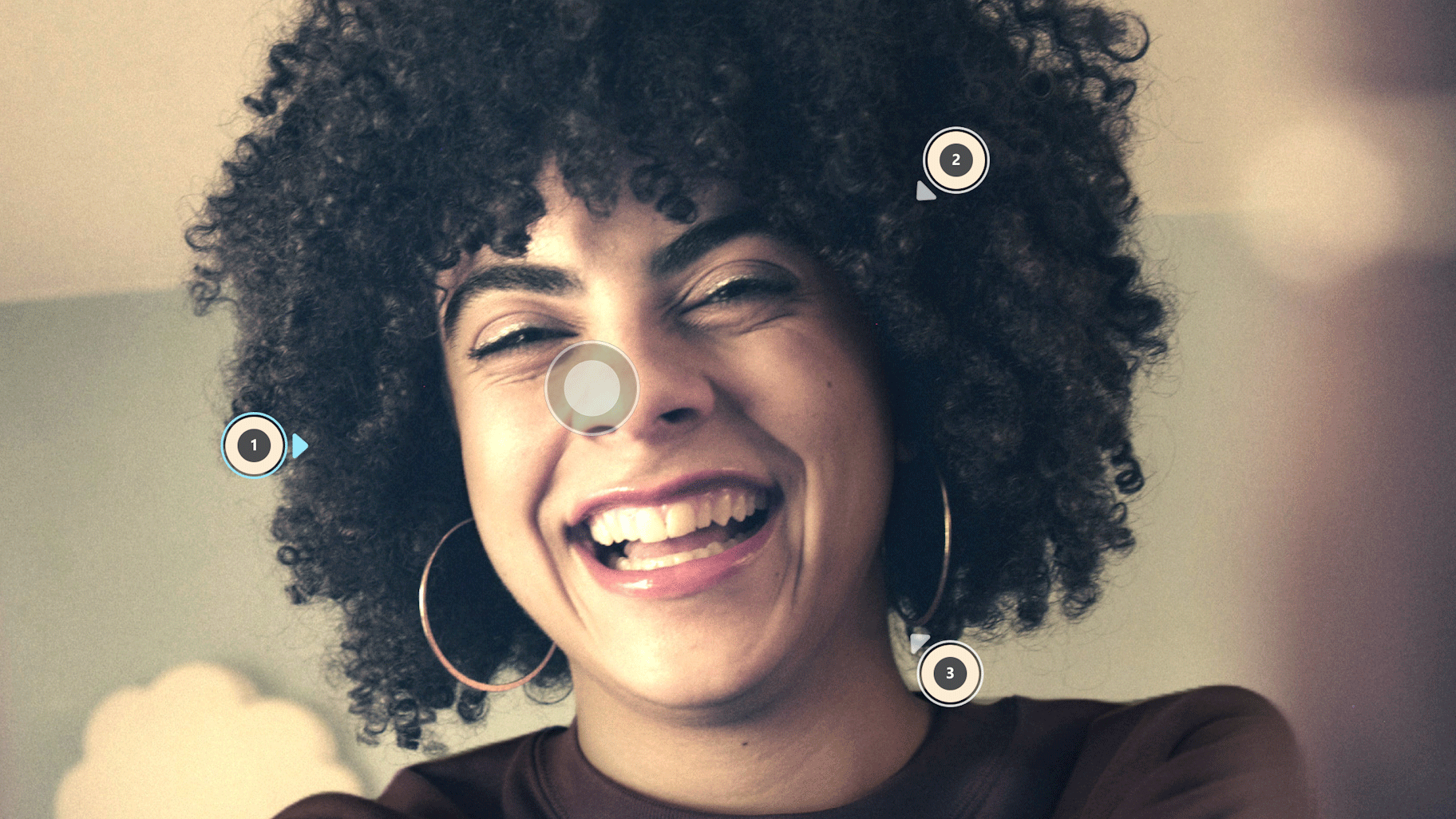
Get ready to always have an AI lighting technician at the ready -- even if you have already shot the photo and it's a decade old.
Microsoft announced earlier this month that a jaw-dropping feature is rolling out to Windows 11 users across all Insider Channels. That's the good news.
The not-so-good news takes a bit of the shine off this announcement.
The Relight feature in the Photos app is only available to Windows 11 users who have a Qualcomm Snapdragon X-powered Copilot+ PC. However, Microsoft points out in its announcement that AMD and Intel-powered Copilot+ PCs will get the Relight feature in the Photos app "in the next few months."
Relight gives Photos app users more control over the lighting in their images and adds “dynamic lighting controls to pictures.” Essentially, it's an after-the-fact AI gaffer on your laptop, assuming your laptop meets the requirements.
As announced on the Windows Insider Blog, the tool lets you position a maximum of three light sources and customize their color, intensity, and the focus point where all the lights automatically aim. You can also adjust the brightness and softness using a slider.
If editing isn’t exactly your strong suit, Microsoft is also adding built-in presets with “ready-made lighting styles” that you can apply to your image with just one click. Based on the example image Microsoft shared in its blog, the presets include options like Softbox, Classic Portrait, Dramatic, Golden Hour, and Cyberpunk. These presets are much faster, if you'd prefer not to twiddle the knobs.
Sign up to receive The Snapshot, a free special dispatch from Laptop Mag, in your inbox.
Microsoft also announced a massive Windows 11 update in May during Build 2025, showing off a redesigned Start menu and new capabilities in Photos and the Snipping Tool.
The Snipping Tool got a color picker and a Perfect Screenshot feature that can intelligently resize a screenshot you’re capturing, along with an AI-powered Relight tool in the Photos app.
Though the Snipping Tool features started rolling out toward the end of May, Microsoft announced on June 6 that the Photos app updates are now going live.
The Microsoft Photos app is getting a new AI-powered Relight tool
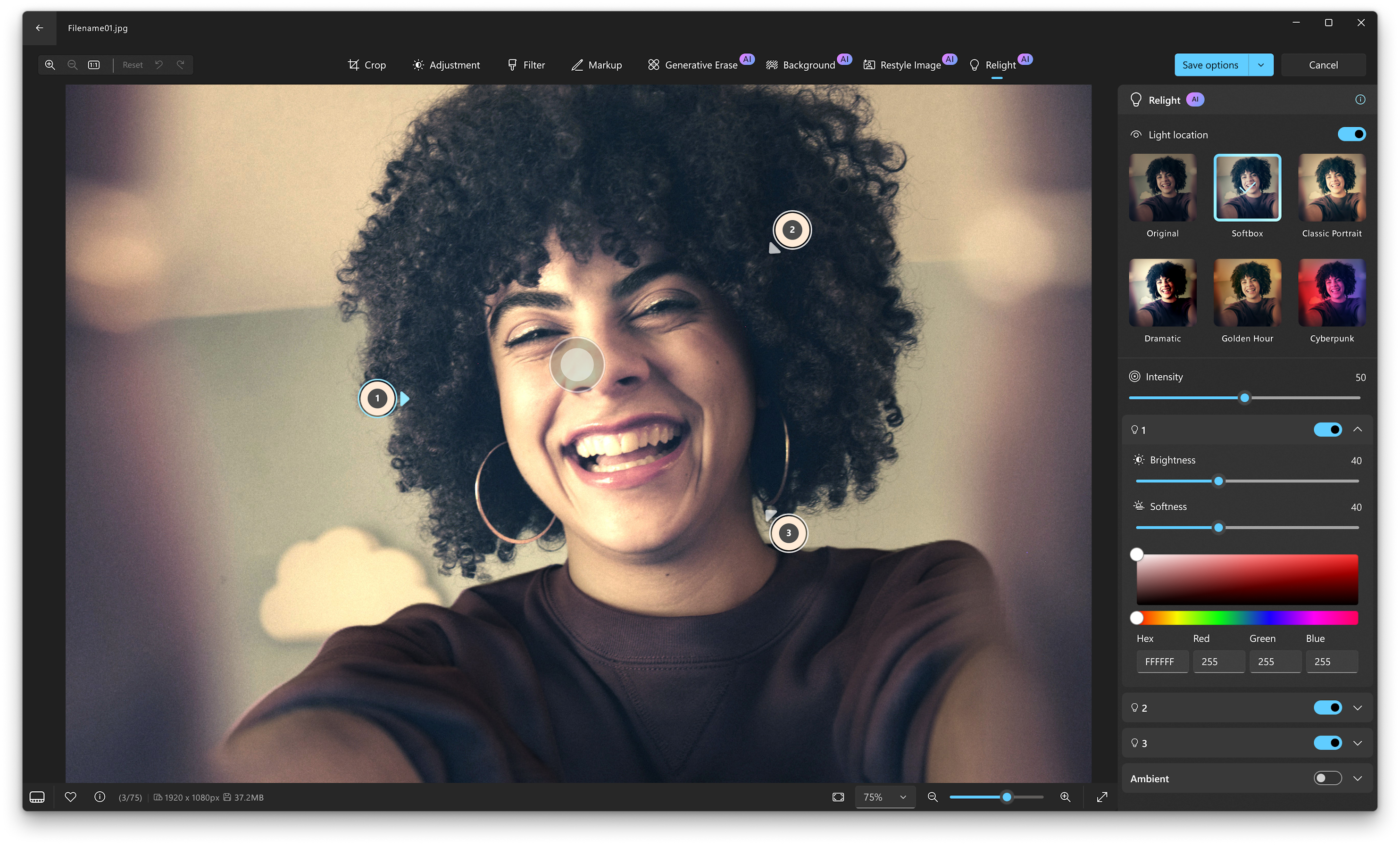
To absolutely no one’s surprise, Relight is yet another AI-powered feature Microsoft’s added to its apps. Like a lot of them, Relight is restricted to Copilot+ PCs. For now, Microsoft’s only rolling out Relight to Snapdragon-powered Copilot+ PCs, with support for AMD and Intel-powered Copilot+ PCs coming in the next few months.
Relight isn’t the only new AI feature coming to Microsoft Photos
Microsoft has been testing Improved Windows Search for a few months now and finally rolled it out widely with the May Patch Tuesday update. In the same Windows Insider Blog post, Microsoft announced that it’s now enabling the “improved semantically-based Windows search” in the Photos app.
The feature works just like it does in File Explorer, only now within Photos. This means you can search for images with a description rather than typing in the exact file name or filtering by properties like date, file type, or tags.
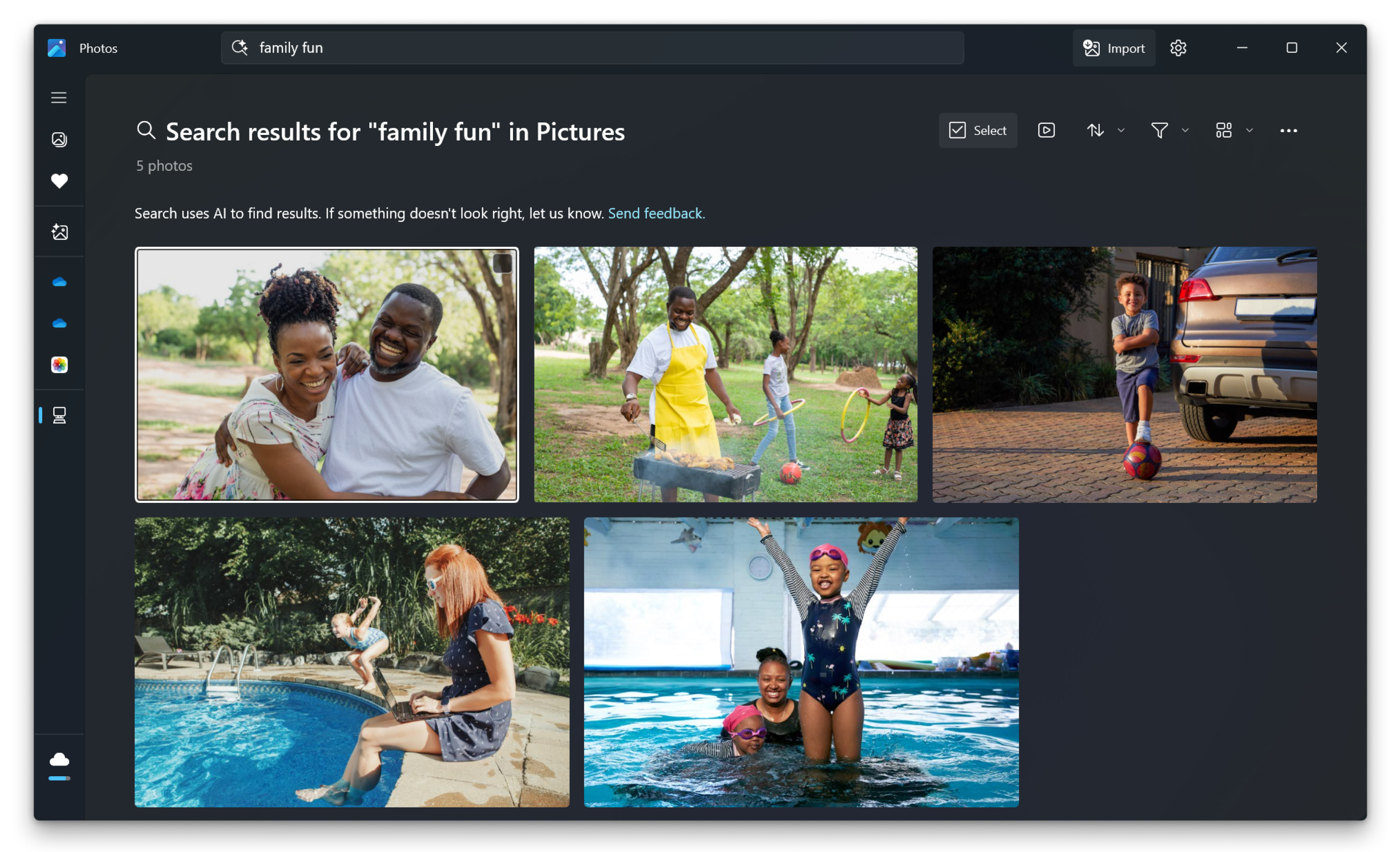
For example, if you saw a bunch of camels in the desert on vacation, instead of scrolling through all your vacation images or trying to remember what the file was called, you could just search something like “camels in the desert,” and the app will pull up the most relevant photos automatically.
Microsoft mentions that this improved photo search works on images in your Photo Library that are saved locally and have been indexed. Similar to Relight, you must have a Copilot+ PC to try out the improved search in the Photos app.
Is this just another push for Copilot+ PCs?
It is ironic how Microsoft continues introducing more features exclusive to Copilot+ PCs. Though Microsoft hasn't admitted it, it's easy for even the non-cynics among us to wonder if the Copilot+ requirements are only there to nudge more users to upgrade to these AI-powered machines, even as some still aren’t sold on Copilot+ AI.
Besides, finding alternatives to at least some of the features Microsoft is locking behind Copilot+ PCs isn’t all that difficult. For instance, Clipdrop is a web-based AI tool powered by Stability AI and has a Relight tool.
Once you upload an image, you can choose from different presets, add multiple light sources, and customize their color, power, distance, and radius.
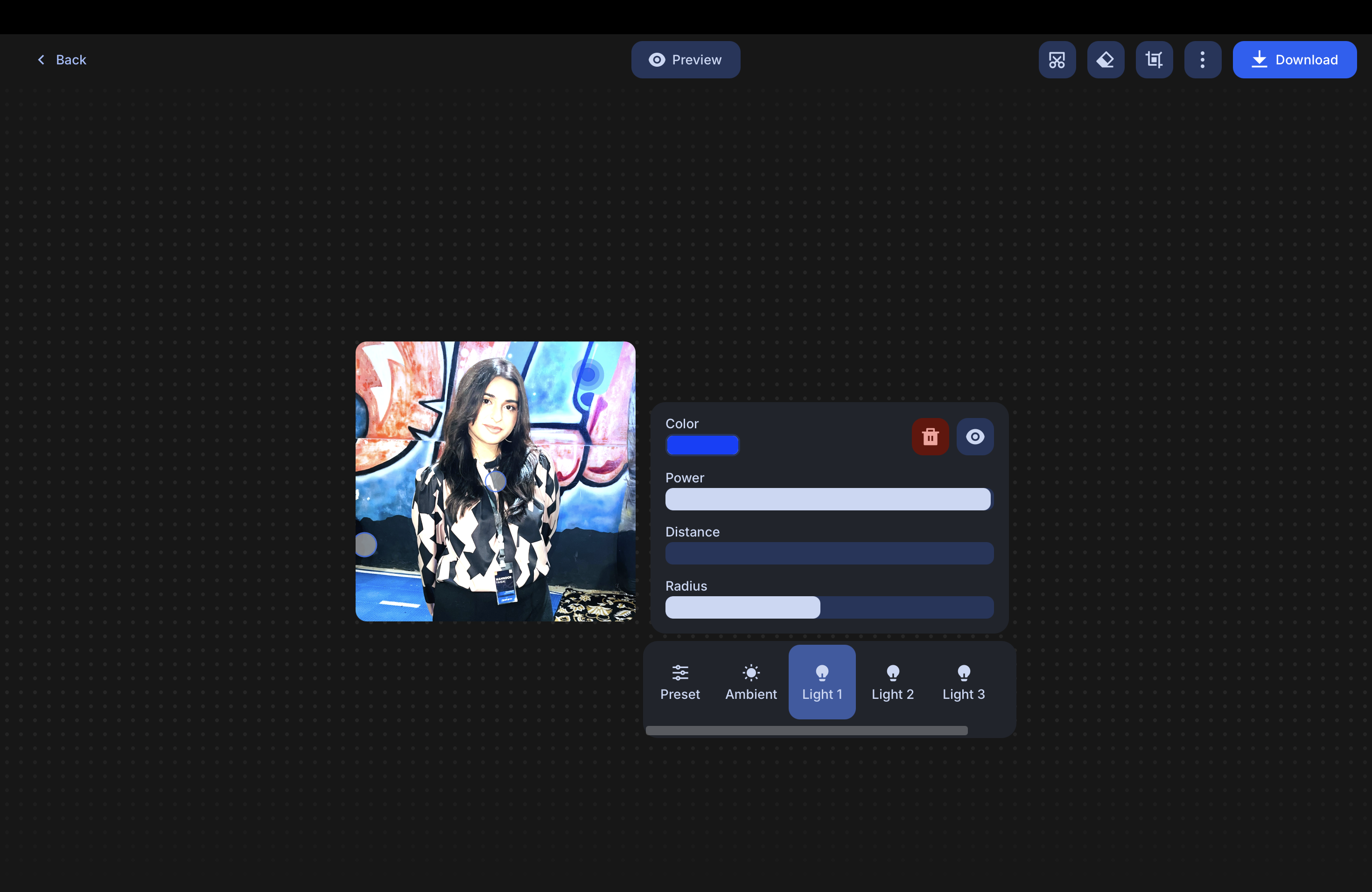
It matches much of what Microsoft’s Relight tool offers and works on almost any device with a browser. And of course, no Copilot+ PC required.
Both AI-powered Relight and Search in Microsoft Photos are currently being tested for Windows 11 across all Insider channels. They’re rolling out gradually, so you might not see them immediately, even if you’re a part of the Windows Insider program.
More from Laptop Mag

Mahnoor Faisal is a freelance tech journalist who began her professional writing journey in 2021. While she got her start as an iOS writer, she’s expanded her beat over the years and now focuses on both the mobile and laptop side of the tech world. Her work has appeared across outlets like MakeUseOf, XDA Developers, MUO, SlashGear, Android Police, The Mac Observer, and, of course, Laptop Mag.
Mahnoor’s an Apple enthusiast at heart but loves reporting on all things tech. When she’s not writing or cramming for another college exam, you’ll find her either mindlessly scrolling through TikTok for hours like every other Gen Z-er or hanging out with her friends.
