Windows File Explorer is getting a controversial AI upgrade – will users revolt or rejoice?
It’s not as bad as you think. In fact, it could actually make everyday tasks a lot easier.
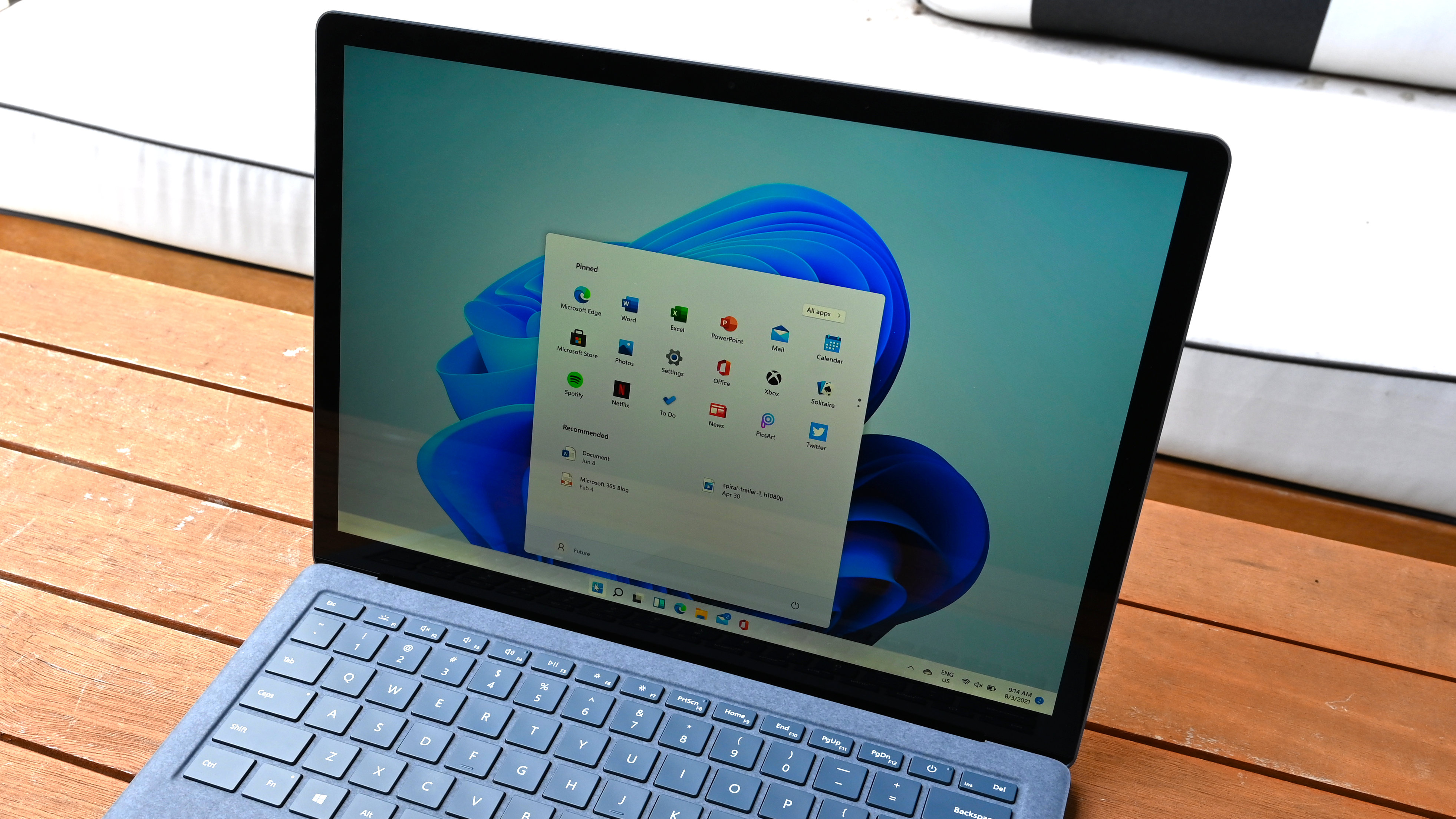
Imagine you're a Windows user and need to summarize a file or edit an image. You’d likely start by heading to File Explorer, navigating to the file you need, and then opening it. Let's say it's a task AI can handle quickly — you’d then launch your AI app of choice and manually prompt it to perform the action.
Microsoft believes that you shouldn’t waste this much time on such tasks, which is exactly why it announced AI shortcuts in File Explorer, called AI Actions, in its most recent Windows 11 Insider Preview Build 26120.4151 (KB5058486).
Here's the context around this update: Windows users have historically been opinionated about changes to core parts of the operating system. Seemingly innocuous updates have caused an uproar — and not without good reason. Whether or not Windows users revolt over this change to File Explorer remains to be seen. Will users revolt or rejoice? The answer may surface in the coming weeks as this new feature is used more and creates ripple effects across File Explorer and Windows as a whole.
Microsoft introduces AI actions in File Explorer with new update
Microsoft notes that AI actions in File Explorer are designed to help you “interact more deeply with your files.”
The idea behind them is simple — you locate a file, right-click it, and then choose the new AI actions entry in the context menu. Depending on the content of the file, you’ll be suggested appropriate actions.
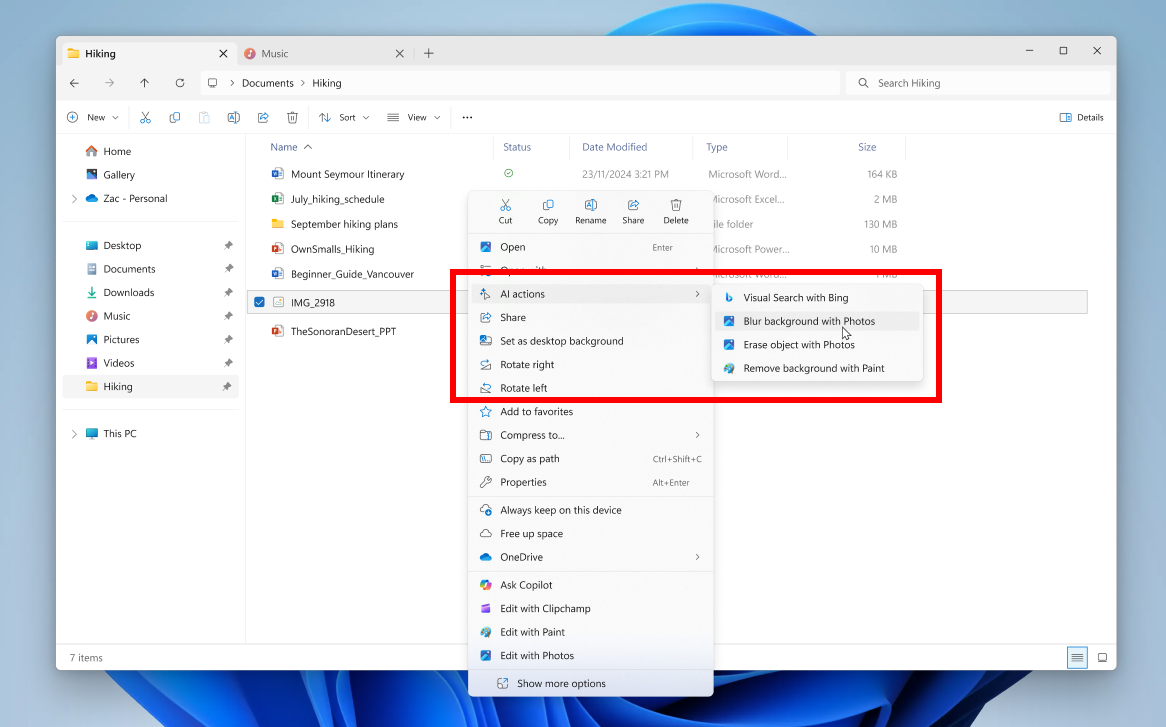
For instance, the screenshot Microsoft shared shows the company demoing AI actions on an image file. Hovering over the AI actions entry in the context menu gave the following options: Visual Search with Bing, Blur background with Photos, Erase object with Photos, and Remove background with Paint.
Visual Search with Bing is essentially Microsoft’s branding of reverse search, and lets you search the web using an image. You can use the feature to find similar images and products, get website details, and identify famous people, landmarks, and plants. The other three are editing features you’ve likely used before.
Sign up to receive The Snapshot, a free special dispatch from Laptop Mag, in your inbox.
Blur background uses the native Photos app to automatically detect the background in an image, highlight the subject, and blur everything else behind it. Remove background works similarly, but instead of blurring, it removes the background entirely and leaves just a cutout of the subject.
The erase object also uses the native Photos app, which automatically highlights any unwanted elements or distractions in your image. The AI action then uses the Generative Erase feature to remove them completely.
At the time of writing, these four image actions are the only ones Microsoft has announced. They support JPG, JPEG, and PNG files. However, the company plans to roll out new AI actions for Microsoft 365 files in the coming weeks.
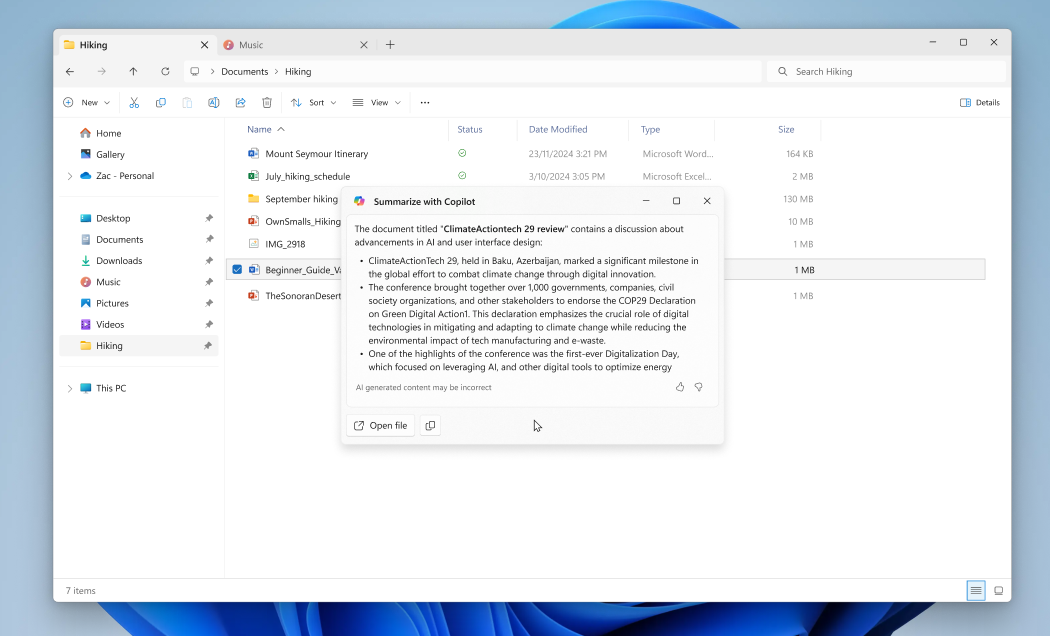
This includes a Summarize action, which uses Copilot to generate summaries of documents without even opening them. You’ll be able to use the Summarize AI action on .docx, .doc, .pptx, .ppt, .xlsx, .xls, .rtf, .txt, and .loop files. A "Create an F.A.Q." AI action will allow you to convert a file into a question-and-answer list.
Summarize and Create an F.A.Q. AI actions will only be available to Microsoft 365 commercial subscribers with a Copilot license. Microsoft notes that consumer support with a Microsoft account is “coming later.” Keep in mind that AI actions are part of a gradual rollout. So, you might not see them immediately, even if you’re on the latest Insider Preview build.
AI actions don’t seem to ruin File Explorer unless you let them
When you control-click a file on Macs, a “Quick Actions” option appears in the context menu with options like Rotate Left, Markup, Create PDF, Convert Image, and Remove Background.
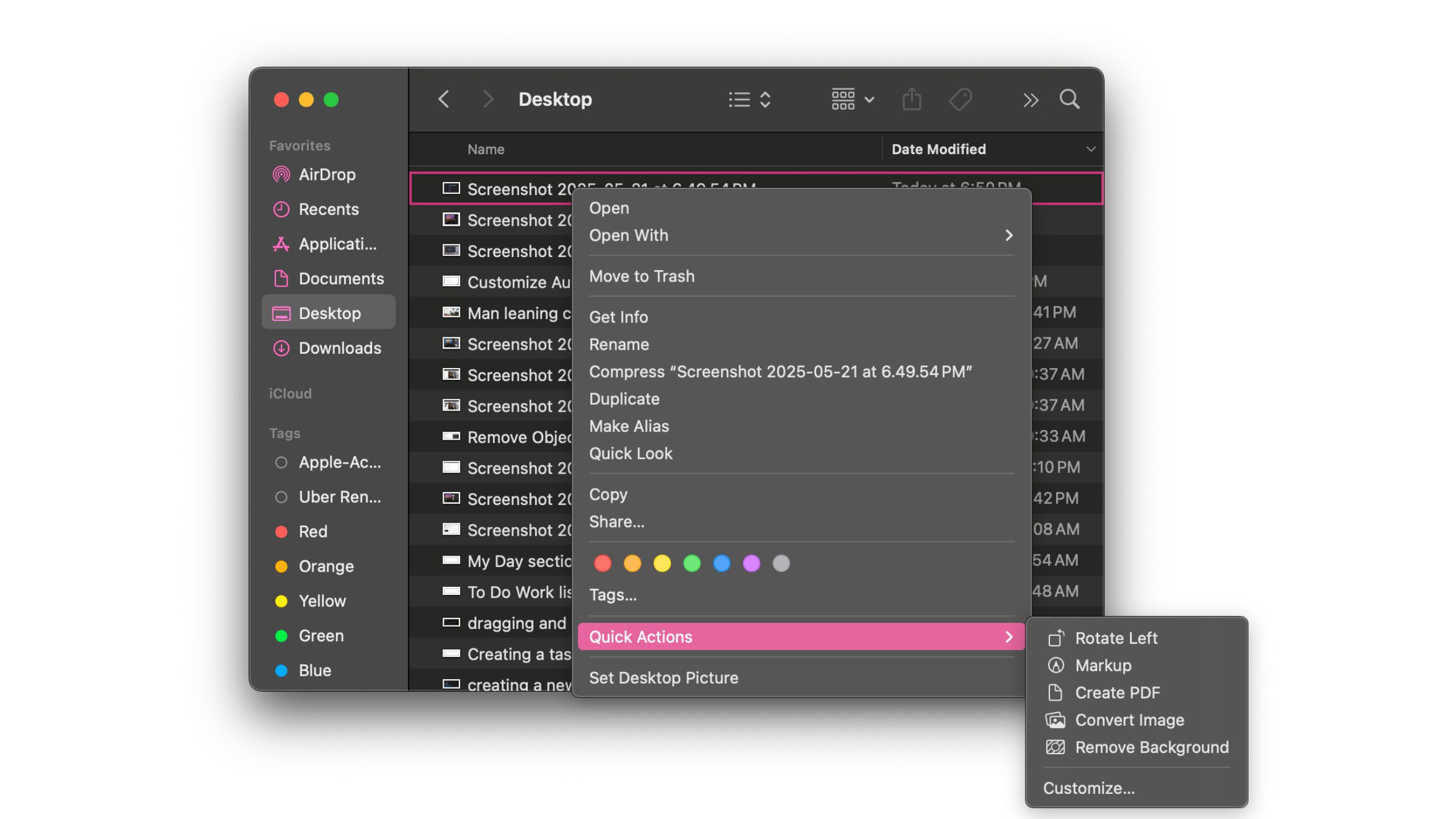
The only difference is it isn’t publicly marketed as AI (though it might be using it under the hood, who really knows?). Editing software like Adobe Express also offers similar quick actions, like removing backgrounds from images with a single click.
I believe AI actions in File Explorer would help save more time, especially for those who work with a huge list of files daily. It would've been a different story if Microsoft mandated the feature, but since you can simply ignore AI actions if you don’t want to use them, it feels more like a helpful option than an intrusive change.
More from Laptop Mag

Mahnoor Faisal is a freelance tech journalist who began her professional writing journey in 2021. While she got her start as an iOS writer, she’s expanded her beat over the years and now focuses on both the mobile and laptop side of the tech world. Her work has appeared across outlets like MakeUseOf, XDA Developers, MUO, SlashGear, Android Police, The Mac Observer, and, of course, Laptop Mag.
Mahnoor’s an Apple enthusiast at heart but loves reporting on all things tech. When she’s not writing or cramming for another college exam, you’ll find her either mindlessly scrolling through TikTok for hours like every other Gen Z-er or hanging out with her friends.
