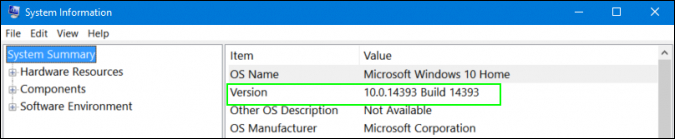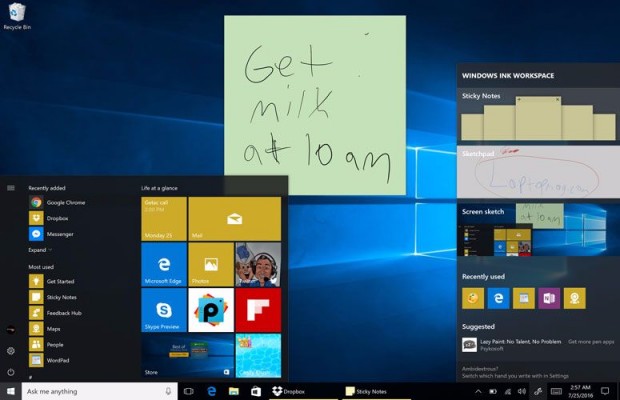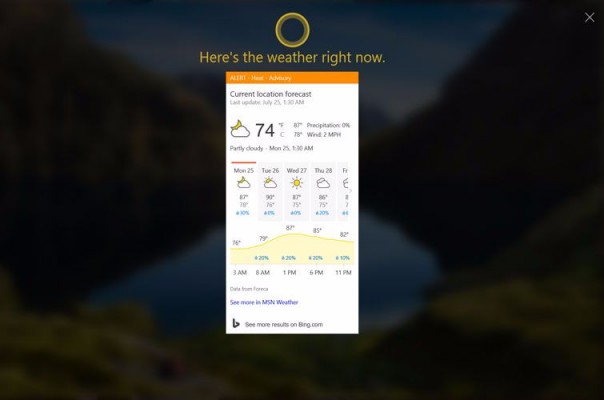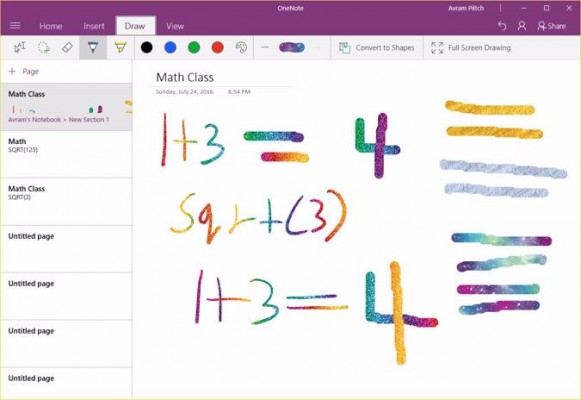How to Get Windows 10 Anniversary Update & Use Its New Features
As of August 2nd, Microsoft has begun rolling out its Windows 10 Anniversary Update, a major upgrade for its flagship operating system, which includes a host of new features. Once you've run the update, you'll have access to Cortana on your lock screen, be able to sync your SMS messages between your PC and your phone, run extensions in Edge browser and draw with Windows Ink, amongst other capabilities. Below we explain how to get Windows 10 Anniversary update and how to make the most of its new features.
How to Get Anniversary Update
If you're already running Windows 10 on your computer or tablet, you will be getting the Anniversary Update automatically at some point over the next few weeks, though there are ways to speed up the process. First, check to make sure you don't already have the new build by typing "winver" into the search box and examining the system information window. If you have build 14393 or higher, you have Anniversary update.
If your build is below 14393, navigate to the Update & security section of the Settings menu and click the Check for updates button. This should force Windows to search for the Anniversary Update. However, you may have to be patient and try several times, because Microsoft may limit the rollout.
What We Think Of Anniversary Update
In our review, we gave the Windows 10 Anniversary update 3.5 out of 5 stars, noting that while its advancements are welcome, none of them is a gamechanger. We singled out Windows Ink as a paritcular disappointment, because it focuses only on light sketching, rather than serious productivity.
Edge Approaches The Cutting … Edge
Microsoft introduced its Edge web browser a year ago with Windows 10's launch, and now we can finally report that it supports extensions, the little tools that make a browser more useful. Privacy-conscience Edge users can now configure the browser to erase their history every time they close it. is that you can set the browser to always clear your history after you close it.
Your Face is Your Newest Password
Windows users have long had the ability to log into their PCs using the operating system's Windows Hello biometric security feature. However, with Anniversary Update, apps and sites can also use Windows Hello to authenticate you before you log in or make a purchase. If you have Hello, the Windows Store now requires you to show your face or swipe your fingerprint before you purchase.
Cortana's New Tricks
Some of Windows 10 Anniversary Update's biggest gifts come to those who rely on Cortana, Microsoft's digital assistant. Not only can you send and reply to SMS messages with Microsoft's digital assistant, but it can also ring or locate your phone if it's missing.
Sign up to receive The Snapshot, a free special dispatch from Laptop Mag, in your inbox.
The other major upgrade to Cortana is that you can access the assistant through the lock screen. Not only will it answer questions and create reminder notes for you, but you can also enable it to send and access your emails, calendars and messages.
- How to Add or Remove Cortana From the Lock Screen
- How to Send SMS Messages from Cortana
- How to Find Your Phone With Cortana
Windows Ink
Quick, find that stylus that came with your Windows 10 PC! Windows Ink may not be the robust powerful tool we want, but you can still get some more mileage out of your digital pen by using it to create reminders.
Bash Your Way To Coding Greatness
One of the biggest surprises in the Windows 10 Anniversary update is that Microsoft now allows users to run a special flavor of the Bash shell in a window. Developers can run their favorite command-line Unix apps and do some programming, without leaving Microsoft's OS.
Windows 10 Performance and Productivity
- Best Windows 10 Keyboard Shortcuts
- MIrror Your Screen to a TV or Monitor
- Speed Windows 10 Boot Time
- Get Superfast Mouse, Touchpad Speeds
- Calibrate Your Monitor
- Activate 'God Mode'
- Defragment Your Hard Drive
- Measure the Time it Takes for Apps to Load at Boot
- Use Maximum CPU Power
- Enable Swipe to Delete in Email
- Copy and Paste at the Command Prompt
- Record Video of an App
- Use Offline Maps
- Get the Full Layout in Windows 10’s Touch Keyboard
- Create a .Reg File for Easy Registry Hacks
- Record PC Gameplay on the Xbox App
- Perform a Clean Install of Windows 10
- Uninstall Windows 10 and Roll Back to 7 or 8
- Enable the Linux Bash Shell
- Generate a Detailed Battery Report
- Turn a PC into a Wireless Display
- Open Folders in the Taskbar
- Open Sites in the Taskbar
- Import Gmail Contacts
- Get Android Notifications
- Use Multiple Desktops
- Use Eye Control
- Use the Timeline Feature to Resume a Task
- Send Web Pages from Phone to PC
- All Windows 10 Tips
- Increase your Battery Life
Henry was a contributing writer at Laptop Mag. He penned hundreds of articles, including helpful how-tos for Windows, Mac, and Gmail. Henry has also written about some of the best Chromebooks, and he has reviewed many Apple devices, including various MacBook Air laptops. He is now a managing editor at our sister site Tom's Guide, covering streaming media, laptops, and all things Apple.