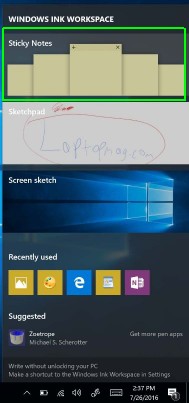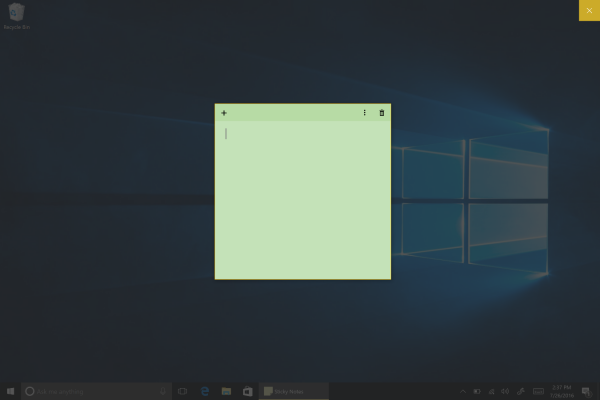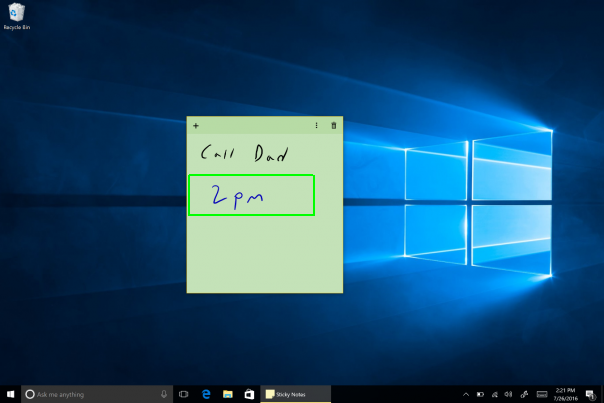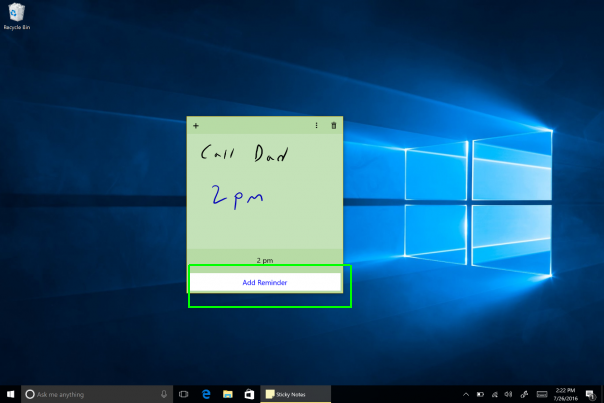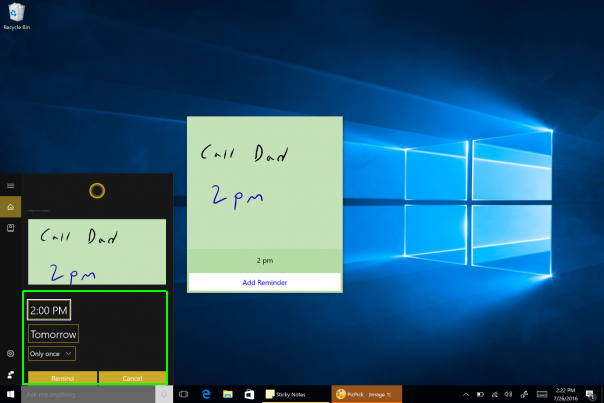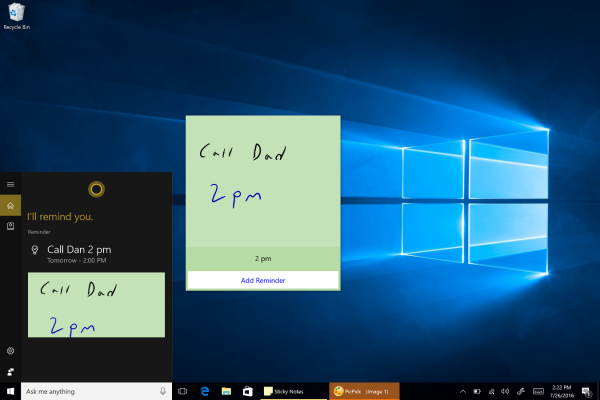How to Create Cortana Reminders with Windows 10 Sticky Notes
While some people pepper their desks with sticky notes to remind them of upcoming appointments, Windows 10 makes it easy to create sticky notes on your desktop. Even better, Cortana will add these reminders to your calendar. That way you can still have the visual cue and have a more formal prompt to make sure you don't forget.
Here's how to create Cortana Reminders with Windows 10 Sticky Notes:
1. Open the Windows Ink Workspace from the taskbar.
2. Select Sticky Notes.
3. Write your reminder note, and be sure to include a date or time.
You can use a stylus and write your reminder or type it with the keyboard. If you write, you may have to try multiple times if you have messy handwriting.
4. Tap the time or date when it turns blue.
Sign up to receive The Snapshot, a free special dispatch from Laptop Mag, in your inbox.
5. Tap "Add Reminder."
6. Correct any errors and click Remind.
7. Cortana will confirm the reminder and alert you prior to the event.
Cortana Tips and How-Tos
- Turn On 'Hey Cortana'
- Send an Email With Cortana
- Set a Reminder with Cortana
- Search for Files With Cortana
- Turn On and Use Cortana in Microsoft Edge
- Change Cortana's Voice and Language
- Turn Cortana Off in Windows 10
- Change the Name Cortana Calls You
- Shut Down Windows With a Voice Command
- Find Your Phone with Cortana
- List Apps That Work With Cortana
- Show Weather for Multiple Cities
- Clear Personal Info From Cortana
- Add Remove Cortana from Your Lock Screen
- Send SMS Messages with Cortana
- Tweak Cortana Privacy Settings
- Create Reminders with Sticky Notes
- Get News Notifications
- Set Cortana to Use Google for Search
- Create Reading Lists
- All Windows 10 Tips
Andrew is a contributing writer at Laptop Mag. His main focus lies in helpful how-to guides and laptop reviews, including Asus, Microsoft Surface, Samsung Chromebook, and Dell. He has also dabbled in peripherals, including webcams and docking stations. His work has also appeared in Tom's Hardware, Tom's Guide, PCMag, Kotaku, and Complex. He fondly remembers his first computer: a Gateway that still lives in a spare room in his parents' home, albeit without an internet connection. When he’s not writing about tech, you can find him playing video games, checking social media and waiting for the next Marvel movie.