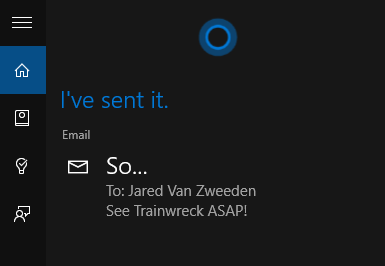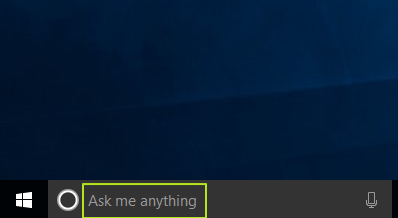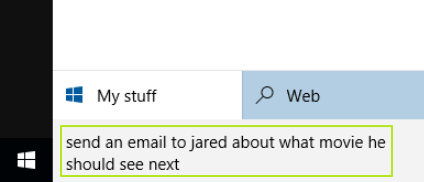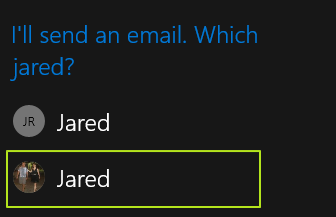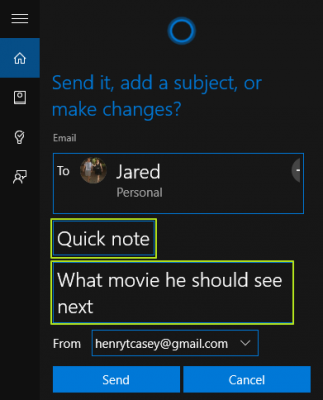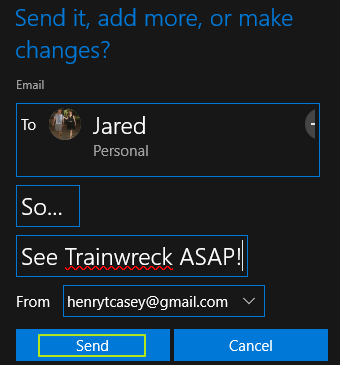How to Send an Email With Cortana in Windows 10
Sending an email can often be a laborious task that involves opening an app, starting a draft and toggling through a series of fields. Thanks to its natural language recognition, Cortana -- which Microsoft has brought to the PC in Windows 10 -- allows you to send an email with much less hassle and fewer steps.
To use this feature, you'll need to have an account set up in Windows Mail before you try to compose an email via Cortana. Once you've got that all arranged, you're only a few steps away from sending short messages with little effort.
MORE: How to Change the Name Cortana Calls You in Windows 10
1. Click on the "Ask me anything" box and type or say "I want to send an email to [name of person] " followed by the message body. If you speak this out loud, make sure to have Cortana set to respond to your voice. If you use a nickname like Mom or Dad, Cortana will ask you to select that person in your contacts.
2. Select the contact you want to send the email to. Cortana will prompt you if you there's more than one contact which match the name you spoke or wrote.
If there are any parts of the email you'd like to change, select the fields and edit the text.
3. Click Send when it's ready.
Sign up to receive The Snapshot, a free special dispatch from Laptop Mag, in your inbox.
Your email is sent!
Cortana Tips and How-Tos
- Turn On 'Hey Cortana'
- Send an Email With Cortana
- Set a Reminder with Cortana
- Search for Files With Cortana
- Turn On and Use Cortana in Microsoft Edge
- Change Cortana's Voice and Language
- Turn Cortana Off in Windows 10
- Change the Name Cortana Calls You
- Shut Down Windows With a Voice Command
- Find Your Phone with Cortana
- List Apps That Work With Cortana
- Show Weather for Multiple Cities
- Clear Personal Info From Cortana
- Add Remove Cortana from Your Lock Screen
- Send SMS Messages with Cortana
- Tweak Cortana Privacy Settings
- Create Reminders with Sticky Notes
- Get News Notifications
- Set Cortana to Use Google for Search
- Create Reading Lists
- All Windows 10 Tips
Having issues with Windows 10? Our sister site, Tom’s Hardware, has a team of staffers standing by in the forums to answer your questions 24/7.
Henry was a contributing writer at Laptop Mag. He penned hundreds of articles, including helpful how-tos for Windows, Mac, and Gmail. Henry has also written about some of the best Chromebooks, and he has reviewed many Apple devices, including various MacBook Air laptops. He is now a managing editor at our sister site Tom's Guide, covering streaming media, laptops, and all things Apple.