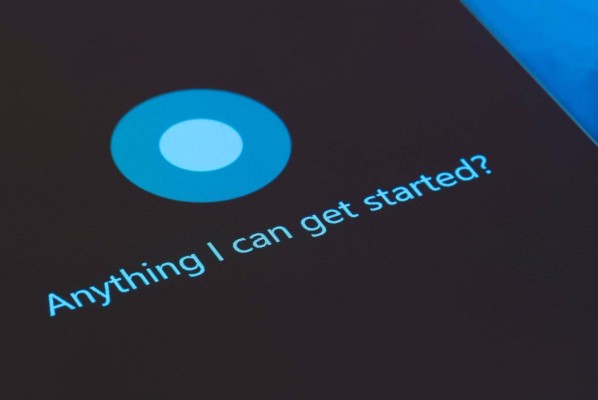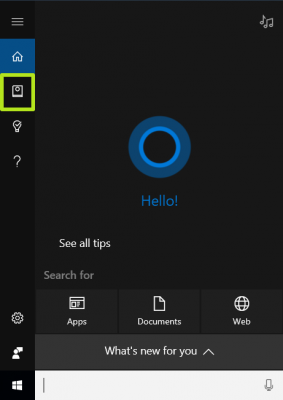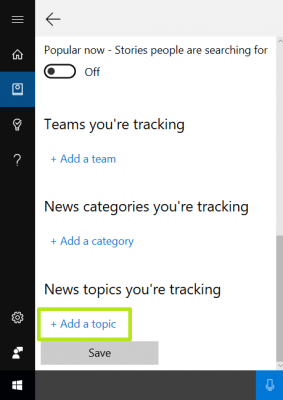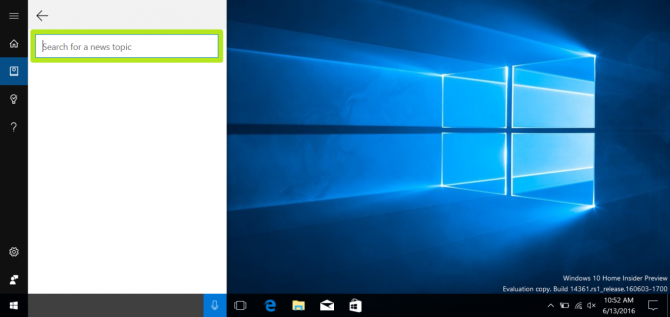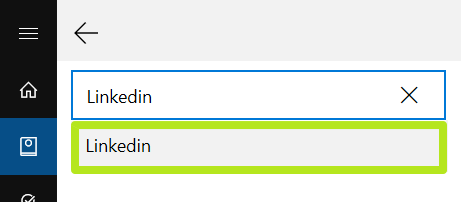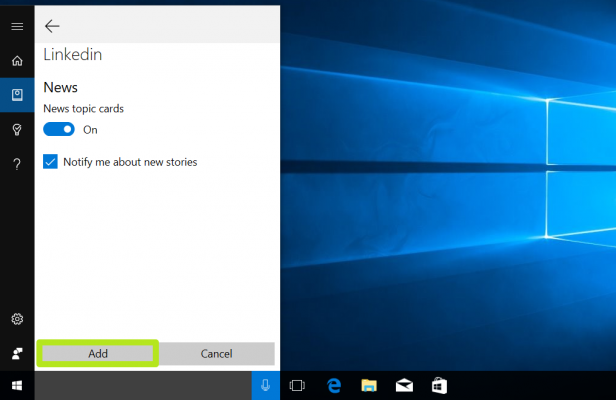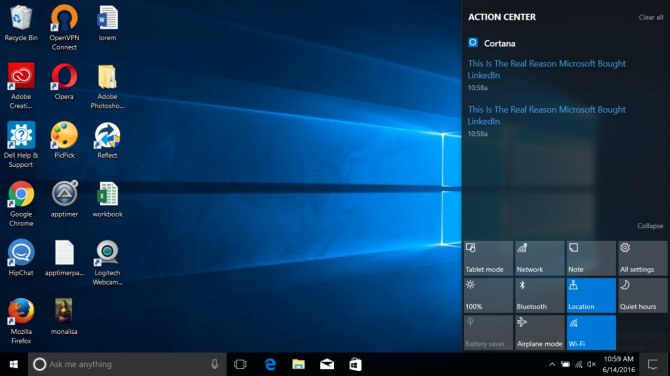How to Make Cortana to Send News Notifications in Windows 10
Microsoft's Cortana AI is great for helping you find news when you're looking for a read, but did you know it can also send you notifications about the stories that matter the most to you? The Windows 10 version of the digital assistant will gain this feature in the Anniversary update due out this summer, but Windows Insiders on the Fast and Slow rings already have it.
MORE: The Best Laptops for Business and Productivity
1. Click the Cortana field of the Taskbar.
2. Click the Notebook icon.
3. Under "News topics you're tracking" click "+ Add a topic."
4. Enter a topic into the prompt.
5. Select a result.
Sign up to receive The Snapshot, a free special dispatch from Laptop Mag, in your inbox.
6. Click Add.
You've now set up Cortana to send news notifications. Notifications appear briefly in the bottom right corner and then move to the Action Center feed.
Cortana Tips and How-Tos
- Turn On 'Hey Cortana'
- Send an Email With Cortana
- Set a Reminder with Cortana
- Search for Files With Cortana
- Turn On and Use Cortana in Microsoft Edge
- Change Cortana's Voice and Language
- Turn Cortana Off in Windows 10
- Change the Name Cortana Calls You
- Shut Down Windows With a Voice Command
- Find Your Phone with Cortana
- List Apps That Work With Cortana
- Show Weather for Multiple Cities
- Clear Personal Info From Cortana
- Add Remove Cortana from Your Lock Screen
- Send SMS Messages with Cortana
- Tweak Cortana Privacy Settings
- Create Reminders with Sticky Notes
- Get News Notifications
- Set Cortana to Use Google for Search
- Create Reading Lists
- All Windows 10 Tips
Henry was a contributing writer at Laptop Mag. He penned hundreds of articles, including helpful how-tos for Windows, Mac, and Gmail. Henry has also written about some of the best Chromebooks, and he has reviewed many Apple devices, including various MacBook Air laptops. He is now a managing editor at our sister site Tom's Guide, covering streaming media, laptops, and all things Apple.