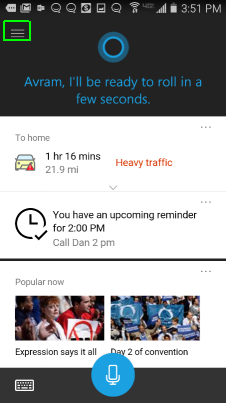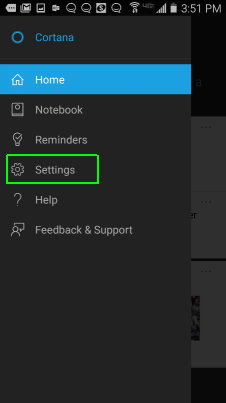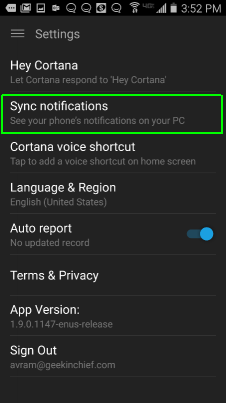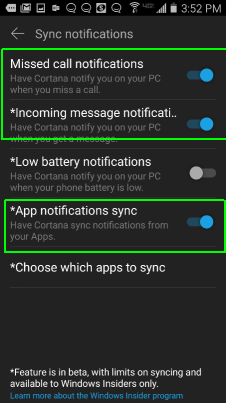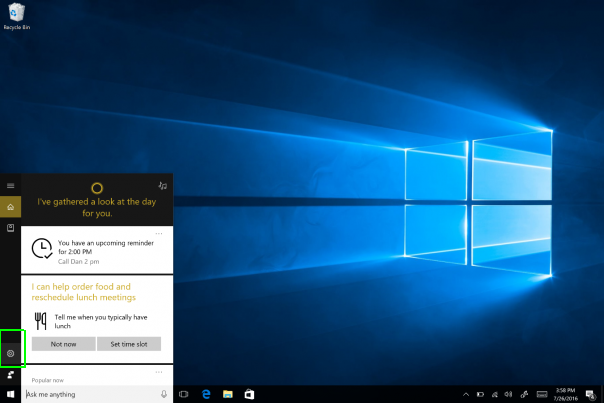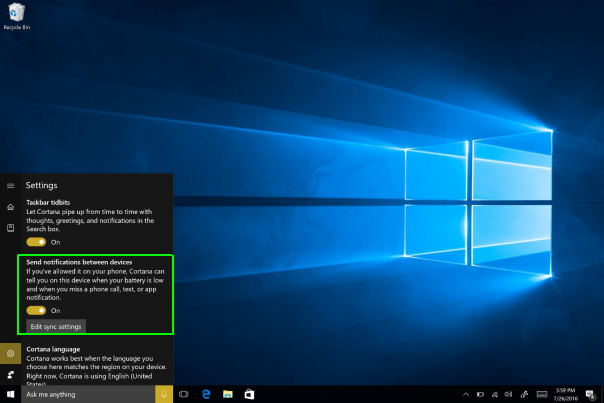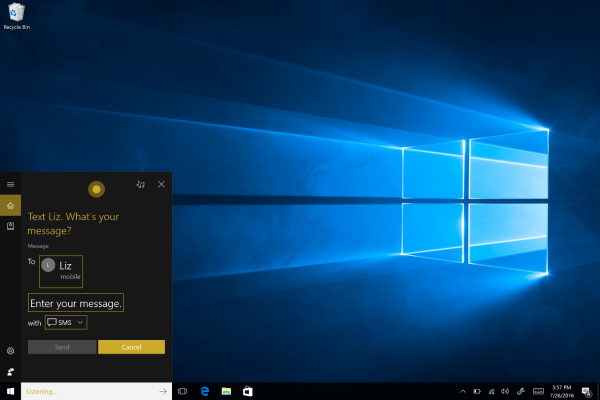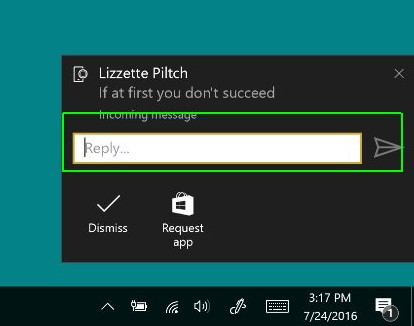How to Send SMS Messages With Cortana on Windows 10
The Windows 10 Anniversary Update gives Cortana some fancy new abilities. Among them is the option to send and receive SMS text messages from an Android or Windows phone. With just a couple of keystrokes or your voice, the personal assistant can send an SMS. But first, you'll have to set it up. The following instructions detail how to do this with an Android phone.
Here's how to send SMS messages with Cortana on Windows 10:
Setup on Android
1. Download Cortana for Android from the Google Play Store to your phone.
2. Tap the hamburger menu in the top right-hand corner.
3, Tap Settings.
4. Select "Sync Notifications."
5. Turn on "Missed call notifications," "Incoming message notifications," and "App notifications sync."
Sign up to receive The Snapshot, a free special dispatch from Laptop Mag, in your inbox.
Setup on Windows 10
1. Click Settings in Cortana.
2. Turn on "Send notifications between devices."
Send an SMS
1. Activate Cortana.
2. Either say "Text [NAME]" or type "SMS [NAME]," to start sending an SMS. You can only SMS people in your contacts in Windows 10.
3. Dictate or type your message.
4. Say or click "Send."
Respond to Incoming Text Messages
When you receive a text message, you'll now get a Windows 10 alert notification. You can type your reply directly in a text field that appears in the notification window.
Send SMS Messages from Your Computer or Tablet
Andrew is a contributing writer at Laptop Mag. His main focus lies in helpful how-to guides and laptop reviews, including Asus, Microsoft Surface, Samsung Chromebook, and Dell. He has also dabbled in peripherals, including webcams and docking stations. His work has also appeared in Tom's Hardware, Tom's Guide, PCMag, Kotaku, and Complex. He fondly remembers his first computer: a Gateway that still lives in a spare room in his parents' home, albeit without an internet connection. When he’s not writing about tech, you can find him playing video games, checking social media and waiting for the next Marvel movie.