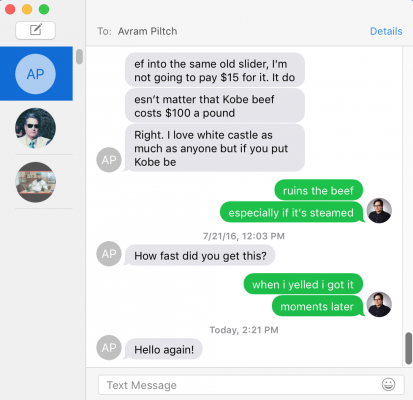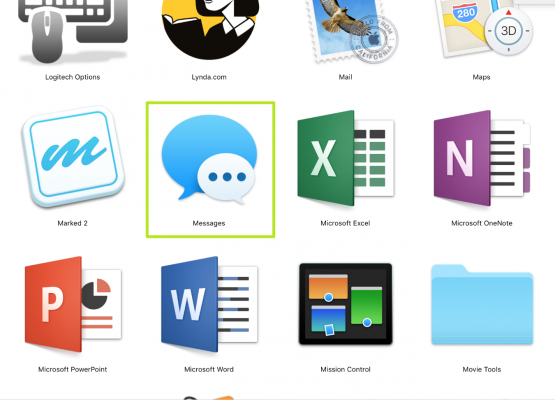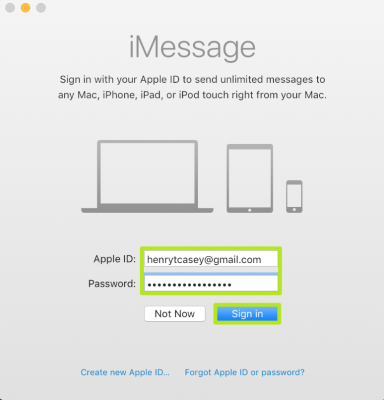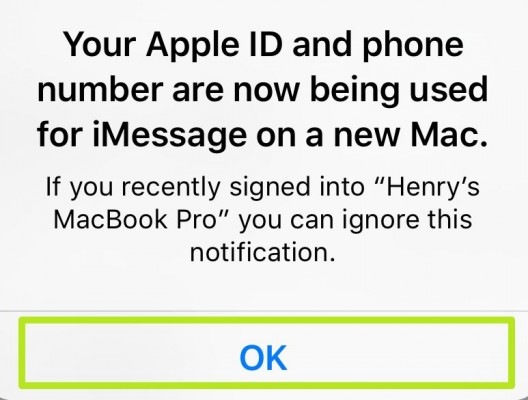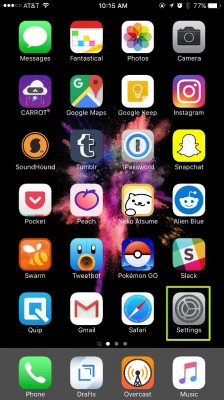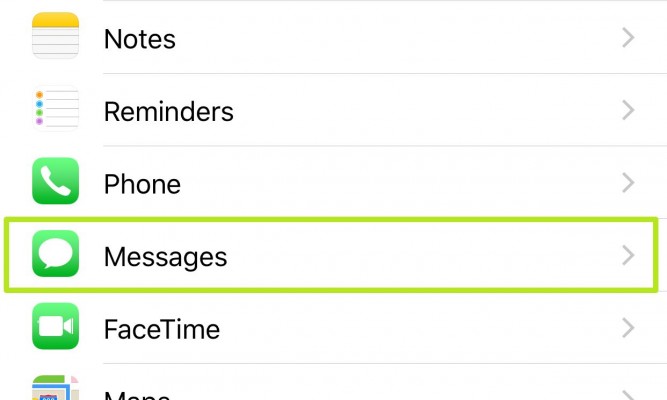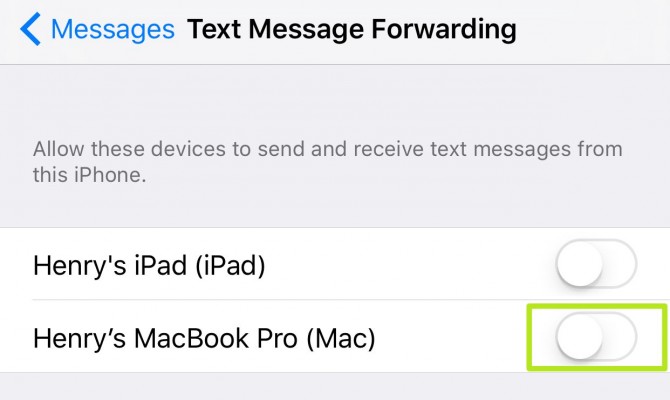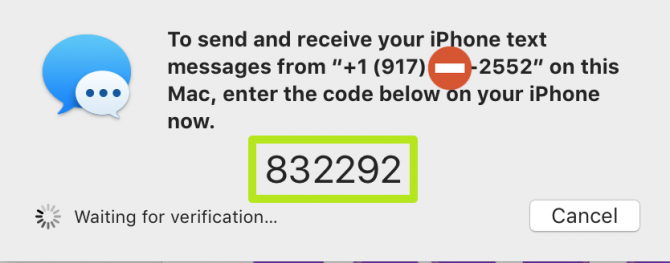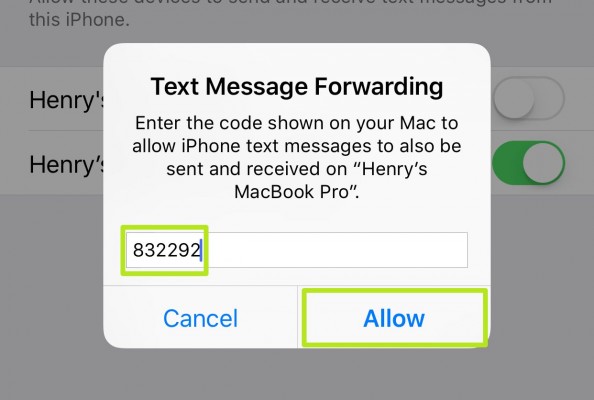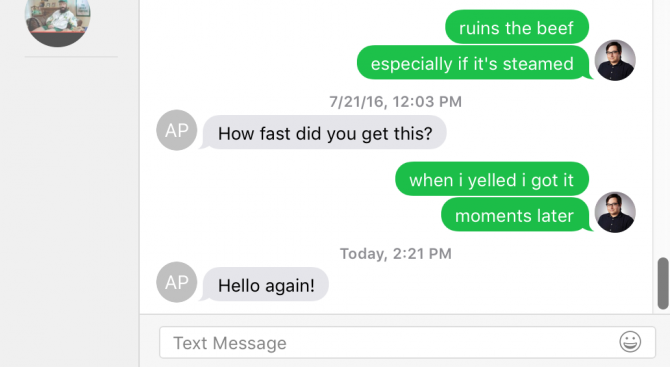How to Send SMS Messages on Your Mac
While many Mac users already enjoy getting and sending iMessages on their MacBooks and iMac, it's easy to add SMS messaging to your Apple computer. This adds a ton of convenience to your messaging, allowing you to issue and answer messages without your eyes leaving your Mac's display.
It's also useful when you're at home as it allows you to text without detaching your iPhone from its charging cable. Here's how to get SMS texts on a Mac:
1. Open Messages on your Mac. If you've already signed into Messages on your Mac, skip to Step 4.
2. Sign in with your Apple ID.
3. On your iPhone tap OK.
4. On your iPhone, tap Settings.
5. Tap Messages.
Sign up to receive The Snapshot, a free special dispatch from Laptop Mag, in your inbox.
6. Tap Text Message Forwarding. You'll now see the Macs, iPads and other devices connected to your Apple ID.
7. Turn on the switch next to a device.
8. Find the code that appears in Messages.
9. Enter that code on your iPhone and tap Allow.
You're now receiving SMS texts on your Mac!
Send SMS Messages from Your Computer or Tablet
- How to Send SMS Messages With Cortana on Windows 10
- How to Send SMS Messages in Windows with Verizon Messages
- How to Send SMS Messages in Windows With Pushbullet
- How to Send SMS Messages on an iPad
- How to Send SMS Messages on a PC with Mysms
- How to Send SMS Messages on an Android tablet with mysms
Henry was a contributing writer at Laptop Mag. He penned hundreds of articles, including helpful how-tos for Windows, Mac, and Gmail. Henry has also written about some of the best Chromebooks, and he has reviewed many Apple devices, including various MacBook Air laptops. He is now a managing editor at our sister site Tom's Guide, covering streaming media, laptops, and all things Apple.