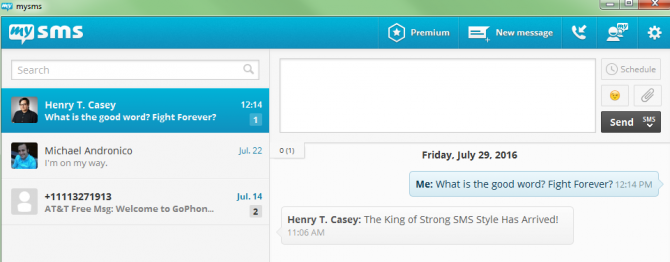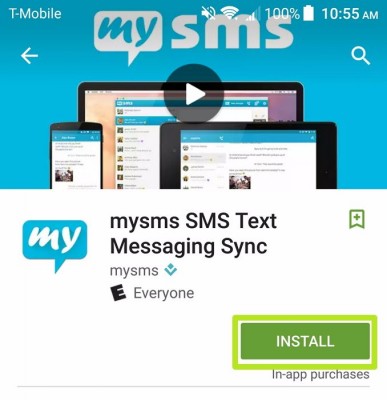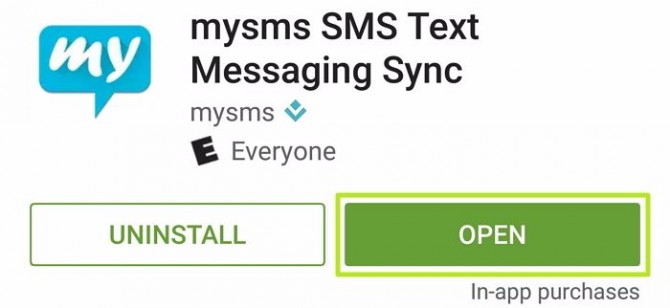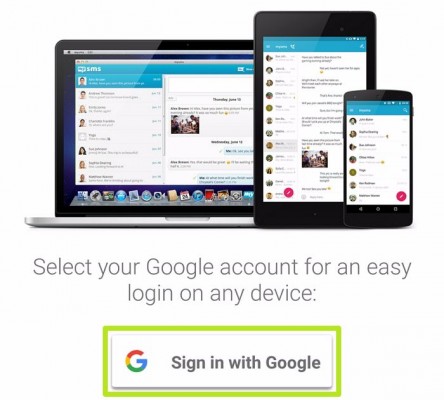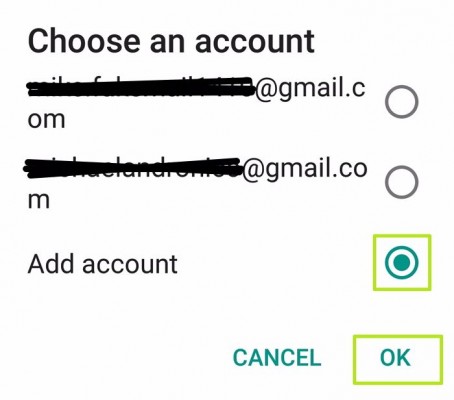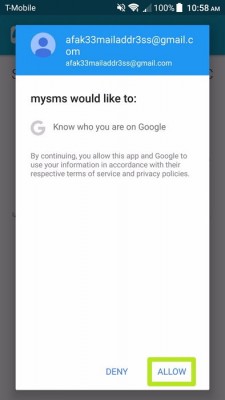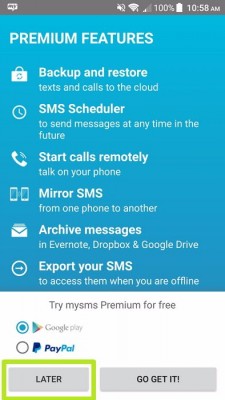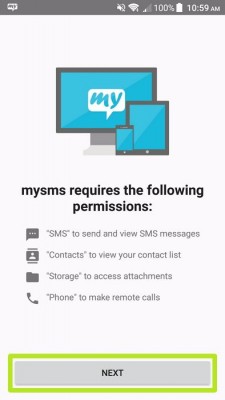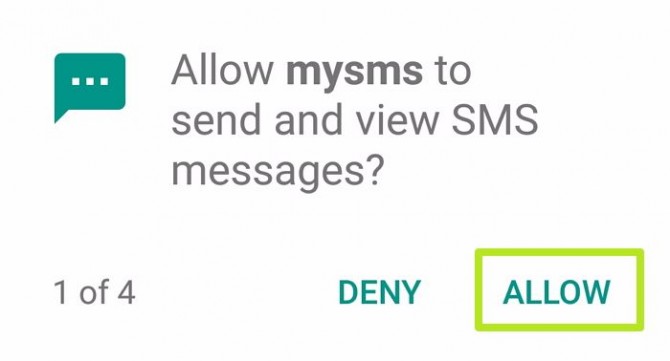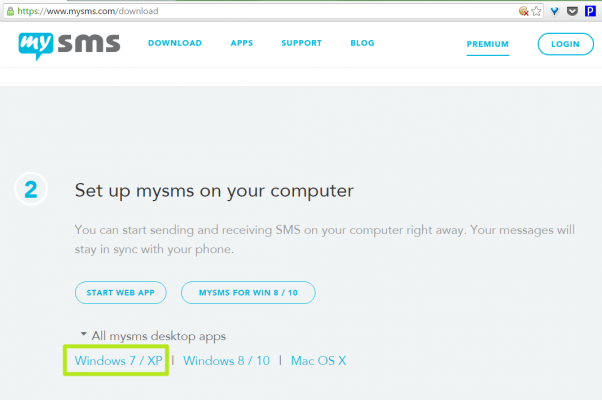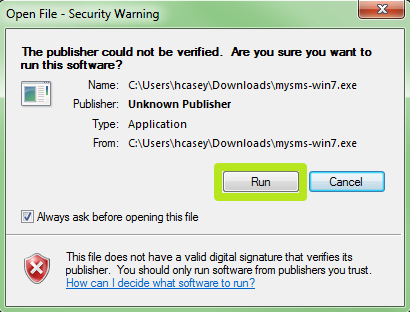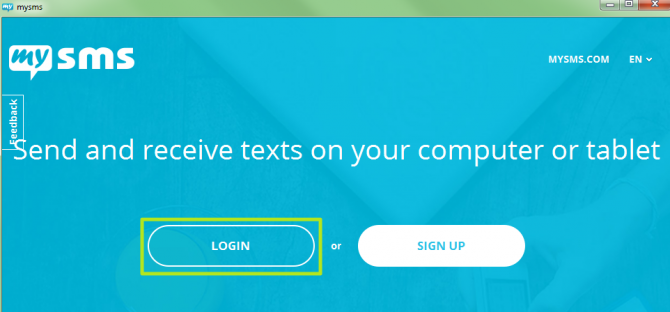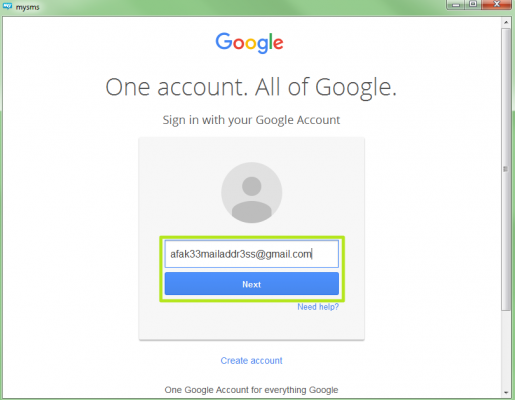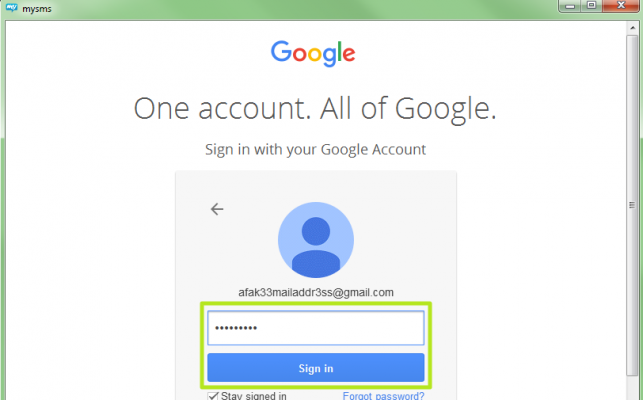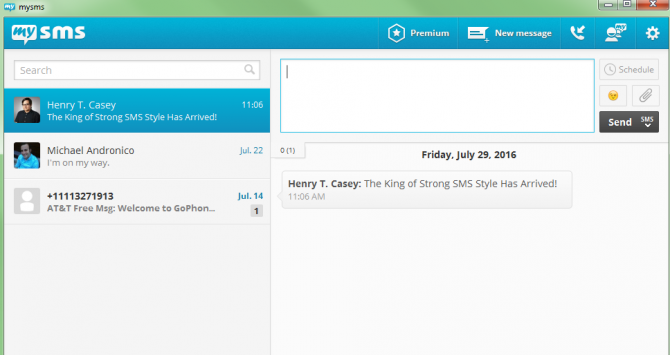How to Send SMS Messages on a PC with Mysms
You could juggle your keyboard and your Android phone when you're multitasking between SMS texts and work. Or you could make life easier by setting up the free mysms service on your PC or Mac.
One of the perks of mysms is that it will automatically match phone numbers of senders and recipients to your contacts in your Google account. Here's how to send SMS Messages on a PC using mysms:
1. On your Android device, install mysms SMS Text Messaging Sync from the Google App store.
2. Tap Open.
3. Tap Sign in with Google.
5. Tap Allow.
6. Tap Later. Unless you find these features worth your money.
Sign up to receive The Snapshot, a free special dispatch from Laptop Mag, in your inbox.
7. Tap Next.
9. On your PC or Mac, open https://www.mysms.com/download and select the operating system of your choice. To see Mac OS X and Windows 7 and XP, click All mysms desktop apps. If you want to use mysms in a browser without downloading software, sign in at https://app.mysms.com/.
10. Download, install and run the software.
12. Enter the Google account email address from Step 4 and click Next.
13 . Enter the password and click Sign in.
You're now sending and receiving texts on your PC with mysms!
Send SMS Messages from Your Computer or Tablet
- How to Send SMS Messages With Cortana on Windows 10
- How to Send SMS Messages on Your Mac
- How to Send SMS Messages in Windows with Verizon Messages
- How to Send SMS Messages in Windows With Pushbullet
- How to Send SMS Messages on an iPad
- How to Send SMS Messages on an Android tablet with mysms
Henry was a contributing writer at Laptop Mag. He penned hundreds of articles, including helpful how-tos for Windows, Mac, and Gmail. Henry has also written about some of the best Chromebooks, and he has reviewed many Apple devices, including various MacBook Air laptops. He is now a managing editor at our sister site Tom's Guide, covering streaming media, laptops, and all things Apple.