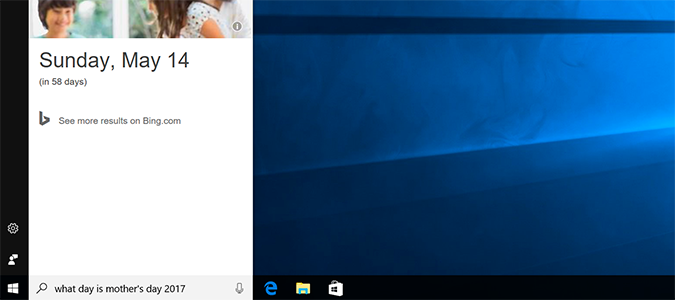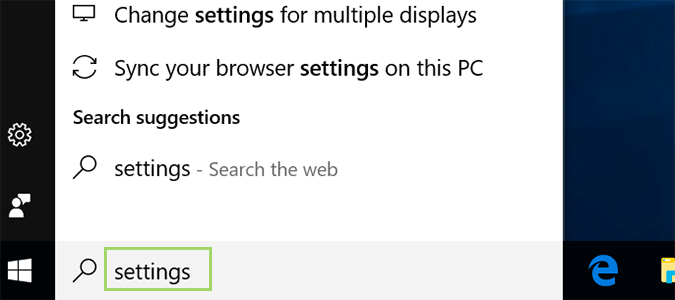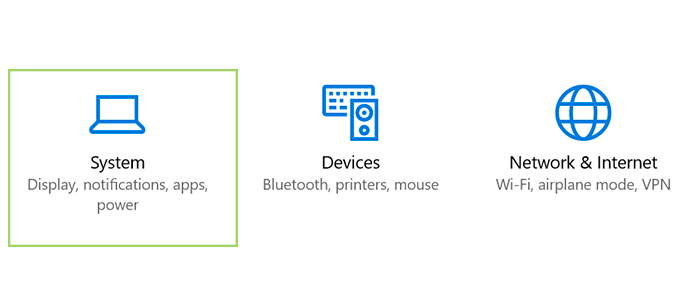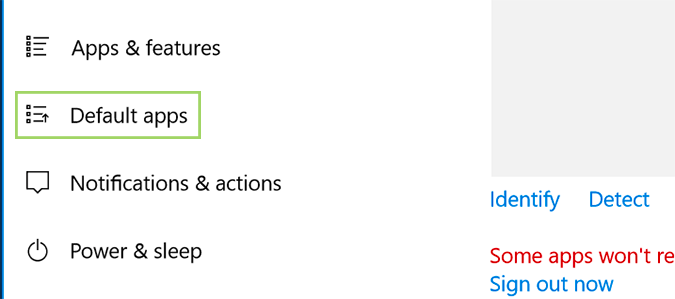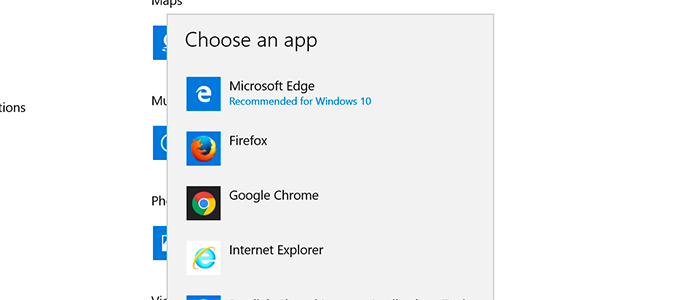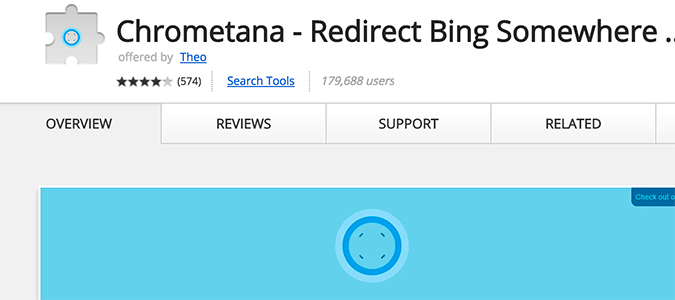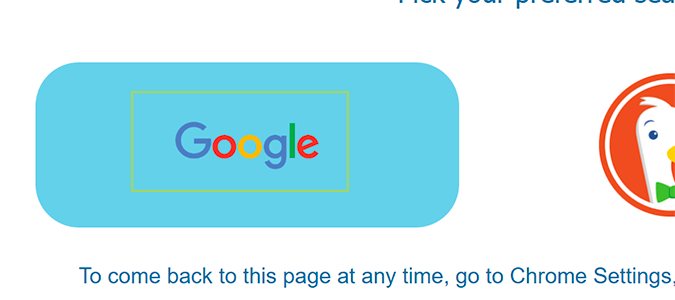How to Force Cortana to Use a Different Search Engine
By default, Cortana wants to serve each of your searches using Microsoft’s own search engine, Bing. Bing has come a long way, but it’s still not the powerhouse Google is. If you want to switch to the search engine most of the world relies on, here’s how it’s done.
This all comes down to your default browser. If you’re using Edge, Cortana will default to Bing. If you’re using Firefox, it’ll default to Google. For Chrome users, it requires a plugin install. Here’s how to switch the browser, and set up the Chrome plugin, if needed.
1. Type Settings into the Cortana search bar and hit Enter.
2. Select System.
3. Choose Default apps.
4. Navigate to Web browser, click Microsoft Edge and change it to Firefox or Chrome.
Firefox defaults to Google, so if that’s your preferred browser, you’re done. If you prefer Chrome, keep reading.
Sign up to receive The Snapshot, a free special dispatch from Laptop Mag, in your inbox.
5. Download and install the Chrometana extension.
6. Choose your preferred search engine from the list that pops up after the install.
Cortana Tips and How-Tos
- Turn On 'Hey Cortana'
- Send an Email With Cortana
- Set a Reminder with Cortana
- Search for Files With Cortana
- Turn On and Use Cortana in Microsoft Edge
- Change Cortana's Voice and Language
- Turn Cortana Off in Windows 10
- Change the Name Cortana Calls You
- Shut Down Windows With a Voice Command
- Find Your Phone with Cortana
- List Apps That Work With Cortana
- Show Weather for Multiple Cities
- Clear Personal Info From Cortana
- Add Remove Cortana from Your Lock Screen
- Send SMS Messages with Cortana
- Tweak Cortana Privacy Settings
- Create Reminders with Sticky Notes
- Get News Notifications
- Set Cortana to Use Google for Search
- Create Reading Lists
- All Windows 10 Tips
Bryan covers everything you need to know about Windows, social media, and the internet at large for Laptop Mag. Thanks to his extensive knowledge of operating systems and some of the most popular software out there, Bryan has written hundreds of helpful guides, including tips related to Windows 11 drivers, upgrading to a newer version of the OS, editing in Microsoft Photos, or rearranging pages in Google Docs.