Why I ditched Google Chrome for Microsoft Edge (and haven't looked back)
Some data shows that only 5% of the population uses the Microsoft Edge browser, but it has 4 features that I love.
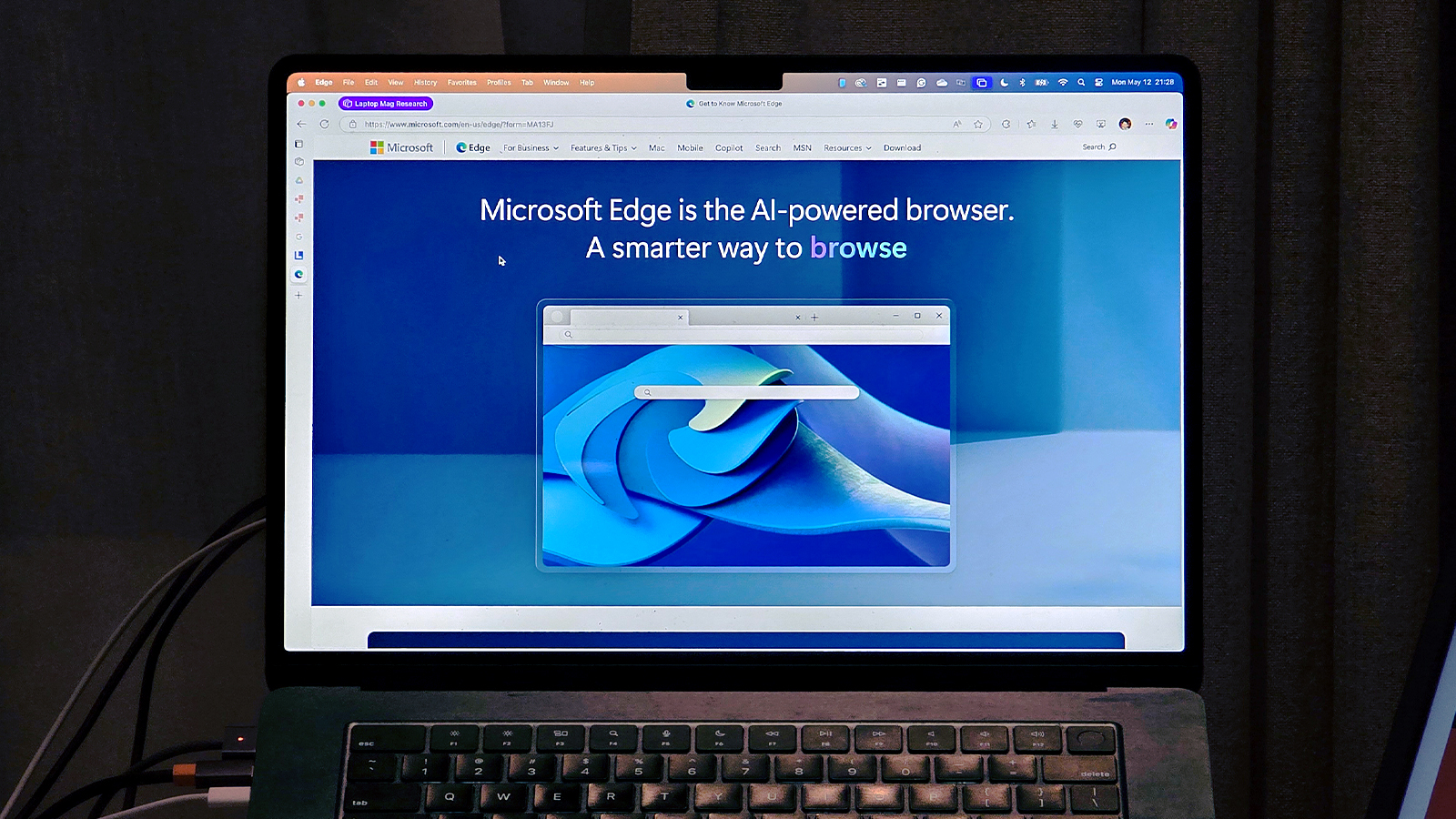
Internet Explorer is notorious for frequently encountering issues and crashing, especially with IE6.
While the latter versions of Microsoft’s infamous browser performed reasonably well, they couldn’t shake off their bad reputation. While alternative browsers like Mozilla Firefox and Opera existed during Internet Explorer’s heyday, none could overshadow the built-in Windows browser until Google Chrome arrived in 2008.
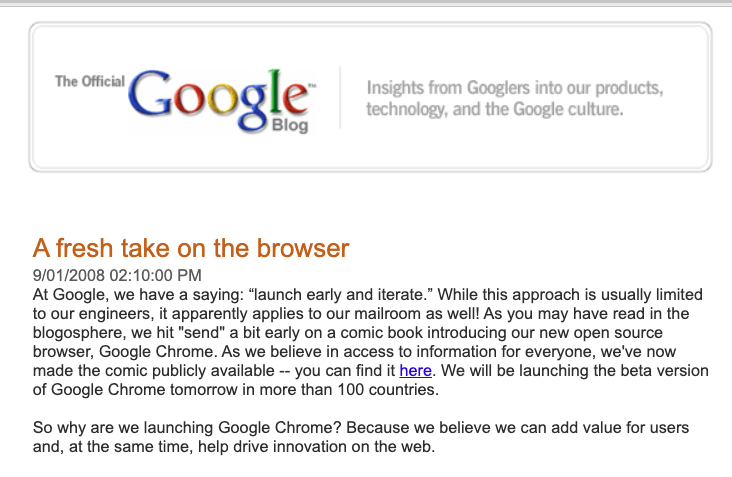
Many users, including me, switched to Chrome because its performance is light-years away from that of Internet Explorer.
By 2012, Chrome's user base had surpassed that of Internet Explorer — a massive feat given that users needed to download it as a third-party app.
Microsoft finally killed off Internet Explorer in 2022, fully replacing it with the Edge browser.
Microsoft Edge actually came out seven years earlier in 2015, but only a few people used it because of what many thought of IE. Redmond re-released Edge in 2020, based on Chromium — the platform Google Chrome uses.
Despite that, one survey indicates that only a little over 5% of the market uses it, while Google Chrome enjoys more than 66% of the market share.
Sign up to receive The Snapshot, a free special dispatch from Laptop Mag, in your inbox.
I used to be part of the majority until I got to try an Edge feature that I really liked. Because of that, I switched back to using Microsoft’s stock app as my main web browser, and I was surprised to find several more useful features that Chrome did not have.
1. Vertical tabs let you cram more pages in one window
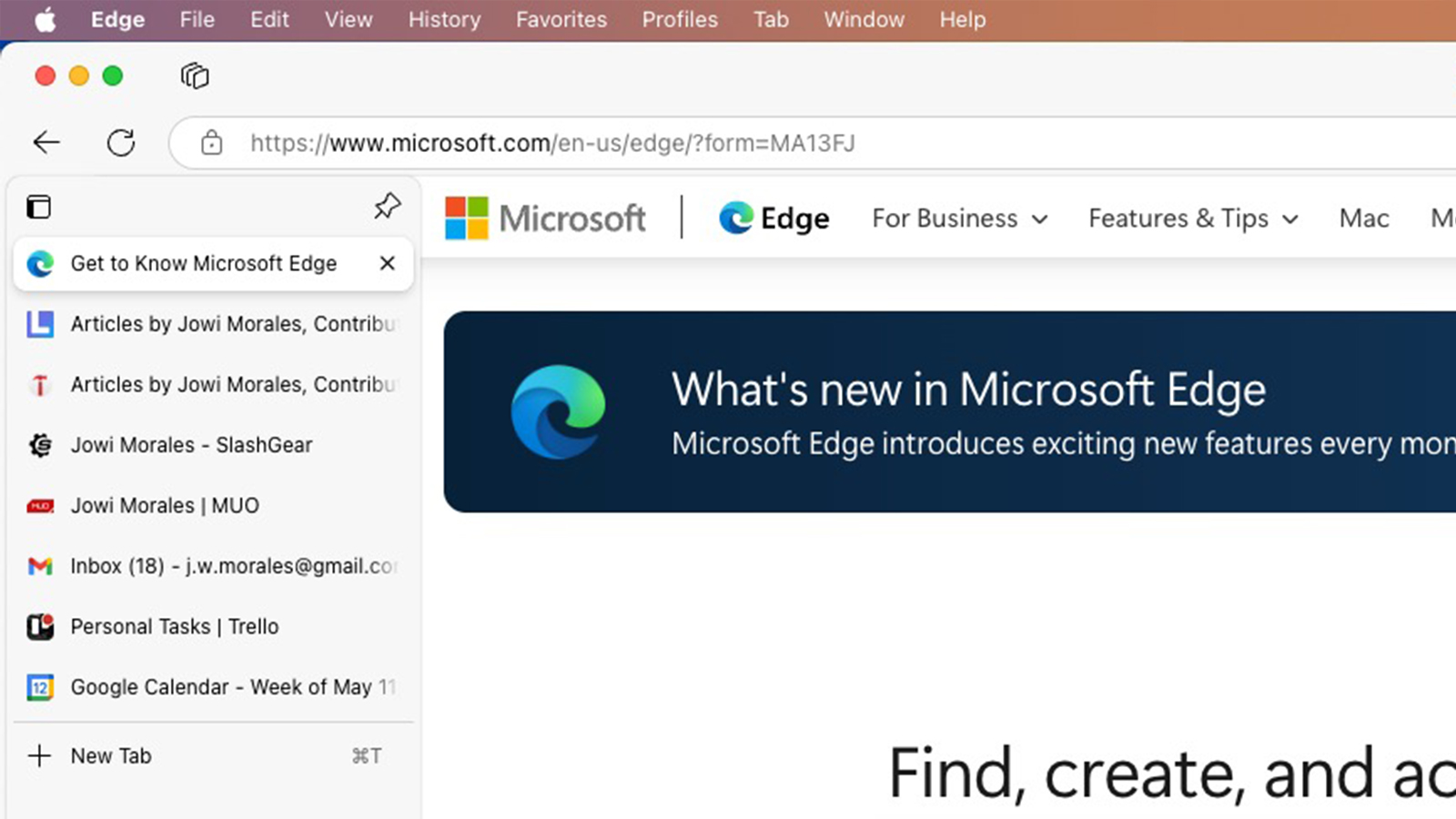
This is the feature that first got me into Microsoft Edge. I usually have more than 10 tabs open at a time for every browser window, making Google Chrome look cluttered. Edge also uses horizontal tabs by default, allowing you to choose vertical tabs. This function makes my desktop look cleaner, as it compresses all my open pages on the left side of the screen.
Furthermore, it only shows the icons of my open tabs, minimizing distractions. If multiple pages of the same site are open, I can just hover over the sidebar, and Edge will automatically unfurl it. That way, I can see the names of the websites I have open at a glance.
Vertical tabs are handy as I usually have two to three browsers open simultaneously. Because of this, I have a much larger space to see all my open tabs without needing to scroll left or right at the top. It also reduces my confusion, as I like keeping all my open windows tabbed using an app like Groupy 2.
2. Microsoft Edge uses less memory
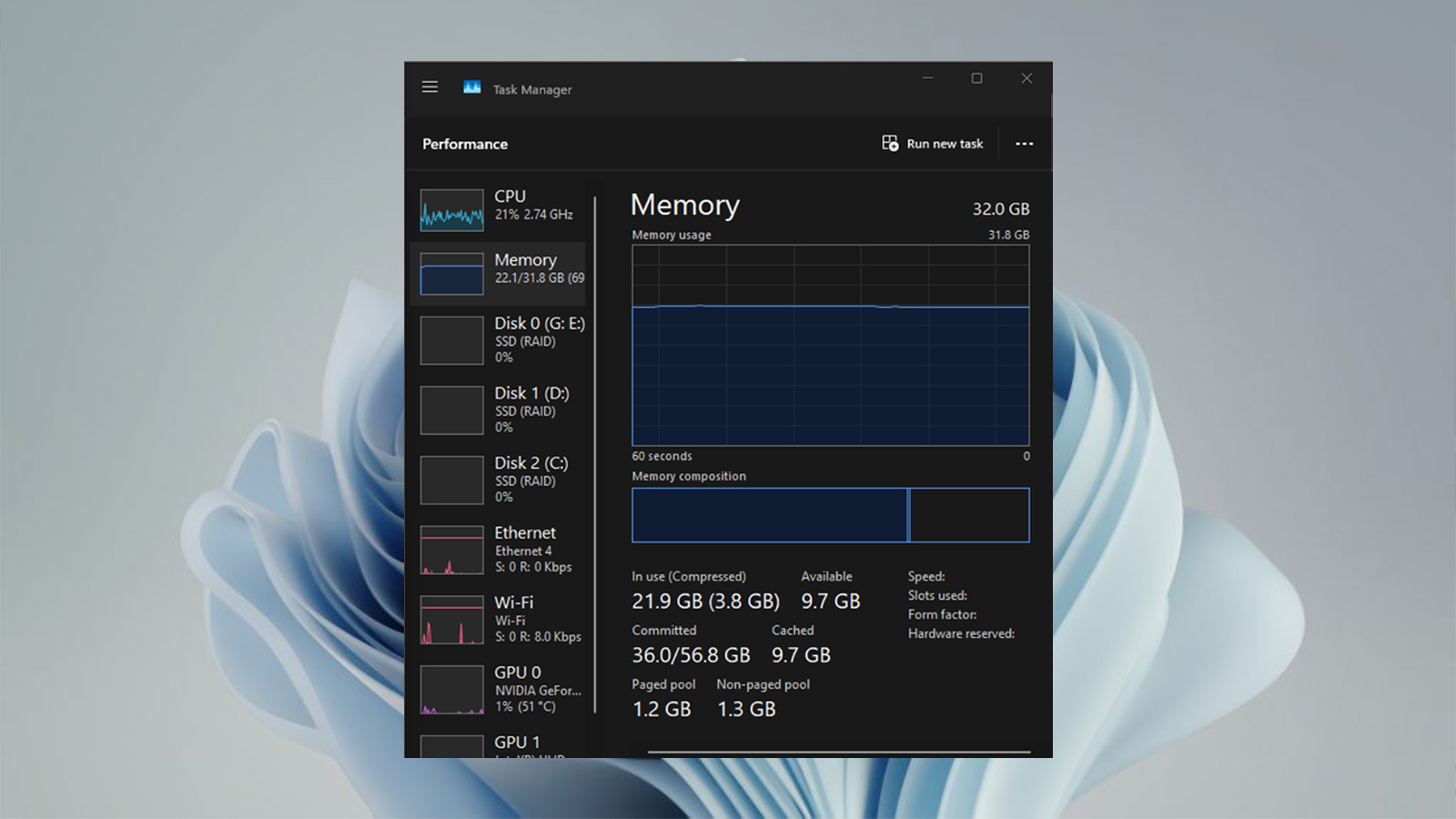
As I said earlier, I keep at least 10 tabs (usually more) on each browser window. Since I open at least three web browsers simultaneously, I have open at least 30 tabs when I work.
Because of this, Google Chrome uses a lot of RAM, sometimes even more than my computer has. I used to have 16 GB of RAM on my PC, but it would often lag even then. I eventually upgraded to 32 GB of RAM, which solved the lagging problem.
Out of curiosity, I checked Task Manager while running my typical workload. That’s when I discovered that Chrome used more than 20 GB of memory! No wonder my gaming computer was sluggish.
When I switched to Edge, I had no problems because of my upgraded RAM. When I looked at its memory usage, the Microsoft web browser hovered at around 18 GB, some two gigabytes less than what Google used.
This won’t make any difference for a power user like me, especially with my expanded RAM. However, for the average user with 8 or 16 GB of memory, that difference might be enough to keep them from tearing their hair out, especially when using memory-intensive tools like Trello.
3. Workspaces on Edge make it easier to juggle multiple roles
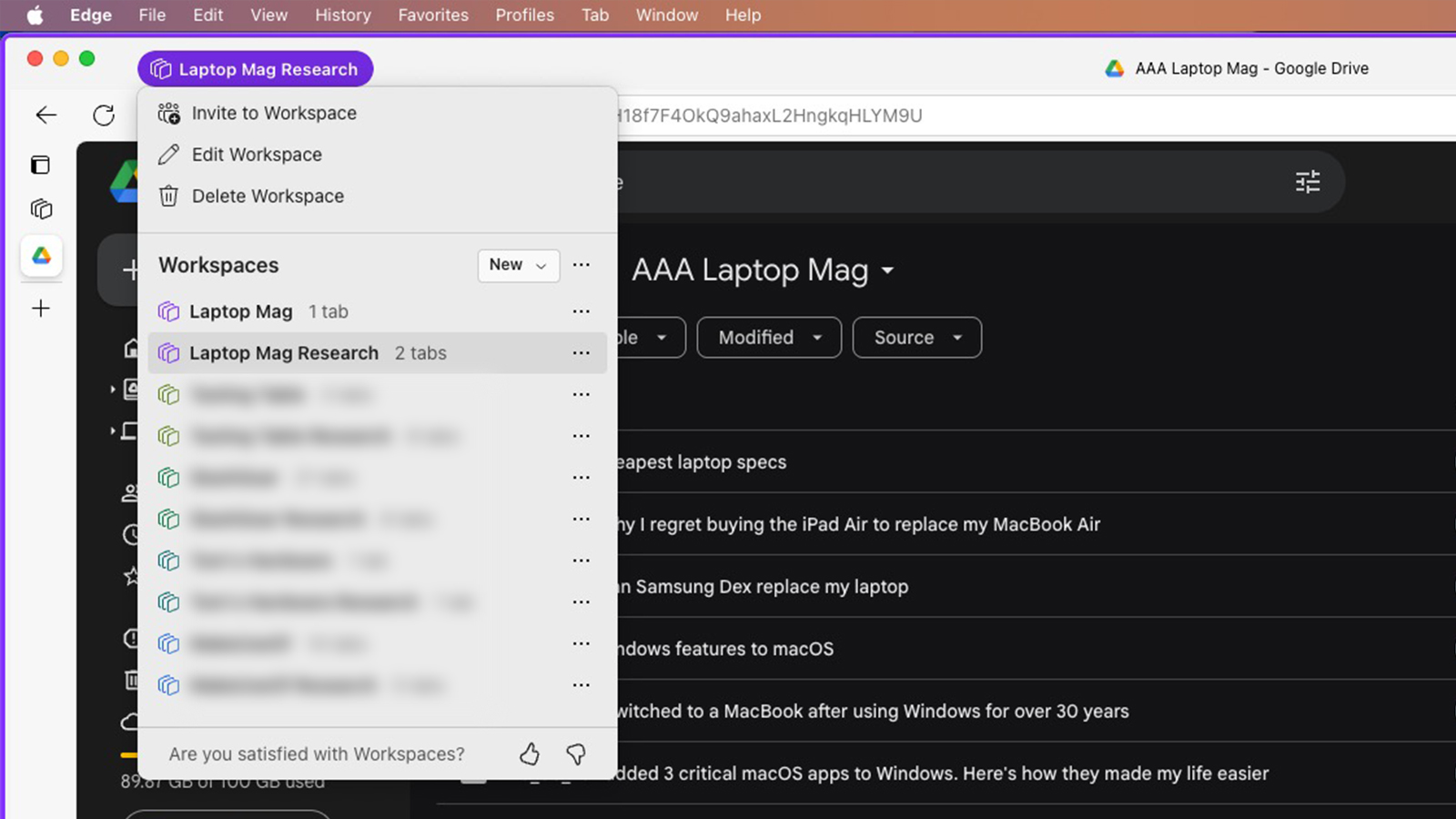
Aside from writing for Laptop Mag, I also hold other roles in several publications. This means I launch different sets of tools twice or thrice a day.
When I used Google Chrome, my standard tools (like Gmail and Google Calendar) were pinned as my default tabs. From there, depending on my work, I manually launched the tools I needed from the favorites tab.
However, I discovered I can do this much faster using Edge’s Workspaces feature. I create a workspace for each function I perform, meaning all the tabs I need automatically load.
Aside from those bookmarked pages, the tabs I used during my last session are open, allowing me to pick up where I left off without temporarily bookmarking the websites I needed for a specific assignment.
4. The Immersive Reader feature kills all ads and distractions
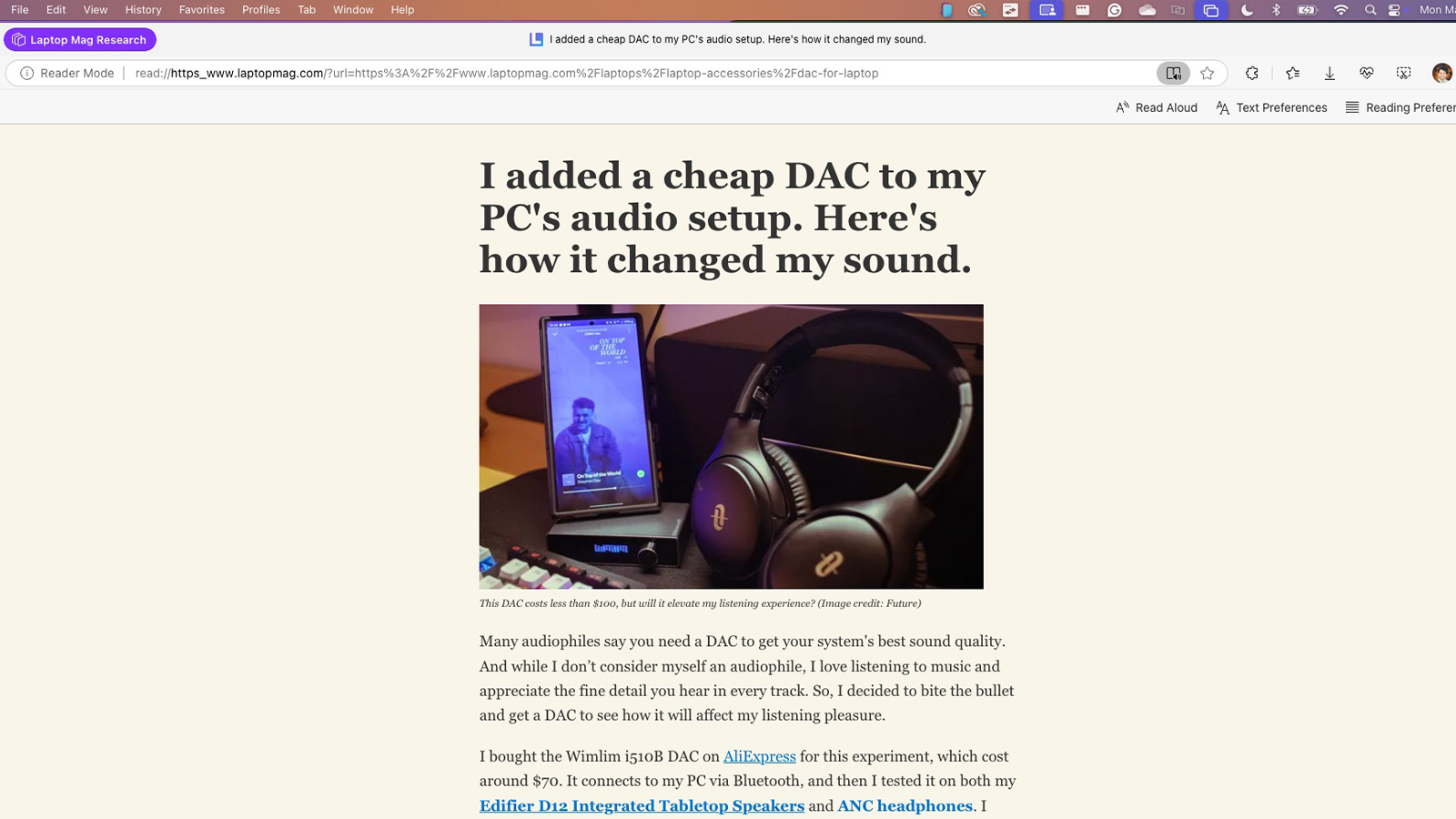
Advertising is one of the things that keeps the internet going, but many people hate it. Ads can be intrusive and distracting, especially when reading and understanding an in-depth article.
Thankfully, Microsoft Edge fixed this by blocking ads, links, and other unimportant sections with Immersive Reader. You can turn this on by pressing F9 or clicking on the options menu in the address bar and choosing Immersive Reader.
When it’s turned on, Edge will remove everything except the headline and related in-line media, allowing me (and anyone) to focus while reading. It’s not a perfect tool, though, and it sometimes misses unrelated content like e-commerce links and won’t turn on for some pages. But, for the most part, it’s good enough to make you feel like you’re reading an old-school blog or newspaper.
Microsoft Edge’s unique features made me ditch Google Chrome after several years of use. While it uses the same Chromium architecture, Microsoft’s engineers and programmers made it much more than just a Chrome knockoff.
While it arrived more than a decade too late to save old web browsers, Edge gave Internet Explorer the glow-up it deserves and has won me over — now I can’t imagine going back to Google’s web browser.
More from Laptop Mag

Jowi Morales is a writer and journalist who has been interested in technology since his father brought home a Windows 95 PC. He’s always been the go-to tech expert for his family and friends and primarily uses a Windows workstation and an Android phone. Still, he bought into the Apple ecosystem with the 6th-gen iPad, iPhone 14 Pro Max, and the M1 MacBook Air. Today, Jowi covers hardware and software from Redmond and Cupertino while also looking at the tech industry in general.
