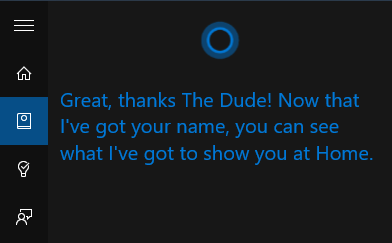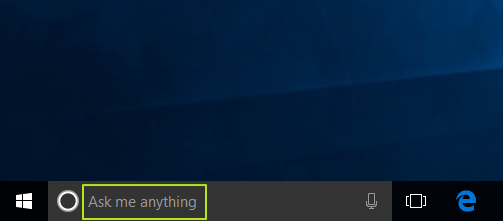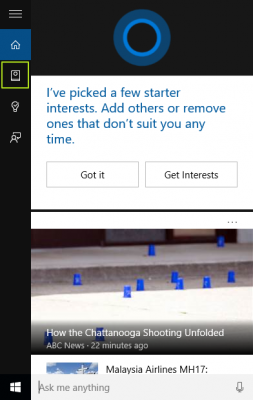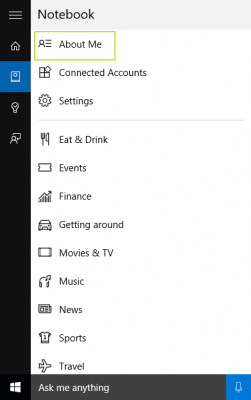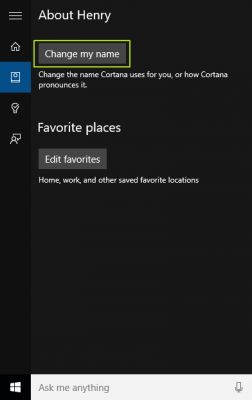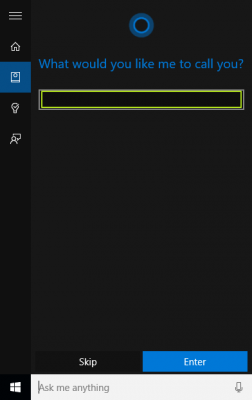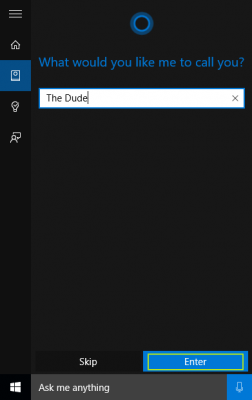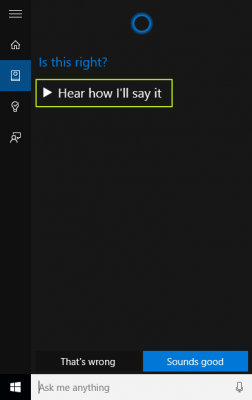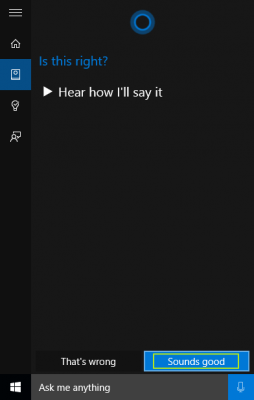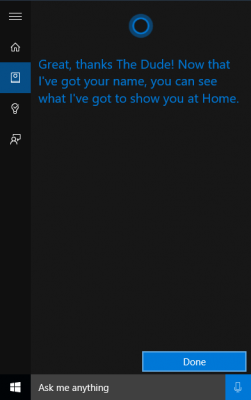How to Change the Name Cortana Calls You in Windows 10
Now that Windows 10 has Cortana, Microsoft's personal assistant, not only will your computer talk to you, but it will also address you by your name on occasion. Sometimes, though, things happen in life where people change their name legally, or for the sake of having a little fun, want their computer to call them something else.
Luckily, even after you set up Cortana, there's a way to change the name it calls you. You can set it to address you however you'd like, from Heisenberg to Beyonce, by following these steps.
MORE: How To Turn Cortana Off in Windows 10
How To Change the Name Cortana Calls you
1. Click on "Ask me anything" in the lower left corner.
2. Select the Notebook icon.
3. Click on "About Me"
4. Select "Change my name"
Sign up to receive The Snapshot, a free special dispatch from Laptop Mag, in your inbox.
5. Type your name of choice into the prompt.
6. Click Enter.
7. Select "Hear how I'll say it" to confirm that Cortana will speak it correctly. If Cortana says it incorrectly, click "That's wrong," and you'll be given the option to say the name aloud.
8. Once you approve of how Cortana says your name, select "Sounds good."
Cortana now knows your name, until you want to change it again.
Cortana Tips and How-Tos
- Turn On 'Hey Cortana'
- Send an Email With Cortana
- Set a Reminder with Cortana
- Search for Files With Cortana
- Turn On and Use Cortana in Microsoft Edge
- Change Cortana's Voice and Language
- Turn Cortana Off in Windows 10
- Change the Name Cortana Calls You
- Shut Down Windows With a Voice Command
- Find Your Phone with Cortana
- List Apps That Work With Cortana
- Show Weather for Multiple Cities
- Clear Personal Info From Cortana
- Add Remove Cortana from Your Lock Screen
- Send SMS Messages with Cortana
- Tweak Cortana Privacy Settings
- Create Reminders with Sticky Notes
- Get News Notifications
- Set Cortana to Use Google for Search
- Create Reading Lists
- All Windows 10 Tips
Having issues with Windows 10? Our sister site, Tom’s Hardware, has a team of staffers standing by in the forums to answer your questions 24/7.
Henry was a contributing writer at Laptop Mag. He penned hundreds of articles, including helpful how-tos for Windows, Mac, and Gmail. Henry has also written about some of the best Chromebooks, and he has reviewed many Apple devices, including various MacBook Air laptops. He is now a managing editor at our sister site Tom's Guide, covering streaming media, laptops, and all things Apple.