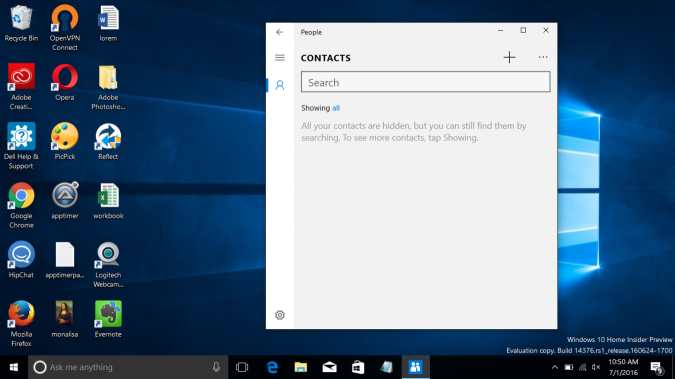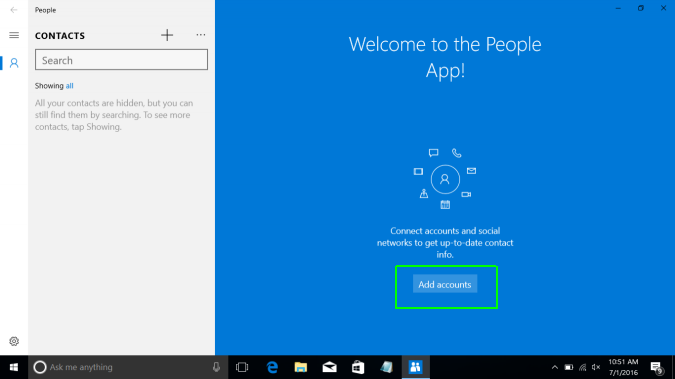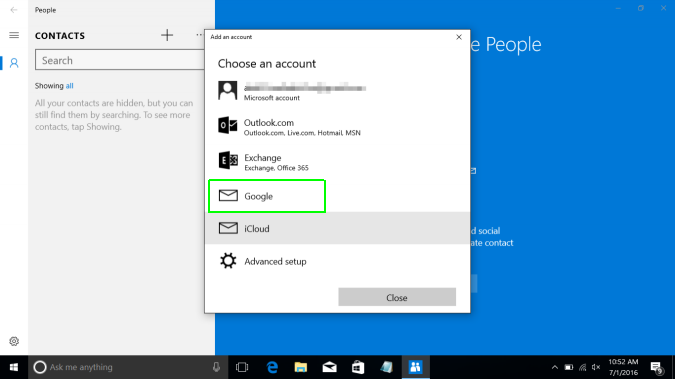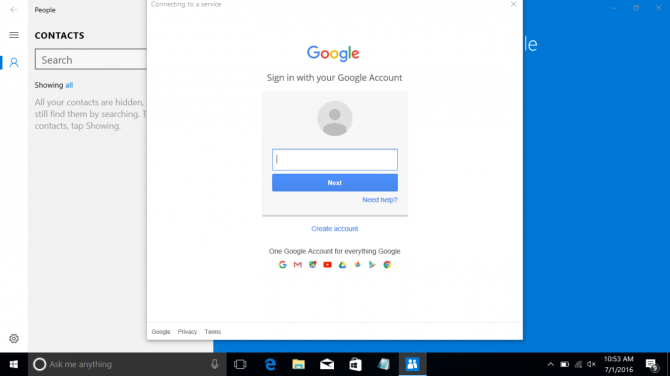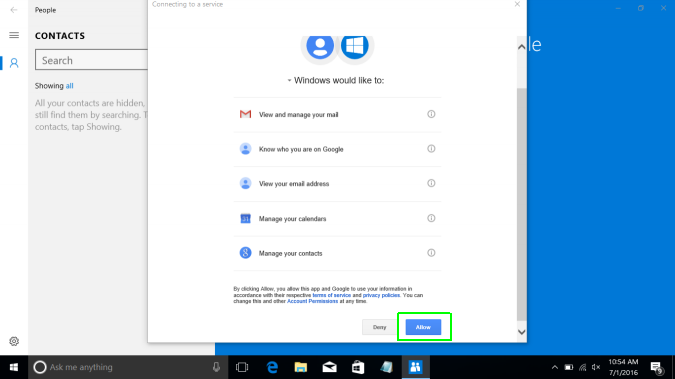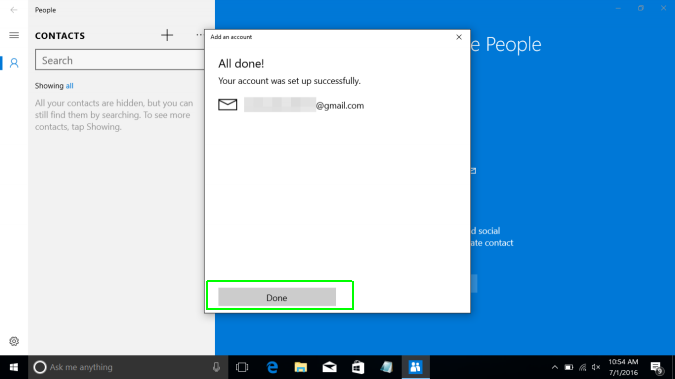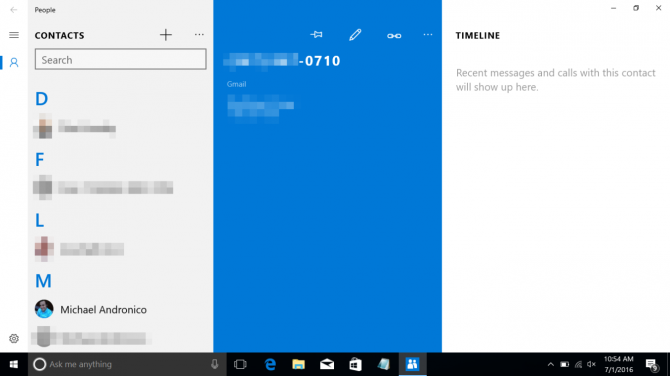How to Import Gmail Contacts to Windows 10
Microsoft's People app for Windows 10 lets you sync your contacts between devices running that operating system. A quick way to populate it is with the contacts you already have. Those may be in Outlook, iCloud, or, for many people, Gmail. Importing contacts will allow you to use that information throughout Windows 10, including in its mail and calendar programs.
Here's how to import your Gmail contacts to Windows 10:
1. Open the People app.
2. Click "Add accounts."
3. Choose Google.
4. Log in with your Google account.
5. Click Allow.
Sign up to receive The Snapshot, a free special dispatch from Laptop Mag, in your inbox.
6. Click Done.
Your contacts will populate the People app. You can follow these same steps for iCloud or Outlook.
Windows 10 Basics
- 7 Settings to Change Right Away
- Windows 10 Keyboard Shortcuts to Save You Clicks
- 5 Ways to Take Screenshots
- Change Your Password in Windows 10
- Uninstall Programs in Windows 10
- Enable or Disable Tablet Mode
- Add a User (Child or Adult)
- Change the Screen Resolution
- Sync Your Settings Across Devices
- Sync iPhone with Windows 10
- Control Windows 10 with Your Voice
- Upgrade to Windows 10 From Windows 7 or 8
- Eliminate Blue Light With Night Light
- Create a New Folder
- Get to the Desktop in Windows 10
- Add a Printer
- All Windows 10 Tips
- Set Alarms
Andrew is a contributing writer at Laptop Mag. His main focus lies in helpful how-to guides and laptop reviews, including Asus, Microsoft Surface, Samsung Chromebook, and Dell. He has also dabbled in peripherals, including webcams and docking stations. His work has also appeared in Tom's Hardware, Tom's Guide, PCMag, Kotaku, and Complex. He fondly remembers his first computer: a Gateway that still lives in a spare room in his parents' home, albeit without an internet connection. When he’s not writing about tech, you can find him playing video games, checking social media and waiting for the next Marvel movie.