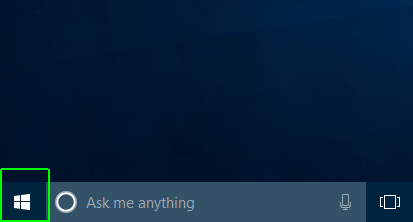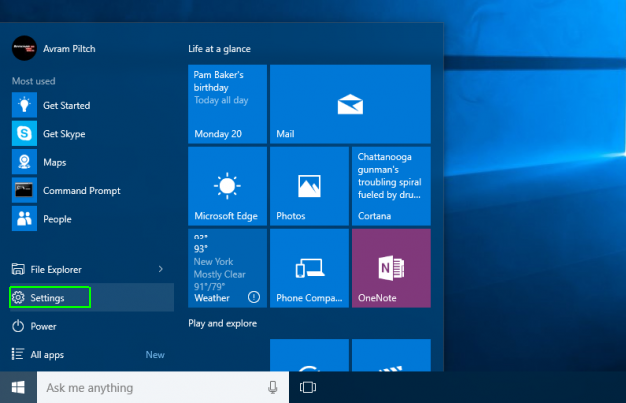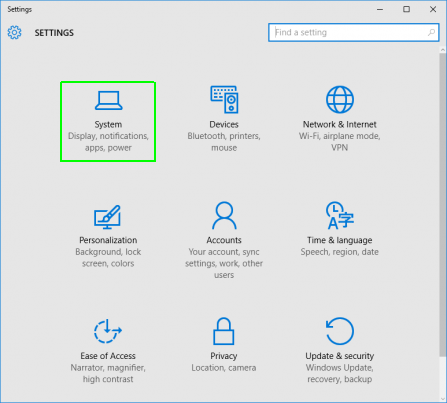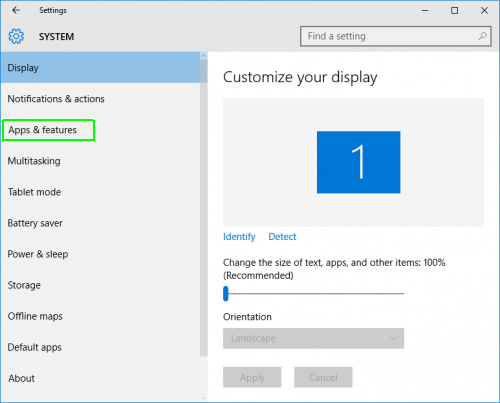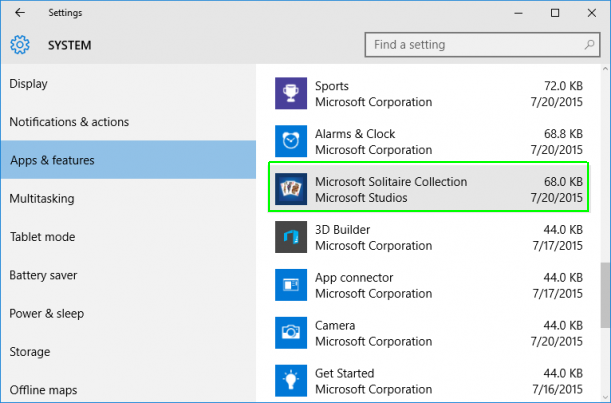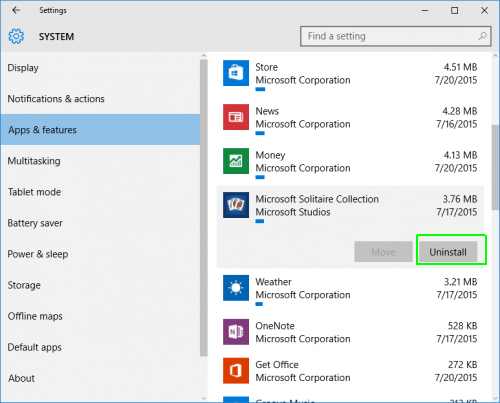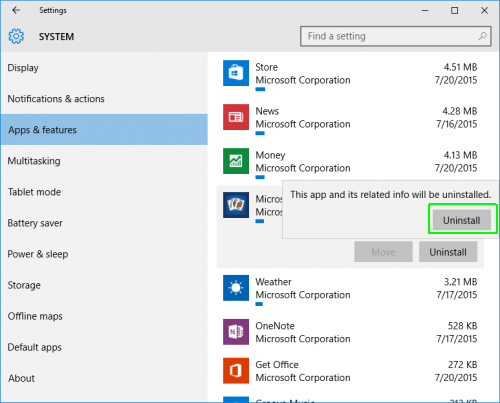How to Uninstall Programs in Windows 10
Uninstalling unwanted programs is one of the most common and important tasks that all laptop and desktop users perform. However, if you're new to Windows 10, you may not know how to remove every app. The old-school Programs and Features and control panel menu that Windows 7 and XP users are used to still exists, but won't actually delete newer kinds of apps.
Whether it is a desktop program, a Windows 8-style Modern app or a new-fangled Universal app, there's one simple way to remove it. Here's how to uninstall any program in Windows 10, even if you don't know what kind of app it is.
1.
Open the Start menu.
2.
Click Settings.
3. Click System on the Settings menu.
Sign up to receive The Snapshot, a free special dispatch from Laptop Mag, in your inbox.
4. Select Apps & features from the left pane.
A list of all installed apps appears in the right pane.
5. Select an app you wish to uninstall.
6. Click the Uninstall button that appears. If it is grayed out, this is a system app you cannot remove.
7.
Click the Uninstall pop-up button to confirm.
Windows 10 Basics
- 7 Settings to Change Right Away
- Windows 10 Keyboard Shortcuts to Save You Clicks
- 5 Ways to Take Screenshots
- Change Your Password in Windows 10
- Uninstall Programs in Windows 10
- Enable or Disable Tablet Mode
- Add a User (Child or Adult)
- Change the Screen Resolution
- Sync Your Settings Across Devices
- Sync iPhone with Windows 10
- Control Windows 10 with Your Voice
- Upgrade to Windows 10 From Windows 7 or 8
- Eliminate Blue Light With Night Light
- Create a New Folder
- Get to the Desktop in Windows 10
- Add a Printer
- All Windows 10 Tips
- Set Alarms