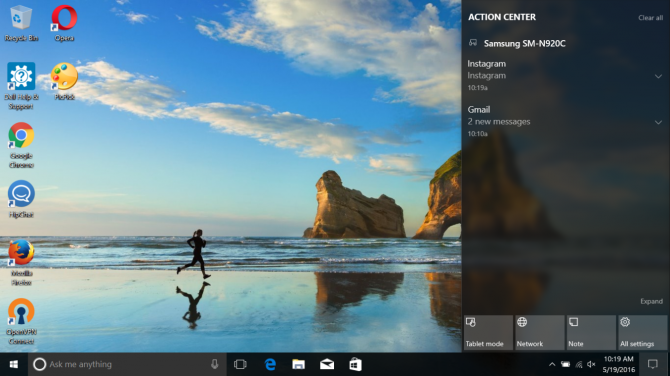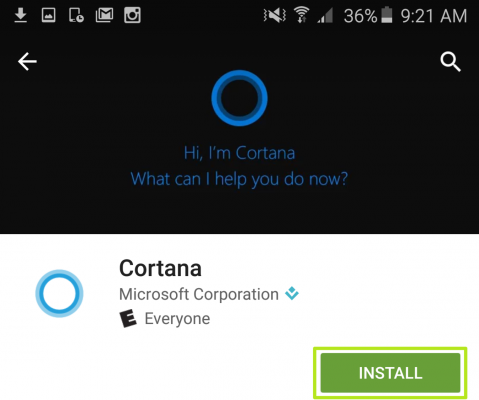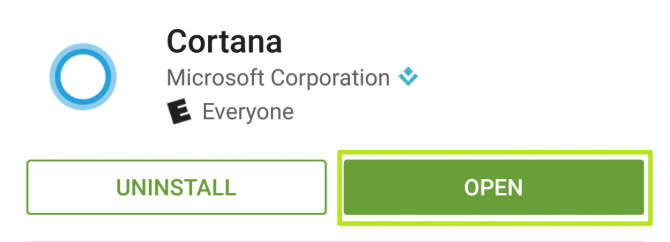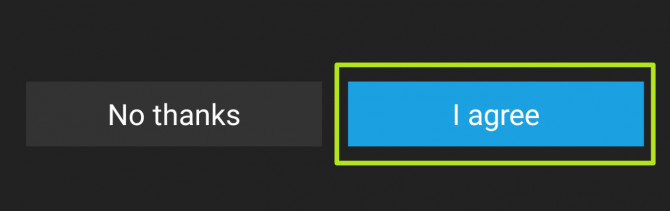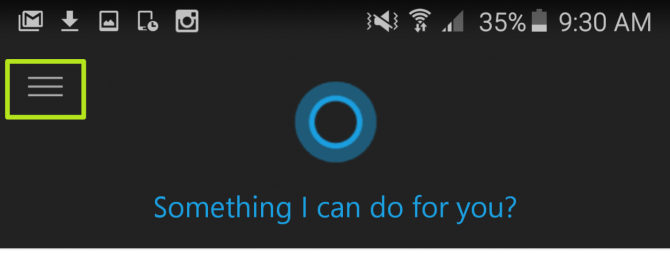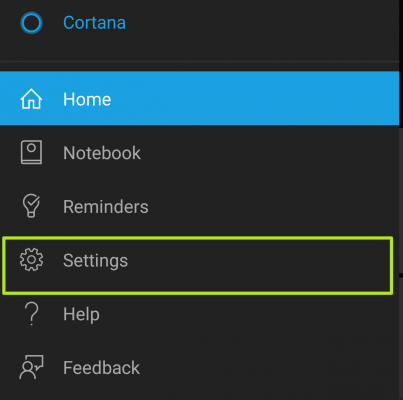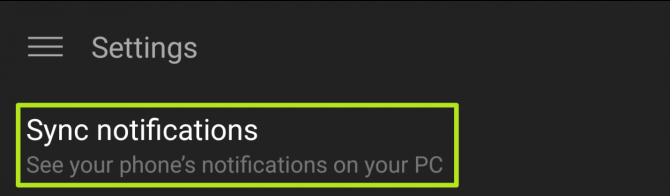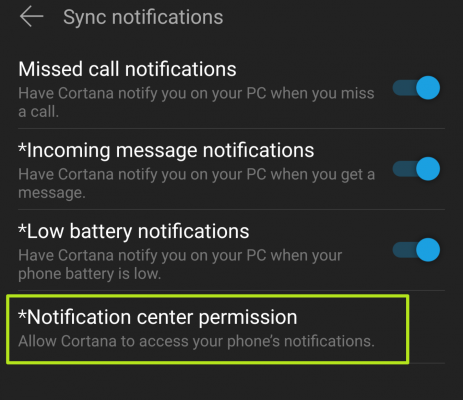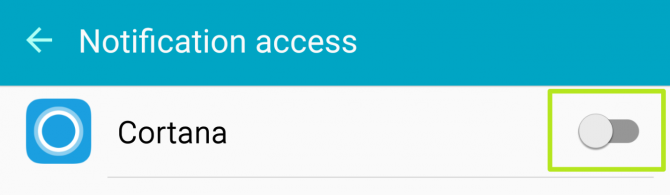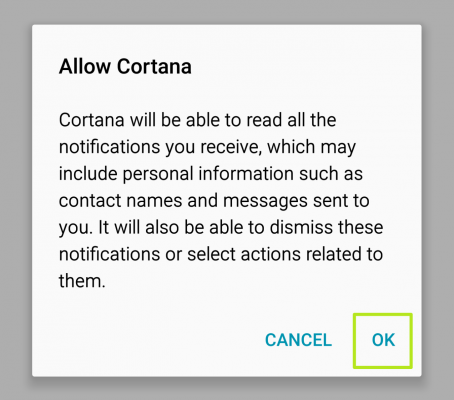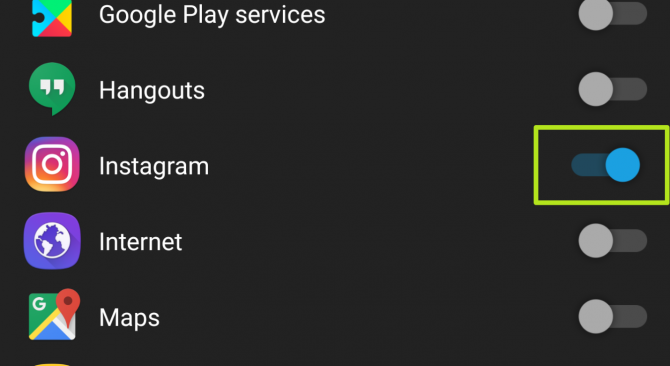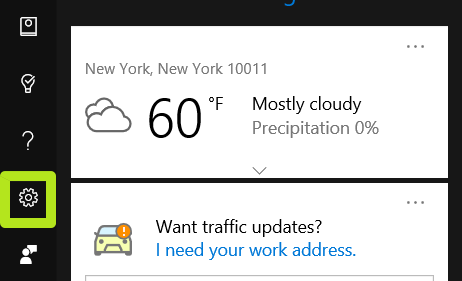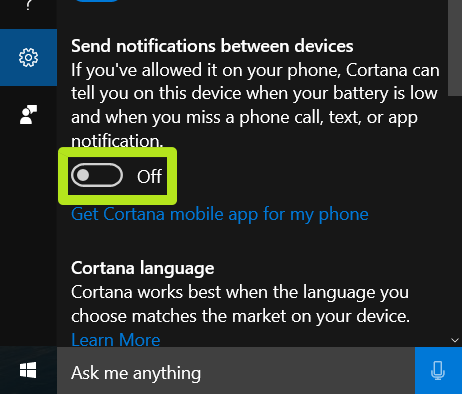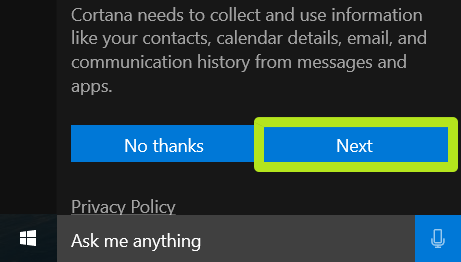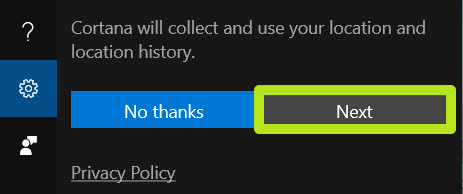How to Get Android Notifications on Windows 10
Windows Insiders get to test out many of the platform's upcoming features, and the latest build allows you to receive notifications from an Android device on the desktop. There's need to worry about notification overload, as you can set it up to only send alerts for the apps you want.
All Windows 10 users will have access to updates from Android devices when the Windows 10's Anniversary edition upgrade is released this summer, but for now you can sign up for the Windows Insider Program. Insiders will need to be on the Windows Update Fast Track in order to get Windows 10 build 14342, which introduces this feature.
In order to set mirrored notifications up, you'll need to enable Cortana on your PC, and we've got instructions for how to do so here.
1. On your Android device, install Cortana from the Google Play Store.
2. Tap Open.
3. Tap I agree.
3. Enter your email address and password and click Sign in. Use the same Microsoft account that you use for Cortana on your PC.
Sign up to receive The Snapshot, a free special dispatch from Laptop Mag, in your inbox.
4. Tap the Menu icon.
5. Tap Settings.
6. Tap Sync notifications.
7. Tap Notification center permission.
8. Tap the switch next to Cortana.
9. Tap OK.
10. Turn on the switches for apps whose notifications you want to send to your PC.
11. On your PC, click Ask me anything.
12. Click the Settings icon.
13. Turn on Send notifications between devices.
14. Click Next.
15. Click Next.
You will now receive push notifications from your Android device on your Windows 10 PC.
Henry was a contributing writer at Laptop Mag. He penned hundreds of articles, including helpful how-tos for Windows, Mac, and Gmail. Henry has also written about some of the best Chromebooks, and he has reviewed many Apple devices, including various MacBook Air laptops. He is now a managing editor at our sister site Tom's Guide, covering streaming media, laptops, and all things Apple.