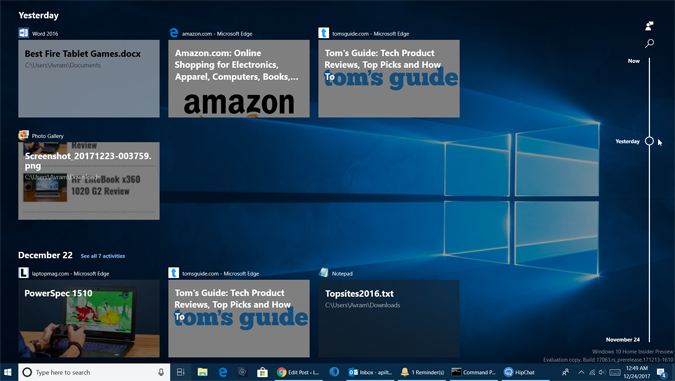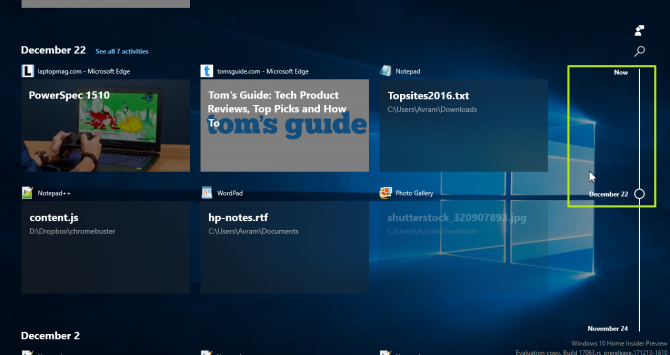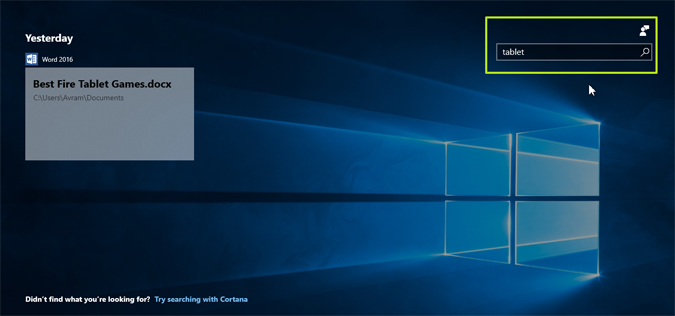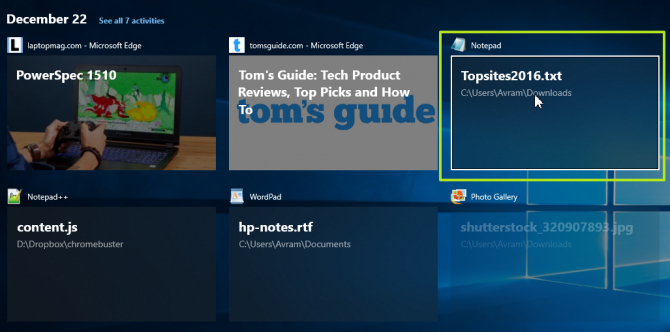How to Use Windows 10's Timeline Feature
Your web browser keeps a history of every web page you visit so you can easily go back to something you saw before. So why not have your operating system keep track of every file you've worked on? As of Insider Build 17063, released in December 2017, Windows 10 has a new feature called Timeline which keeps track of every file you open and every web page you've visited (in Edge browser only).
To use Timeline:
1. Press the Timeline button, which appears to the right of the search box. Or hit Windows + Tab.
A list of all currently-open tasks appears at the top of the screen. Below that is your timeline of activity.
2. Scroll down to see files / sites you opened.
3. Use the search box to find a particular file.
4. Click on a file or web page to open it.
Sign up to receive The Snapshot, a free special dispatch from Laptop Mag, in your inbox.
Timeline provides a good way to remember what you were working on and get back to it days or even weeks later. However, it only displays web pages that you visited in Edge Browser so, if you use Chrome or Firefox, you'll have to look at the browser history for that information.
Windows 10 Performance and Productivity
- Best Windows 10 Keyboard Shortcuts
- MIrror Your Screen to a TV or Monitor
- Speed Windows 10 Boot Time
- Get Superfast Mouse, Touchpad Speeds
- Calibrate Your Monitor
- Activate 'God Mode'
- Defragment Your Hard Drive
- Measure the Time it Takes for Apps to Load at Boot
- Use Maximum CPU Power
- Enable Swipe to Delete in Email
- Copy and Paste at the Command Prompt
- Record Video of an App
- Use Offline Maps
- Get the Full Layout in Windows 10’s Touch Keyboard
- Create a .Reg File for Easy Registry Hacks
- Record PC Gameplay on the Xbox App
- Perform a Clean Install of Windows 10
- Uninstall Windows 10 and Roll Back to 7 or 8
- Enable the Linux Bash Shell
- Generate a Detailed Battery Report
- Turn a PC into a Wireless Display
- Open Folders in the Taskbar
- Open Sites in the Taskbar
- Import Gmail Contacts
- Get Android Notifications
- Use Multiple Desktops
- Use Eye Control
- Use the Timeline Feature to Resume a Task
- Send Web Pages from Phone to PC
- All Windows 10 Tips
- Increase your Battery Life