The 7 Best New Features of Windows 10 Insider Build 17063
On Dec. 19, Microsoft released Windows Insider Build 17063, which features plenty of changes, including the introduction of Timeline, a new activity navigation system. Available to users on the Windows Insider program Fast Ring, Build 17063 also includes increased Spotify integration, and Windows' Fluent Design language rolling out to specific apps.
Don't worry if you're not seeing Build 17063 show up and your PC is on the Fast Cycle or the Skip Ahead option of Windows Insider. We're not seeing it on our machine either, so it appears that it's being rolled out in staggered waves.
Here are the 7 best new features in Windows Insider Build 17063.
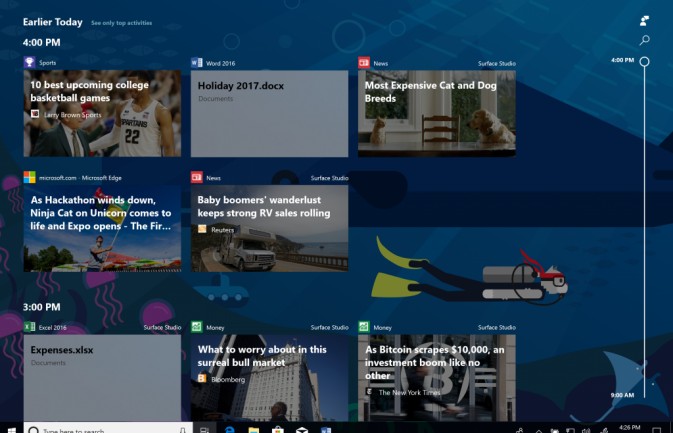
Timeline
If you've ever asked yourself "Where is that thing I was just looking at?" you have a new ally in Windows 10. Its new Timeline view, activated by clicking its icon, which is next to the search box in the task bar, gives you a chronological view of your activities so that you can resume what you were doing. In this build, you’ll only have access to activity from Edge and Office apps, but support will hopefully build out in the future. Timeline will also include support for Microsoft's apps on iOS and Android.
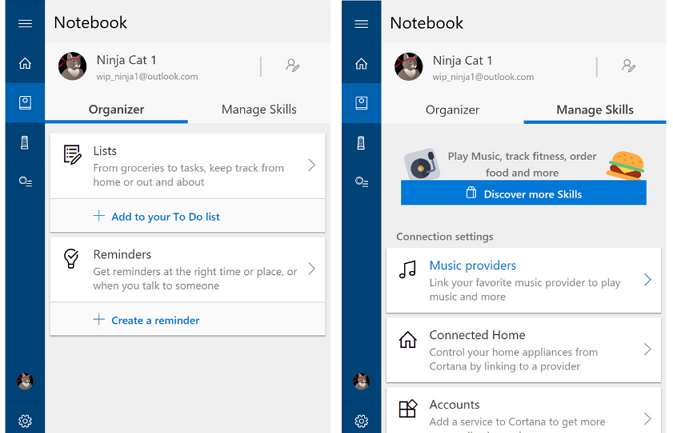
Cortana Gains New Spotify Capabilities
Windows' friendly relationship with Spotify (which started the day Microsoft's Groove music died) continues, as Cortana is gaining commands for activating the streaming music service. For example, you could tell the assistant to play music by your favorite artist, by genre or from specific playlists. Cortana’s Notebook section, where it stores its folio of data about your usage, is also getting redesigned for clarity.
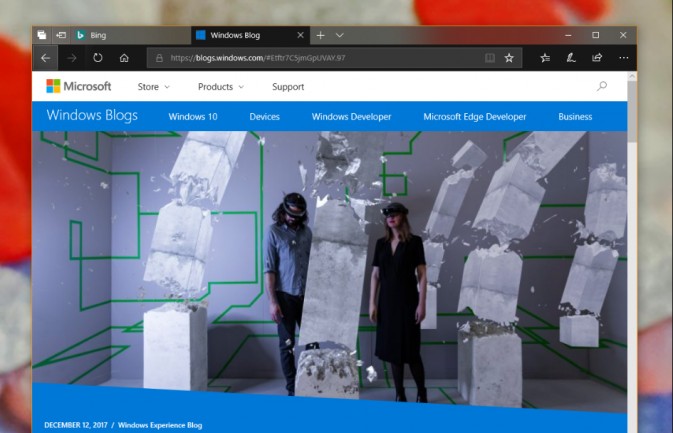
Fluent Design Spreads to More Apps
While we were supposed to see the new aesthetic of Fluent Design everywhere when the Fall Creators Update launched, it's been delayed somewhat to this preview build. Now, you'll get to see Microsoft's vision for its visual future within the Start menu, Settings and the Action center. This will typically mean more transparency, brighter contrasting colors and slick animations. It's also in the Edgebrowser.
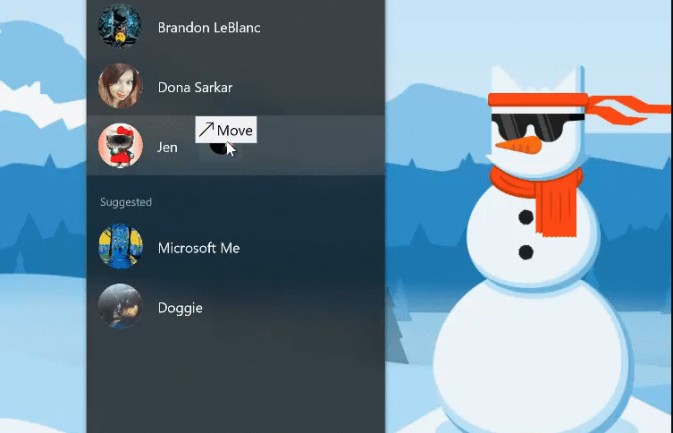
My People Gets More Customization Options
The People app is intended to help you share stuff with your friends, family and acquaintances, and now it's even easier to use. While its tweaks — drag-and-drop rearranging of contacts and customizing how many people are in the taskbar view — may not be giant adjustments, we're certainly happy to see them. Now that you get greater control over My People, more Windows users maytake advantage of it.
Sign up to receive The Snapshot, a free special dispatch from Laptop Mag, in your inbox.
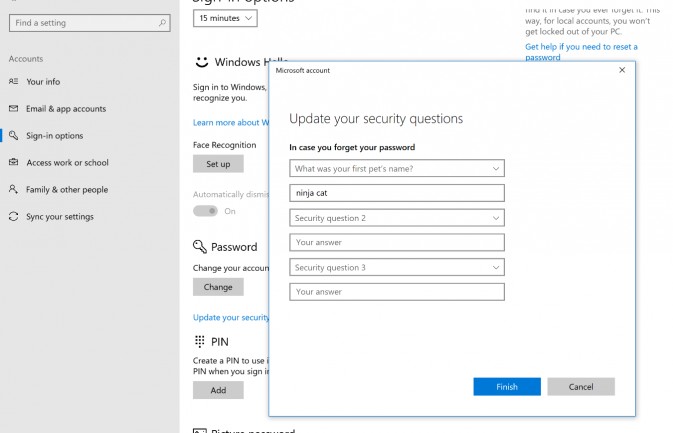
Local Accounts Gain Security Questions
The many users who sign into their PCs from local accounts (not a Microsoft account) will get a new get-out-of-password-jail free card. Now, if those users forget their passwords when trying to sign into their computer, they'll be able to answer security questions in order to regain access. Go to Settings / Accounts / Sign-in Options / Update Your Security Questions to set this up now.
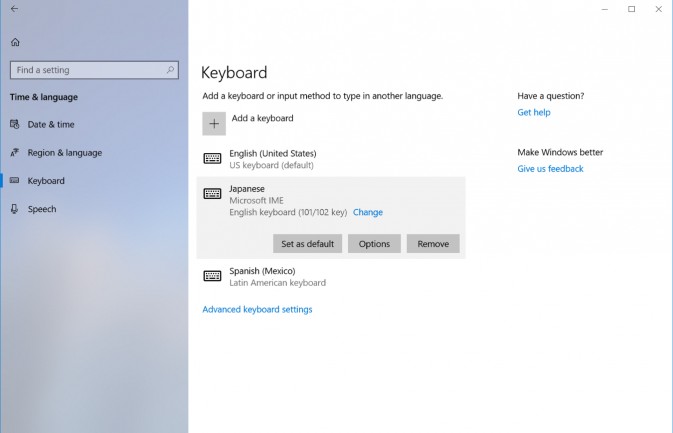
Keyboard page in Settings
Under Time & Language in Settings, Windows is now collecting a series of options for adjusting your typing. From here, you'll get to add new keyboard layouts, select variations on existing layouts, disable autocorrect and mute sounds for virtual keystrokes.
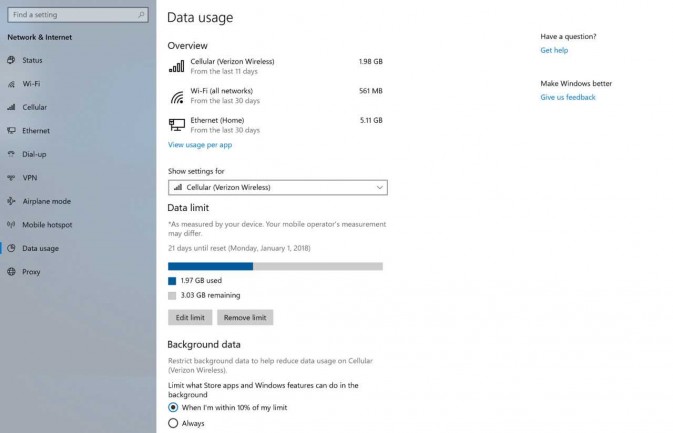
Data usage management tools
If your internet usage is taking place under annoying restrictions, Windows is now giving you the ability to curb the appetites of your apps. Options include setting limits on background data usage, as well as limiting what the Store apps and Windows utilities can do when you're not using them. It also allows you to view your data usage at a glance. It's available in Settings, under Network & Internet, as Data Usage.
Henry was a contributing writer at Laptop Mag. He penned hundreds of articles, including helpful how-tos for Windows, Mac, and Gmail. Henry has also written about some of the best Chromebooks, and he has reviewed many Apple devices, including various MacBook Air laptops. He is now a managing editor at our sister site Tom's Guide, covering streaming media, laptops, and all things Apple.
