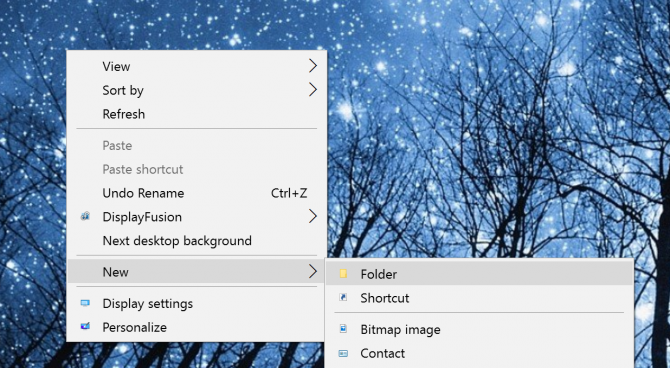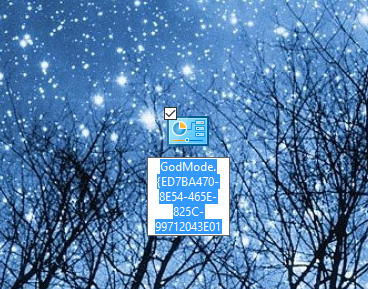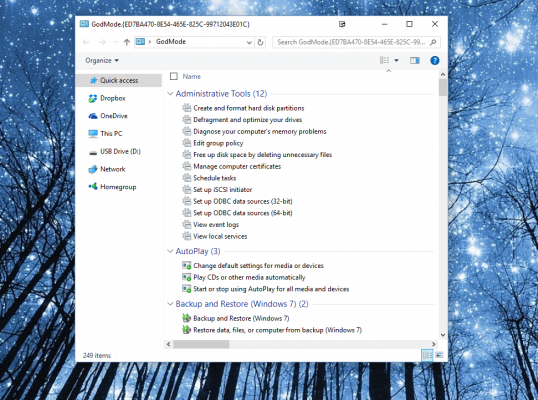How to Activate Windows 10's God Mode
A legendary folder hidden in Windows 10 gives you quick access to a ton of handy settings in one place. The so-called "God Mode" folder provides links to a range of administration tools and tweaks in Windows. It's been around for a while in older versions of Windows is still alive and well. Here's how to activate the omnipotent "God Mode" in Windows 10.
1. Right-click on the desktop and go to New > Folder to create a new folder.
2. Name the folder: GodMode.{ED7BA470-8E54-465E-825C-99712043E01C} (Complete with the period after GodMode and the curly brackets)
Note that you can replace "GodMode" with any text you want, such as "JediMode" or "NinjaMode".
3. Open the GodMode folder to access over 260 commands, from administrative tools to backup tools to internet options and other important settings.
You can also drag and drop any of the commands from your GodMode folder to your desktop for quick access in the future.
Windows 10 Performance and Productivity
- Best Windows 10 Keyboard Shortcuts
- MIrror Your Screen to a TV or Monitor
- Speed Windows 10 Boot Time
- Get Superfast Mouse, Touchpad Speeds
- Calibrate Your Monitor
- Activate 'God Mode'
- Defragment Your Hard Drive
- Measure the Time it Takes for Apps to Load at Boot
- Use Maximum CPU Power
- Enable Swipe to Delete in Email
- Copy and Paste at the Command Prompt
- How to record your screen in Windows 10
- Use Offline Maps
- Get the Full Layout in Windows 10’s Touch Keyboard
- Create a .Reg File for Easy Registry Hacks
- Record PC Gameplay on the Xbox App
- Perform a Clean Install of Windows 10
- Uninstall Windows 10 and Roll Back to 7 or 8
- Enable the Linux Bash Shell
- Generate a Detailed Battery Report
- Turn a PC into a Wireless Display
- Open Folders in the Taskbar
- Open Sites in the Taskbar
- Import Gmail Contacts
- Get Android Notifications
- Use Multiple Desktops
- Use Eye Control
- Use the Timeline Feature to Resume a Task
- Send Web Pages from Phone to PC
- All Windows 10 Tips
- Increase your Battery Life
Sign up to receive The Snapshot, a free special dispatch from Laptop Mag, in your inbox.
Melanie was a writer at Laptop Mag. She wrote dozens of helpful how-to guides, covering both the software and the hardware side of things. Her work included topics like SSDs, RAM, Apple, Excel, OneDrive, and detailed guides for Windows users. Outside of all her useful advice, Melanie also penned a few reviews for Laptop Mag, including Android emulators that help you run apps on your PC.