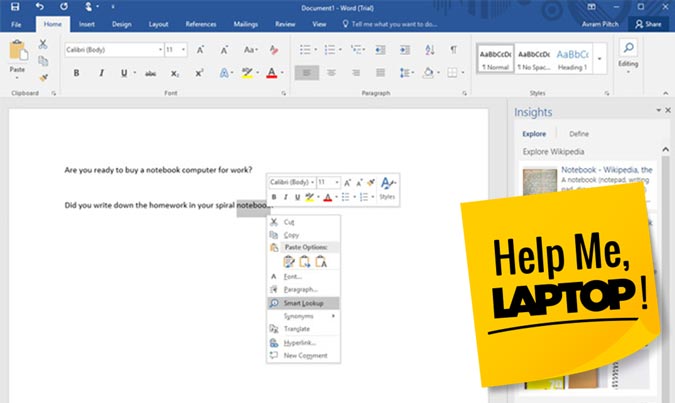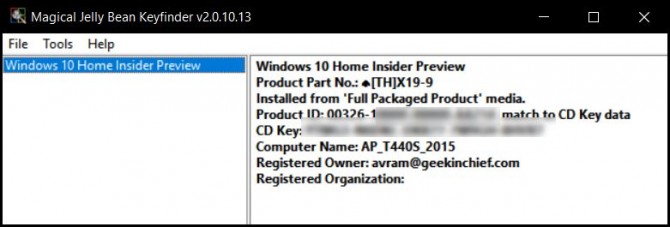Help Me, Laptop: I Lost My Microsoft Office Disc and CD Key
If you want to reinstall an old piece of software, you usually need two things: the installation files and the product key. But what if your installer is on a DVD that's missing and you lost the paper with the code on it? If you have an older version of Microsoft Office, you may be in luck.
Reader Anna, who goes by the ID truthseekerandteller, wants to know how she can copy Office 2010 from her old computer onto a USB so she can install it on another PC. While you can't just copy an installed program and move it from one computer to another, there's a way to get the product key and installer for Office, Windows and several other programs. You can then use those to install the program on another computer.
To get the product key, download Magical Jelly Bean KeyFinder, and run it. It's not guaranteed to find all your keys, but it usually works. Then, write down the product key for Office (or another app), and keep it somewhere.
To download Office 2010 or 2013, visit this page on Microsoft.com, and enter the product key. You should then be able to download an installer for Office and put it on any Windows system you like. Note that if your license is for only one computer, you should uninstall it on the original PC.
If you need to reinstall Windows 7 and have its product key, you can download a Windows 7 ISO file from Microsoft.com. There's also a different page for Windows 8.1 ISOs and Windows 10 ISOs.
Once you have an ISO file, you can use the Windows USB/DVD Download tool to "burn" it to a flash drive or disc. After you've created your install disk, you can use it, along with your product code, to install the app.
Microsoft Outlook Tips
- Block a Sender in Outlook 2016
- How to Instantly Mark Messages as Read in Outlook 2016 and Prior
- Edit New Message Alerts in Outlook
- How to Mail Merge in Office 2016
- Set an Out of Office Reply in Outlook
- How to Create Custom Groups in Outlook 2016
- Download Your Address Book in Outlook 2016 and Prior
- How to Archive Mail in Outlook 2016
- Create an Email Signature in Outlook 2016 and Prior
- Attach a Calendar Event to an Email
- Set Up a Universal Inbox
- Import Contacts to macOS Address Book
- Purge Deleted Messages
- Delete Addresses in Outlook Autocomplete
- Change the Attachment Size Limit in Outlook
- Import Contacts via CSV
- Back Up Outlook Data
- Change Fonts in Outlook
- Export Contacts to CSV
- Add an Image to Your Signature
- Set Up Out-of-Office Messages
- Create Email Templates
- Restrict Notifications to Important Emails Only
- Get Read Receipts
- Use Two Time Zones for Meetings
- Recall an Email
- Save Common Searches
- Filter Email
- Block Unwanted Mail
- Stop Sending Winmail.dat
- Automate Repetitive Actions
- Schedule Outgoing Mail
- Create Canned Replies
Sign up to receive The Snapshot, a free special dispatch from Laptop Mag, in your inbox.