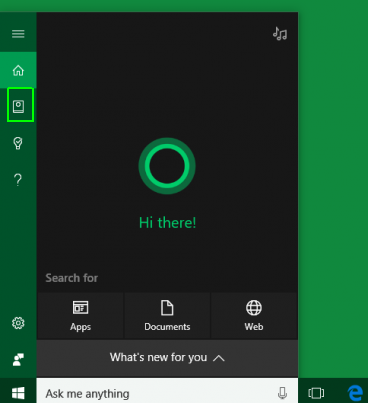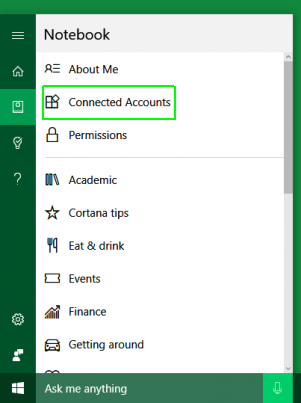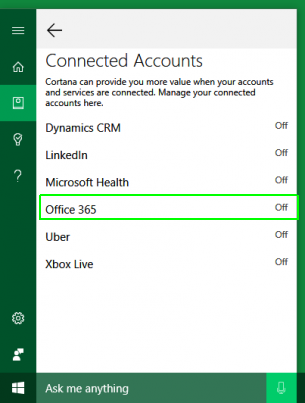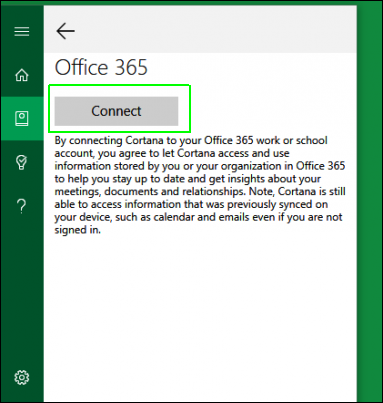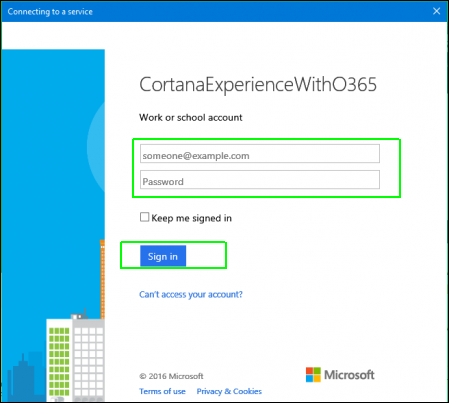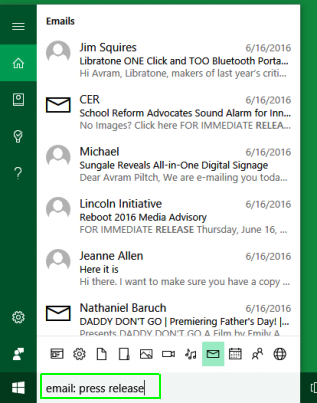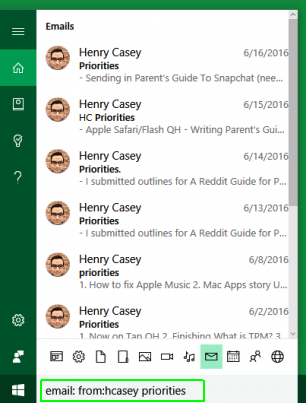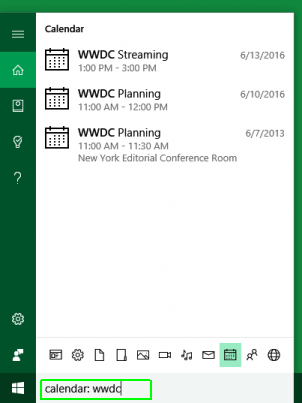How to Search Your Outlook Email With Cortana
Your work or school Office 365 (aka Outlook) account is an essential part of your digital life, with important messages and appointments. Often, you need to query your inbox to find the time and location for an event, catch up on an old email thread or see the most recent messages from your boss.
In Windows 10, you can look for your corporate Outlook email and calendar entries directly from the Cortana search box. There's no need to fire up a separate email client or log in to your company's webmail. Follow these steps to connect Cortana to your company or school-issued Office 365 account and see below for information on how to word your queries.
How to Connect Cortana to Your Office 365 Account
1. Click in the Cortana box.
2. Click the notebook icon on the left.
3. Select Connected Accounts.
4. Click Office 365.
5. Click Connect.
Sign up to receive The Snapshot, a free special dispatch from Laptop Mag, in your inbox.
6. Enter the email address and password associated with your Office 365 account then click Sign in. Check "Keep me signed in" to make sure you don't have to do this again. If your corporate account has its own branded login screen, you may be redirected there after you enter your email address.
If your log in is correct, your account will now be connected to Cortana.
How to Search Your Corporate Email With Cortana
- Type "email: [search term]" in the Cortana search box or say "Search my email for" to query your messages.
- Type "email: from: [sender name] [search term]" to see only emails from a particular sender
- Type "calendar: [search term]" to query your calendar.
Cortana Tips and How-Tos
- Turn On 'Hey Cortana'
- Send an Email With Cortana
- Set a Reminder with Cortana
- Search for Files With Cortana
- Turn On and Use Cortana in Microsoft Edge
- Change Cortana's Voice and Language
- Turn Cortana Off in Windows 10
- Change the Name Cortana Calls You
- Shut Down Windows With a Voice Command
- Find Your Phone with Cortana
- List Apps That Work With Cortana
- Show Weather for Multiple Cities
- Clear Personal Info From Cortana
- Add Remove Cortana from Your Lock Screen
- Send SMS Messages with Cortana
- Tweak Cortana Privacy Settings
- Create Reminders with Sticky Notes
- Get News Notifications
- Set Cortana to Use Google for Search
- Create Reading Lists
- All Windows 10 Tips