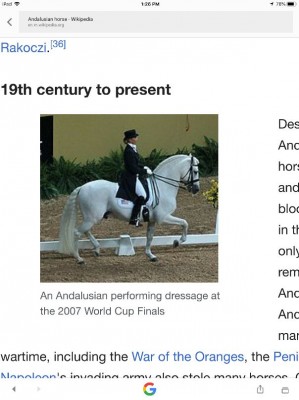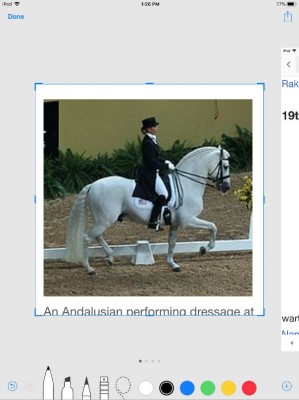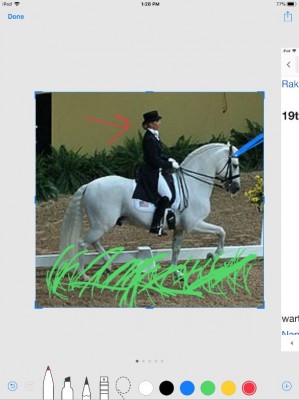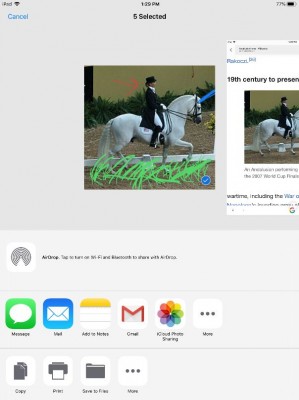How to Draw on Screenshots on an iPad
Once you've taken a screenshot on an iPad, you can do more than just save it to your photos. Maybe there's a part of an image that you want to mark up, highlight or even draw on. While marking up a screenshot is easiest with an Apple Pencil, you can also do it the old-fashioned way with your finger.
Here's how to draw on or mark up a screenshot on an iPad:
1. Take a screenshot. When you do, a small version will appear in the bottom left-hand corner. Tap on it.
2. Crop the screenshot with the blue border, if necessary.
3. Draw on the photo. Select between different brush strokes and colors below the photo.
4. Tap on the share button in the top right-hand corner to share your screenshot with other apps. Alternatively, click done in the upper-left corner.
iPad Guide
- How to Quickly Transfer Images from an iPad to a PC
- Change the Apple ID on an iPad
- Use the Apple Pencil with iPad Pro's Notes App
- Every iPad Pro Keyboard Shortcut You'll Ever Need
- Multitask on the iPad Pro: Slide Over, Split View, Picture in Picture
- How to Select, Copy, and Paste Text on the iPad
- How to Download and Install iOS 11 on an iPad
- How to Use the iPad's Dock and Multitask
- Shoot 4K Video on the iPad Pro
- Use Your iPad Pro as a Secondary Display
- Set the EQ on the iPad for Better Sound
- How to Reboot the iPad
- Activate the iPad Bookmarks Bar
- How to Send SMS Messages on an iPad
- Re-arrange and Manage Application Icons on the iPad
- How to Set Up Messages on Your iPad
- How to Use the Parental Controls on Your iPad
- Access Alternate Characters on the iPad Keyboard
- Drag and Drop on an iPad
- Remove or Change the
- The Best iOS 11 Features That Transform Your iPad
- Edit Multiple 4K Video Streams on the iPad Pro
- Change the Lock Screen and Wallpaper on the iPad
- How to Clear Your Cookies and Browsing History on iPad
- How to Make and Answer iPhone Calls on Your iPad
- How to Use Three Apps at Once on the iPad
- How to Disable Wi-Fi Assist and Avoid Overages on Your iPad
- How to Use Work Spaces
- Password Protect the iPad
- Open Links in a New Page
- Disable the Clicking Sound on the iPad Keyboard
- How to Use Multi-touch Gestures on the iPad
- Watch Your iPad on a Television Set (Using AirPlay)
- How to Fix an iPad Activation Error
Sign up to receive The Snapshot, a free special dispatch from Laptop Mag, in your inbox.
Andrew is a contributing writer at Laptop Mag. His main focus lies in helpful how-to guides and laptop reviews, including Asus, Microsoft Surface, Samsung Chromebook, and Dell. He has also dabbled in peripherals, including webcams and docking stations. His work has also appeared in Tom's Hardware, Tom's Guide, PCMag, Kotaku, and Complex. He fondly remembers his first computer: a Gateway that still lives in a spare room in his parents' home, albeit without an internet connection. When he’s not writing about tech, you can find him playing video games, checking social media and waiting for the next Marvel movie.