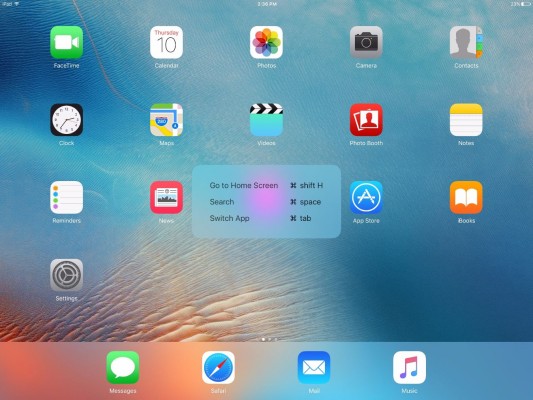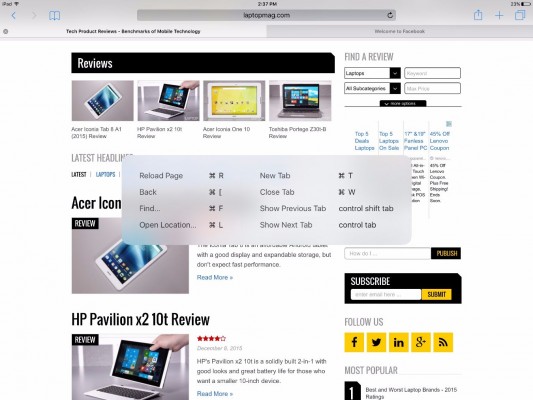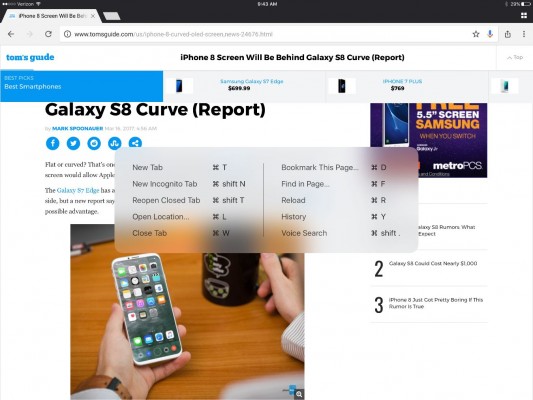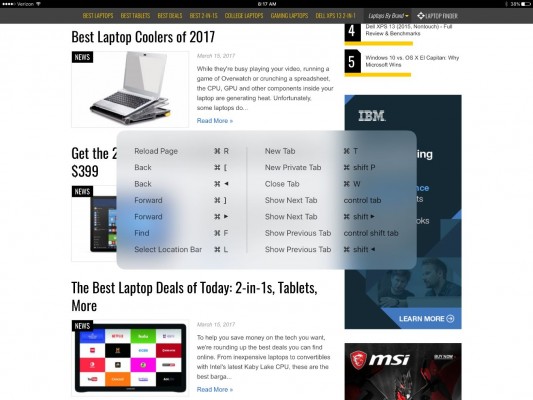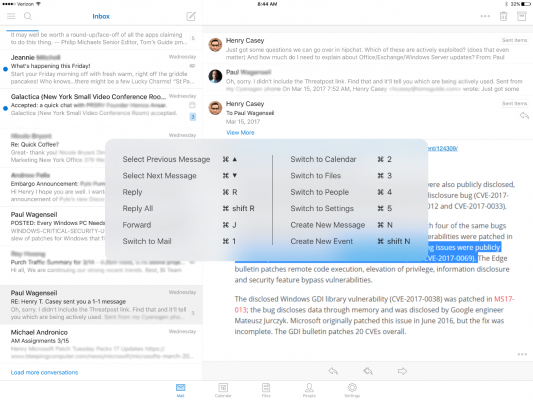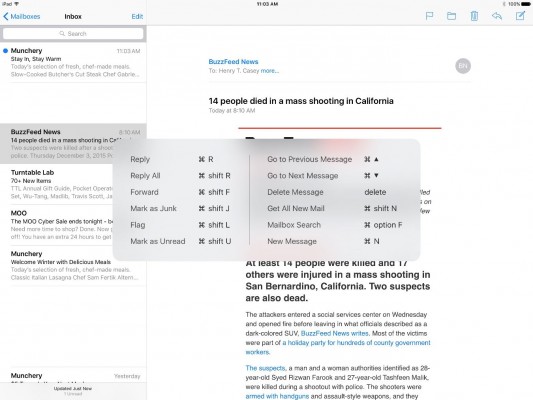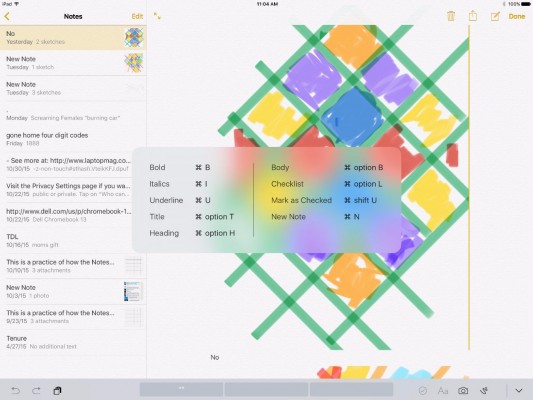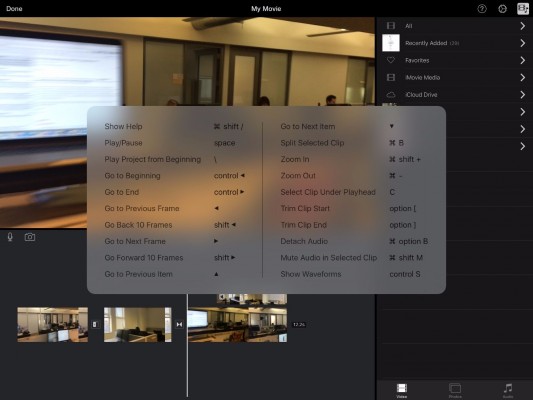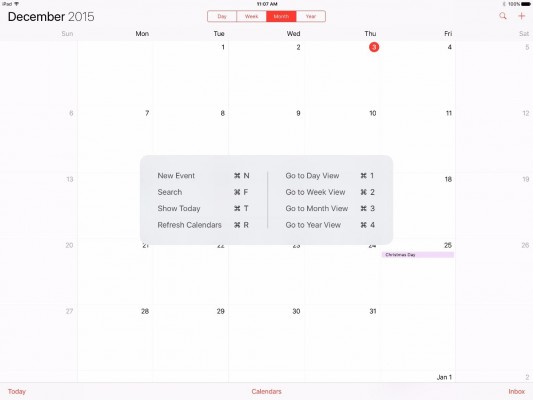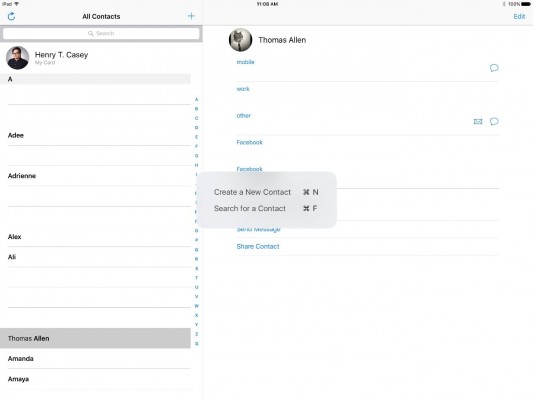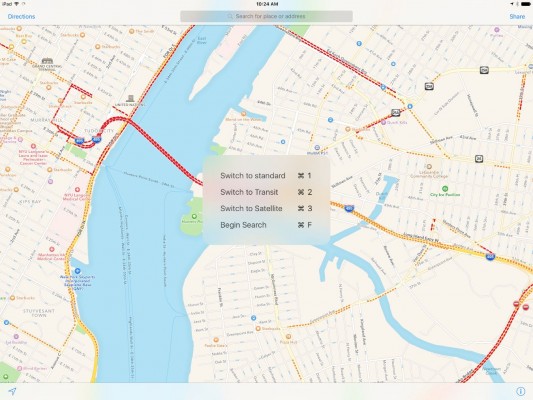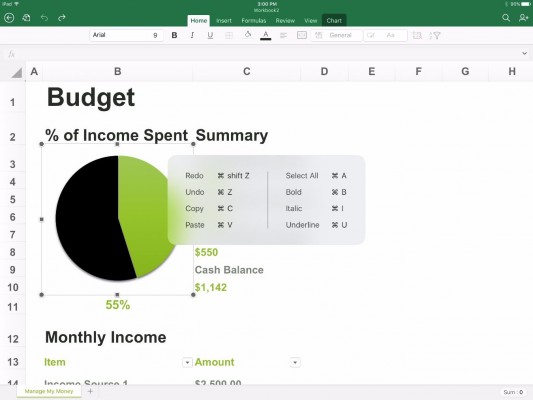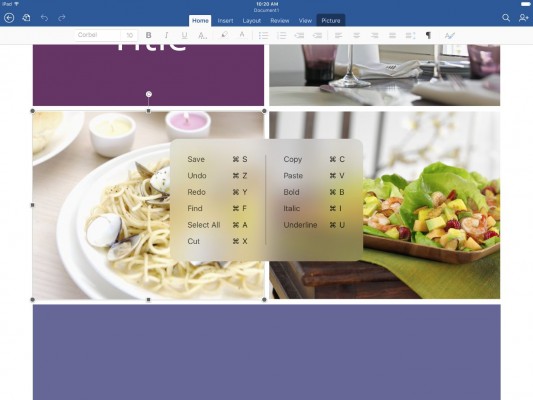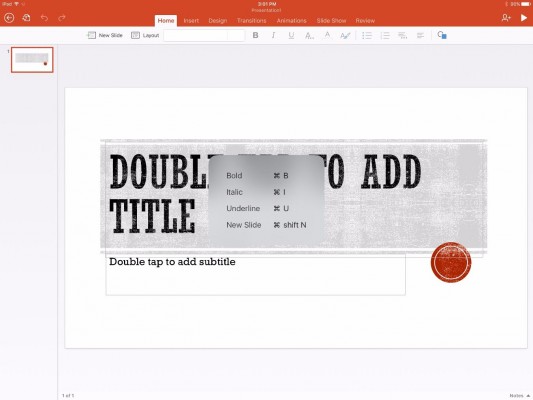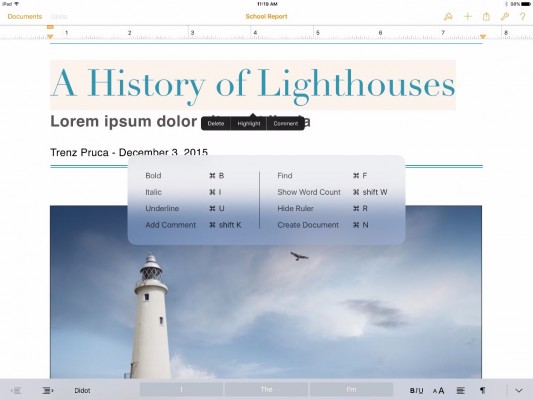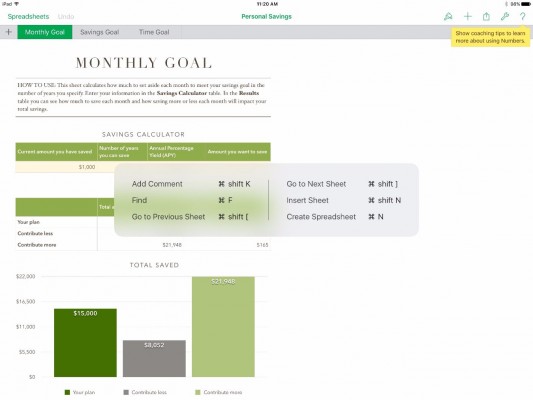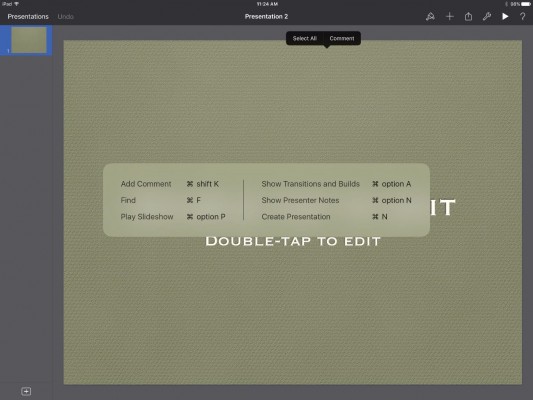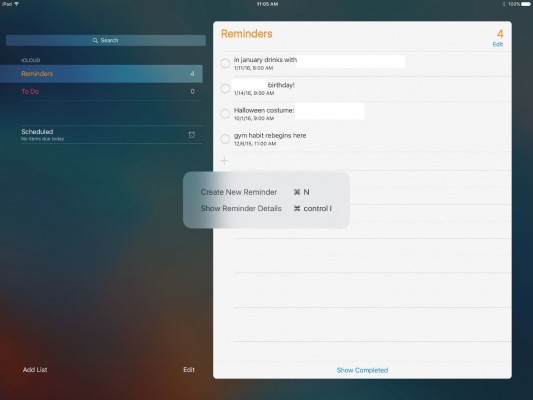Every iPad Pro Keyboard Shortcut You'll Ever Need
When the iPad became more productivity-friendly with the Smart Keyboard ($169 for use with 12.9-inch iPad Pro, $149 for use with 9.7-inch iPad Pro), iOS embraced keyboard shortcuts. While you could have guessed that Command + A selects all text, did you know there's a keyboard shortcut to jump to the home screen? How about a key combination that brings up an app switcher that looks a lot like the one found on Windows and macOS?
These keyboard shortcuts don't require the Smart Keyboard or the iPad Pro. These tricks will work if you pair a Bluetooth keyboard with any iPad running iOS 9 or later. Below you'll find a comprehensive list of the shortcuts currently available. If you want to see if other shortcuts are available for the app you're using, hold down the Command button for a temporary overlay.
MORE: Best iPad Pro Cases
iOS
Command + Tab: App switcher
Command + Space: System-wide search
Command + Shift + H: Navigate to home screen
Shift + Tab: Return to the previous field
Sign up to receive The Snapshot, a free special dispatch from Laptop Mag, in your inbox.
While Editing Text:
Command + A: Select all text
Command + X: Cut
Command + V: Paste
Command + Z: Undo
Command + Shift + Z: Redo
Option + Left: Move cursor one word to the left
Option + Right: Move cursor one word to the right
Option + Shift + Left arrow: Select previous word
Option + Shift + Right arrow: Select next word
Safari
Command + T: Open new tab
Command + W: Close open tab
Control + Tab: Show next tab
Control + Shift + Tab: Show previous tab
Command + R: Reload current Web page
Command + F: Opens find
Command + L: Access address field
Command + Shift + R: Open Reader mode
Chrome
Command + T: Open new tab
Command + Shift + N: Open new Incognito tab
Command + Shift + T: Reopen last-closed tab
Command + L: Access address field
Command + W: Close tab
Command + D: Bookmark current page
Command + F: Opens find
Command + R: Reload tab
Command + Y: Open history
Command + Shift + . [period]: Activate voice search
Firefox
Command + Left: Back
Command + Right: Forward
Command + Shift + P: Open new Private tab
Control + Tab: Show next tab
Control + Shift + Tab: Show previous tab
Command + R: Reload tab
Command + F: Opens find
Command + T: Open new tab
Command + L: Access address field
Command + W: Close tab
Microsoft Outlook
Command + N: Compose new message
Command + Shift + N: Create new event
While reading a message:
Command + Up: Open previous message
Command + Down: Open next message
Command + R: Compose reply
Command + Shift + R: Reply All
Command + J: Forward message
Command + 1: Access mail tab
Command + 2: Access calendar tab
Command + 3: Access files tab
Command + 4: Access people tab
Command + 5: Access settings tab
While composing a message:
Escape: Close
Command + Return: Send message
Command + N: New email
Command + R: Reply
Command + Shift + R: Reply all
Command + Shift + F: Forward
Command + Shift + N: Get all new mail
Command + Shift + J: Mark email as junk
Command + Shift + L: Flag email
Command + Shift + U: Mark email as unread
Command + Option + F: Search mailbox
Command + Up arrow: View previous email
Command + Down arrow: View next email
While Composing an Email:
Command + Shift + D: Send email
Command + Option + B: Add Bcc recipients
Command + M: Minimize draft
MORE: iOS 9 Gives Your iPad Laptop-Like Powers
Notes
Command + F: Find Note
Command + B: Bold
Command + I: Italics
Command + U: Underline
Command + Option + T: Set in title (H1) format
Command + Option + H: Set in heading (H2) format
Command + Option + L: Add checklist box
Command + N: New note
iMovie
Ctrl + Left arrow: Go to beginning
Ctrl + Right arrow: Go to end
Shift + Left arrow: Go back 10 frames
Shift + Left arrow: Go forward 10 frames
Command + B: Split selected clip
Command + Shift + Plus: Zoom in
Command + Minus: Zoom out
Option + [: Trim clip start
Option + ]: Trim clip end
Command + Option + B: Detach audio
Command + Shift + M: Mute audio in selected clip
Ctrl + S: show audio waveforms
Calendar
Command + 1: Go to day view
Command + 2: Go to week view
Command + 3: Go to month view
Command + 4: Go to year view
Command + T: Show today
Command + R: Refresh calendars
Command + F: Search
Command +N: New event
Contacts
Command + N: New contact entry
Command + F: Search
Apple Maps
Command + 1: Standard view
Command + 2: Transit view
Command + 3: Satellite view
Command + F: Find
Microsoft Word, Excel and Powerpoint:
Command + B:
Bold
Command + I: Italics
Command + U: Underline
Word:
Command + S:
Save
Command + F: Find in document
Microsoft Powerpoint
Command + Shift + N: New slide
Pages
Command + B: Bold
Command + I: Italics
Command + U: Underline
Command + Option + C: Copy style
Command + Shift + K: Add comment
Command + Shift + W: Show word count
Command + F: Find in document
Command + R: Show/Hide ruler
Command + N: New document
When an object or section of text is selected:
Command + D: Duplicate
Command + L: Lock position
Command + Option + Shift + F: Send to front layer
Command + Option + Shift + B: Send to back layer
Sheets
Command + Shift + K: Add comment
Command + F: Find in spreadsheet
Command + Shift + [: Go to previous sheet
Command + Shift + ]: Go to next sheet
Command + Shift + N: Insert Sheet
Command + N: New spreadsheet
When an object or section of text is selected:
Command + Option + C: Copy style
Command + D: Duplicate
Command + L: Lock position
Keynote
Command + Option + P: Play slideshow
Command + Option + A: Show transitions and builds
Command + Option + N: Show presenter notes
Command + N: New presentation
Command + F: Find
Command + Shift + K: Add comment
When an object or section of text is selected:
Command + D: Duplicate
Command + L: Lock position
Command + Option + Shift + F: Send to front layer
Command + Option + Shift + B: Send to back layer
While editing text:
Command + B: Bold
Command + I: Italics
Command + U: Underline
Command + Option + C: Copy style
Reminders
Command + Control + I: Show reminder details
Command + N: New reminder
iPad Pro Tips and Tricks
- Multitask on the iPad Pro
- Use the iOS Keyboard as a Touchpad
- Display Two Safari Tabs Simultaneously on the iPad Pro
- How to Use the Apple Pencil with iPad Pro's Notes App
- Edit Multiple Streams of 4K Video on the iPad Pro
- Use Your iPad Pro as a Secondary Display
- Check the Apple Pencil’s Battery Life
- Use Your iPhone as a Hotspot for the iPad Pro
Henry was a contributing writer at Laptop Mag. He penned hundreds of articles, including helpful how-tos for Windows, Mac, and Gmail. Henry has also written about some of the best Chromebooks, and he has reviewed many Apple devices, including various MacBook Air laptops. He is now a managing editor at our sister site Tom's Guide, covering streaming media, laptops, and all things Apple.