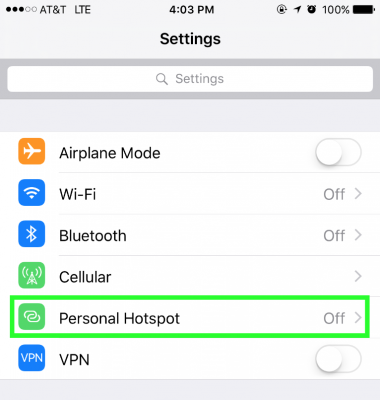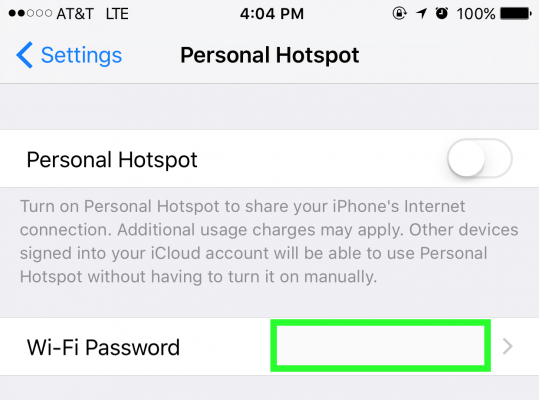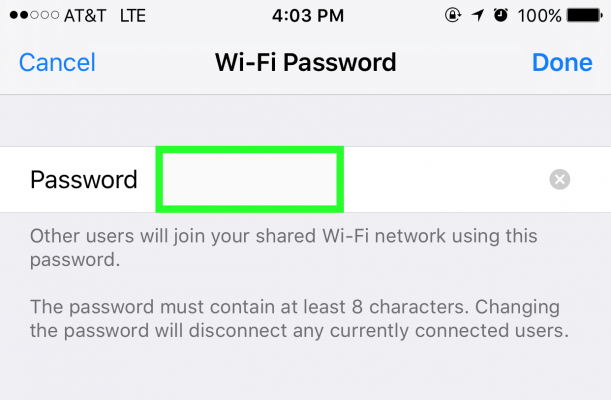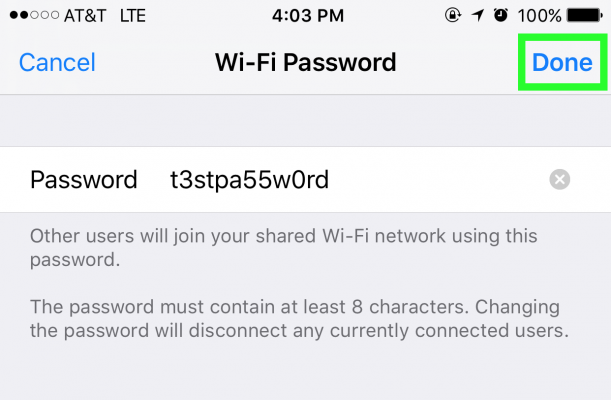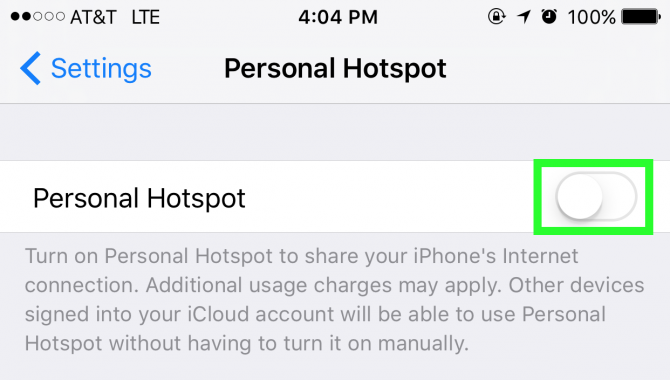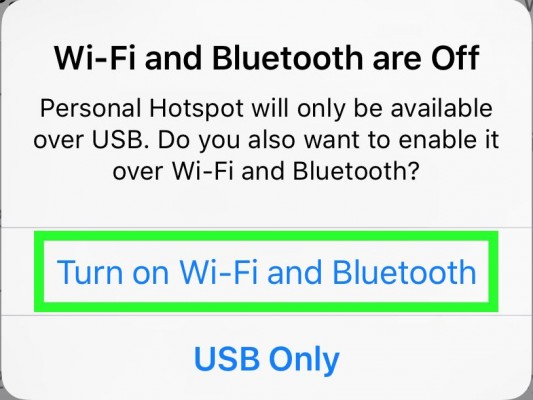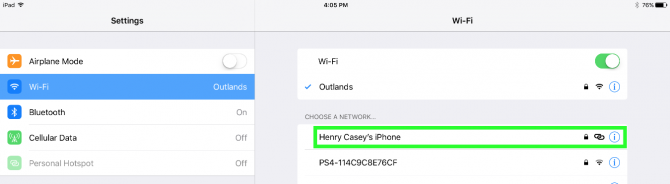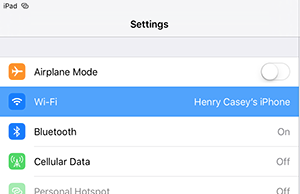How To Use Your iPhone as a Hotspot for the iPad Pro
You don't need to spend an extra $130 on a Cellular-modem equipped iPad Pro to give it a signal when you're away from the luxurious comforts of Wi-Fi. As long as your iPhone is on you, you can share its cellular signal with the iPad Pro, allowing your premium slate to connect to the Internet.
(Note: While some cellular providers don't have any additional charges to use your iPhone as a hotspot, some may. It's best to check your provider's rules and regulations first, lest you incur extra fees.)
MORE: Apple iPad Pro: Full Review
How To Use Your iPhone as a Hotspot for the iPad Pro
1. On the iPhone, open the Settings app and select Personal Hotspot.
2. Select the Password field.
3. Enter a password of at least eight characters.
4. Tap Done.
Sign up to receive The Snapshot, a free special dispatch from Laptop Mag, in your inbox.
5. Slide the Personal Hotspot switch to the On position.
6. If your phone's Bluetooth or Wi-Fi are turned off, you will get this message. Select "Turn on Wi-Fi and Bluetooth."
7. On the iPad Pro, open the Settings app and tap on the network named after your Phone in the Wi-Fi menu.
Your iPad Pro is now getting its data connection from your iPhone's cellular service provider!
iPad Pro Tips and Tricks
- Multitask on the iPad Pro
- Every iPad Pro Keyboard Shortcut You'll Ever Need
- Use the iOS Keyboard as a Touchpad
- Display Two Safari Tabs Simultaneously on the iPad Pro
- How to Use the Apple Pencil with iPad Pro's Notes App
- Edit Multiple Streams of 4K Video on the iPad Pro
- Use Your iPad Pro as a Secondary Display
- Check the Apple Pencil’s Battery Life
Henry was a contributing writer at Laptop Mag. He penned hundreds of articles, including helpful how-tos for Windows, Mac, and Gmail. Henry has also written about some of the best Chromebooks, and he has reviewed many Apple devices, including various MacBook Air laptops. He is now a managing editor at our sister site Tom's Guide, covering streaming media, laptops, and all things Apple.