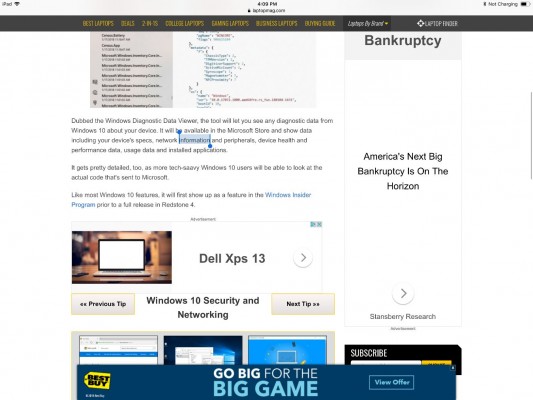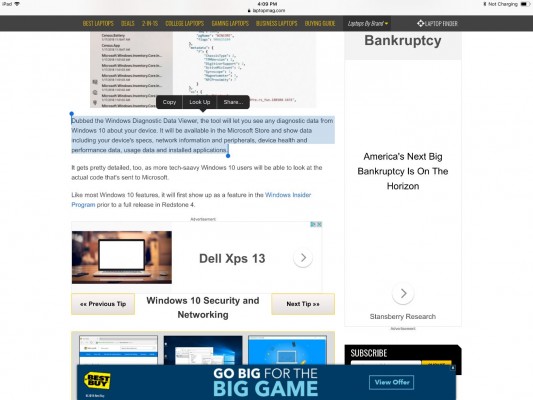How to Select, Copy, and Paste Text on the iPad
Copying, selecting, and pasting text on the iPad works differently depending on which app or area the user is in. Here are some quick tips to make the process easier.
In apps where double tapping already has a dedicated function (such as within a web page in Safari), double tapping to select a word or paragraph of text won’t work.
To select text:
- Press and hold over the text you want to copy. After around 2 seconds a magnified view appears and the word it intends to select is highlighted in blue.
- Move the magnifier around until it highlights the word you want, then let go.
- Tap the Copy button that appears above the selected text.
To select longer text:
- Drag the blue bars at the beginning and end of the selected word or text. A magnifying bar will appear to make it easier to find the exact beginning or end of the selection.
- Tap the Copy button that appears above the selected text.
To select more text at a time or to paste text:
- Tap and hold anywhere in the editing area and the magnifying area will appear.
- Release without highlighting a word and the Select/Select All/Paste options will appear.
Sign up to receive The Snapshot, a free special dispatch from Laptop Mag, in your inbox.
K. T. Bradford writes about laptops, apps, and ebook readers for Laptop Mag. She has written reviews of some of the most iconic laptops from the last decade and more, covering models such as the Acer Aspire One, the Samsung R580, and the Lenovo IdeaPad S205. Some of her other reviews include MSI, HP, Dell, and Asus notebooks.