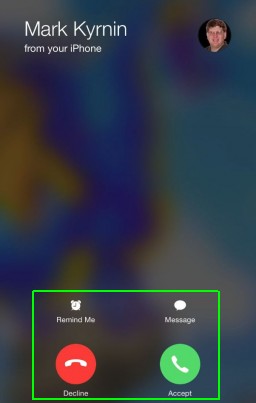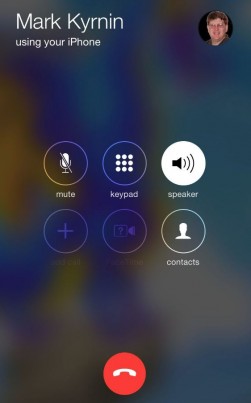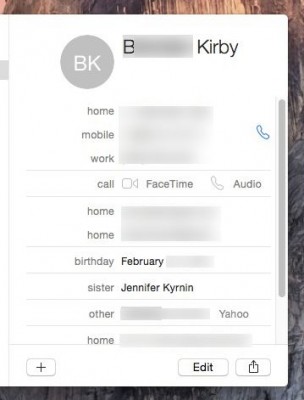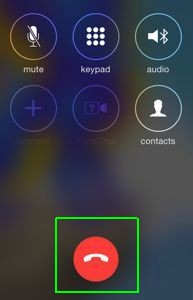How to Make and Answer iPhone Calls on Your iPad
You can use your iPhone to make and receive calls. Every iOS device and Macintosh computer running macOS you have connected to the same Apple ID and on the same WiFi network will get notified. You can also make phone calls from your iPad without cellular service over your WiFi network using your iPhone. You will no longer have to race to the charging station to answer the phone.
1. Click Accept when you get a notification on your iPad about a new phone call. You can click Decline to send them to voicemail. You can also request a reminder to call them back or reply with a text message.
2. Start talking as usual. You don't need headphones or a Mic as the call will be routed through your iPad audio and microphone. You can click Mute to silence your end or click End to hang up. If they have Facetime available you can even switch to video.
3. Open your Contacts and hover over the phone number you want to call. Click on the small blue phone icon that appears.
4. Tap the red button to hang up. You can also mute the call, dial other numbers, change the audio source or return to contacts.
macOS Guide
- How to Password Protect a Folder in a Mac
- How to Force Quit or Close Frozen Applications
- Move Your Mac files to a Windows PC
- How to Dual-Boot Windows and macOS
- Increase the Text Size on Your Mac
- Install or Uninstall Mac Apps
- How to Eject USB Devices and Memory Cards in macOS
- Switch Between Open Apps in macOS
- How to Unlock a MacBook with Your Apple Watch
- Clean Out Your macOS LaunchPad
- How to Use Trackpad Gestures to Navigate macOS
- How to Use Right-Click in macOS
- Use Siri on Your Mac
- How to Customize the Notification Center
- Add a Signature to PDFs with Mac Preview
- Use Memories in the Photos App on Mac
- How to Use Night Shift in macOS
- How to Change Your Mac's Password
- How to Edit Siri's Activation Keyboard Shortcuts on macOS
- Change Views in Finder
- Use macOS Dark Mode
- Transfer Files with AirDrop
- How to Use Mission Control on a Mac
- Use Optimized Storage
- How to Enable Parental Controls on a Mac
- How to Mark Up PDFs in macOS
- Back Up Mac with Time Machine
- How to Use Dictation on a Mac
- How to Use the macOS Feature
- Use Apple Pay in macOS
- How to Block Websites on Your Mac
Sign up to receive The Snapshot, a free special dispatch from Laptop Mag, in your inbox.