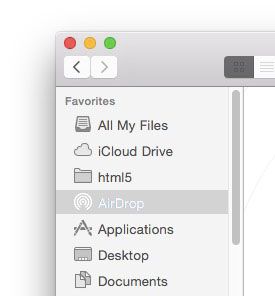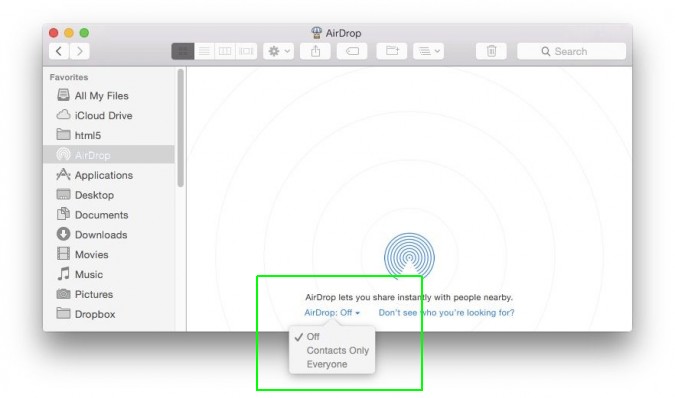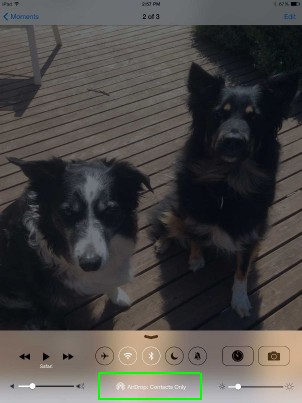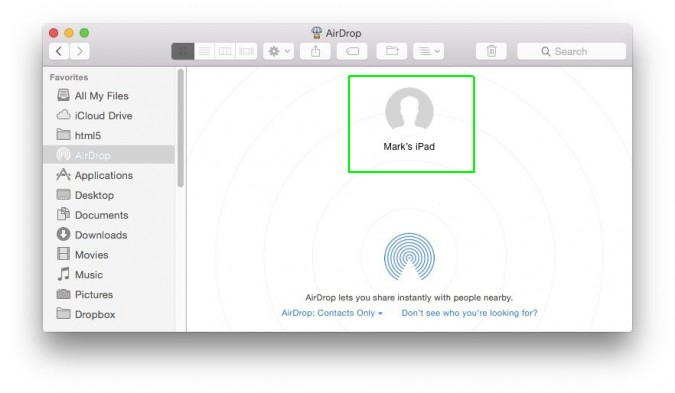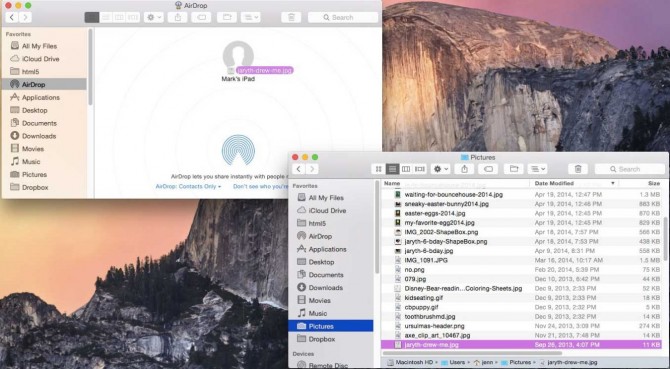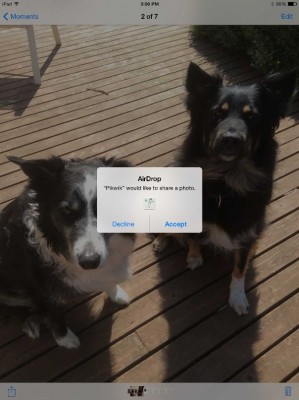How to Copy Files Between Mac and iPhone with AirDrop on macOS
The AirDrop functionality in macOS lets that you easily transfer files from iOS devices such as iPhones and iPads as well as other Macs to your own computer quickly and securely.
Here's how to transfer files wirelessly to and from your Mac with AirDrop.
1. Turn on AirDrop on your Mac by going to Finder and choosing “AirDrop” from the Favorites menu.
2. Change the availability to “Everyone” in the drop down menu at the bottom of the window.
3. On your iPhone or iPad, open the Control Center (swipe up from the bottom of the device) and change the AirDrop menu to “Everyone.” This must be an iPad or iPhone running iOS 7 or higher.
4. Wait a few seconds and then verify that the device is showing in your Mac AirDrop window.
5. Drag the photo or document from your Mac to the AirDrop icon.
Sign up to receive The Snapshot, a free special dispatch from Laptop Mag, in your inbox.
6. Accept the document on the mobile device.
When you're done, don't forget to turn off AirDrop on your Mac and iOS device, or someone might send a file you don't want.
macOS High Sierra Tips
- How to Download and Install macOS High Sierra
- How to Use Picture-in-Picture on a Mac
- How to Use Siri on Your Mac
- How to Use Optimized Storage in macOS Sierra
- How to Use Memories in the Photos App on Mac
- How to Use Messages in macOS Sierra
- How to Use Apple Pay in macOS Sierra
- How to Unlock a MacBook with Your Apple Watch