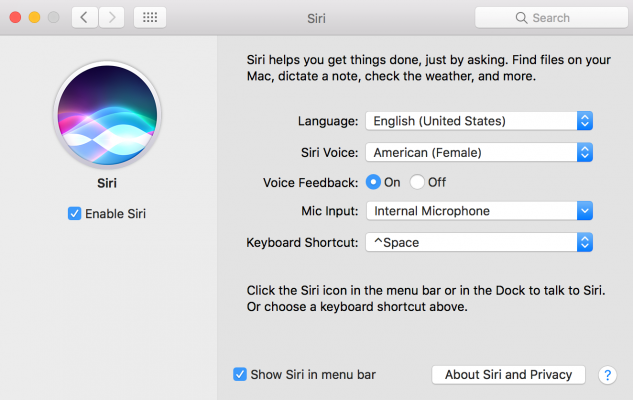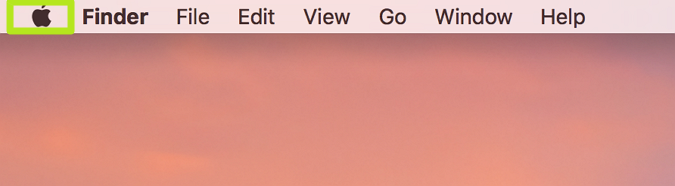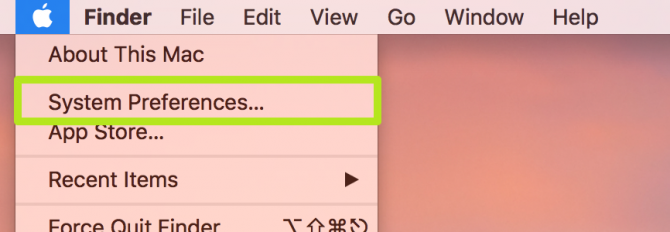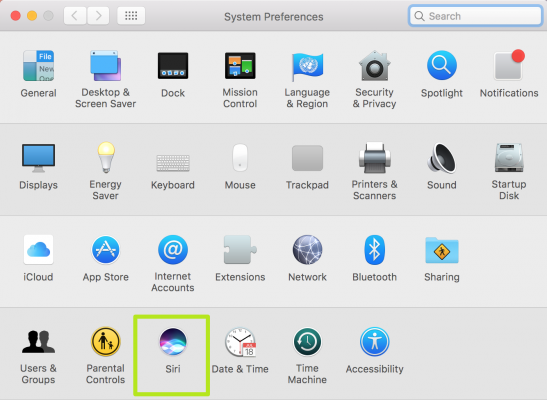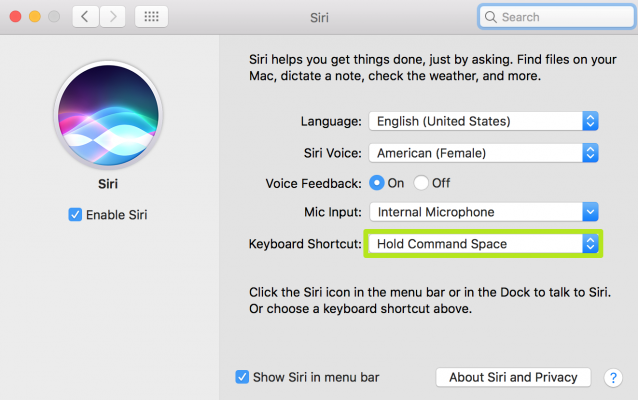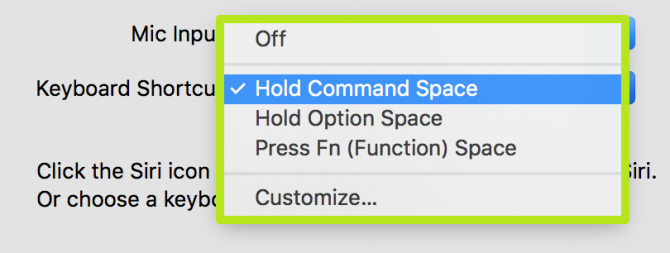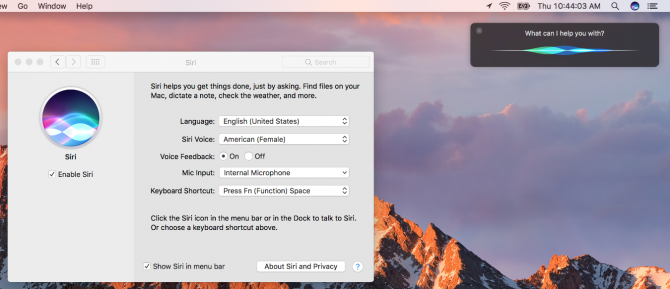How to Edit Siri's Activation Keyboard Shortcuts on macOS
By default, users activate Siri on macOS by clicking its dock or menu bar icon, or holding down Command + Space. Unfortunately, for those used to clicking Command + Space to activate Spotlight search, things can get confusing and complicated. Luckily, though, you can customize the keyboard shortcut that beckons Siri.
It's pretty easy to set this up, but just make sure you know what keyboard command will work best for you, a string of keys that your brain will tie to Siri. Might I suggest holding Command + Option? Those keys are right next to each other on both sides of the keyboard, so it works well for both righties and lefties.
Here's how to select which keyboard shortcut activates Siri:
1. Click the Apple logo in the top left corner.
2. Select System Preferences.
3. Click Siri.
5. Select an option. If you select Customize, enter a keyboard shortcut of your own.
Sign up to receive The Snapshot, a free special dispatch from Laptop Mag, in your inbox.
6. Use your selected or custom key command and summon Siri!
macOS High Sierra Tips
- How to Download and Install macOS High Sierra
- How to Use Picture-in-Picture on a Mac
- How to Use Siri on Your Mac
- How to Use Optimized Storage in macOS Sierra
- How to Use Memories in the Photos App on Mac
- How to Use Messages in macOS Sierra
- How to Use Apple Pay in macOS Sierra
- How to Unlock a MacBook with Your Apple Watch
Henry was a contributing writer at Laptop Mag. He penned hundreds of articles, including helpful how-tos for Windows, Mac, and Gmail. Henry has also written about some of the best Chromebooks, and he has reviewed many Apple devices, including various MacBook Air laptops. He is now a managing editor at our sister site Tom's Guide, covering streaming media, laptops, and all things Apple.