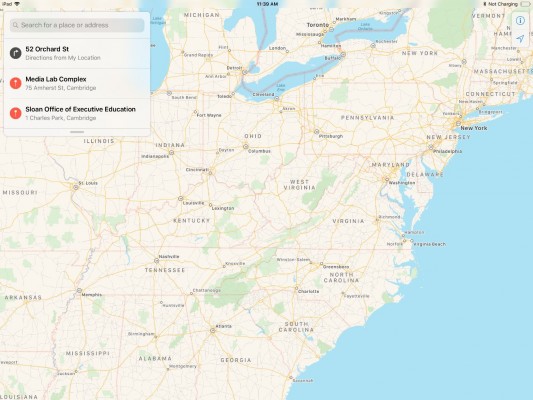How to Use Multi-touch Gestures on the iPad
In addition to the tried-and-true pinch-to-zoom, iOS 5 includes a few new gestures to make iPad navigation faster and easier.
One-finger flick: Scroll through apps, different modes in the camera, and through web pages.
Four or five-finger flick: Swipe up to reveal all of your open apps as well as Control Center.
Four-finger swipe: Move left or right to switch between open apps.
Pinch-to-close: Pinch the screen with five fingers to close an app and return to the home screen.
Pinch-to-zoom: In apps like Maps, pinch out with two fingers to zoom in.
iPad Pro Tips and Tricks
- Multitask on the iPad Pro
- Every iPad Pro Keyboard Shortcut You'll Ever Need
- Use the iOS Keyboard as a Touchpad
- Display Two Safari Tabs Simultaneously on the iPad Pro
- How to Use the Apple Pencil with iPad Pro's Notes App
- Edit Multiple Streams of 4K Video on the iPad Pro
- Use Your iPad Pro as a Secondary Display
- Check the Apple Pencil’s Battery Life
- Use Your iPhone as a Hotspot for the iPad Pro
Sign up to receive The Snapshot, a free special dispatch from Laptop Mag, in your inbox.

Sherri L. Smith has been cranking out product reviews for Laptopmag.com since 2011. In that time, she's reviewed more than her share of laptops, tablets, smartphones and everything in between. The resident gamer and audio junkie, Sherri was previously a managing editor for Black Web 2.0 and contributed to BET.Com and Popgadget.