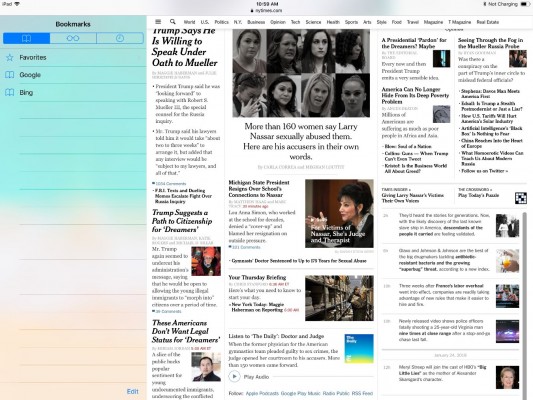How to Activate the iPad Bookmarks Bar
News
By
Mark Spoonauer
published
Add us as a preferred source on Google
While the iPad’s Safari browser has a dedicated Bookmarks button, you can access your favorite sites more quickly by making the Bookmarks Bar always visible.
- Open the Safari browser.
- Tap the Bookmarks icon. It's shaped like a book and also includes your reading list.
Safari Browser Tips
- Manage Your Passwords in Safari
- How to Merge All Windows in Safari
- How to Block or Enable Plug-ins for Specific Sites in Safari
- Make Safari Read a Web Page Aloud to You
- Force Safari to Sync with iCloud
- How to Sync Safari Bookmarks with Chrome, Firefox and Internet Explorer
- Hide Top Sites in Safari
- See the Entire URL in Safari's Address Bar
- Quickly Close Open Tabs in Safari
- How to Delete Cookies and Stored Website Data in Safari
- How to Block Cookies in Safari
- How to Restore Recently Closed Tabs and Windows in Safari
- Search for Text Within a Web Page in Safari
- Pin a Tab in Safari
- How to Turn Off Website Notifications in Safari
- How to Mute Tabs in Safari
- How to Subscribe to RSS Feeds in Safari
- How to Send Safari Pages Between Devices
Get The Snapshot, our free newsletter on the future of computing
Sign up to receive The Snapshot, a free special dispatch from Laptop Mag, in your inbox.

Editor-in-Chief
Responsible for the editorial vision for Laptopmag.com, Mark Spoonauer has been Editor in Chief of LAPTOP since 2003 and has covered technology for nearly 15 years. Mark speaks at key tech industry events and makes regular media appearances on CNBC, Fox and CNN. Mark was previously reviews editor at Mobile Computing, and his work has appeared in Wired, Popular Science and Inc.
MORE FROM LAPTOP MAG...