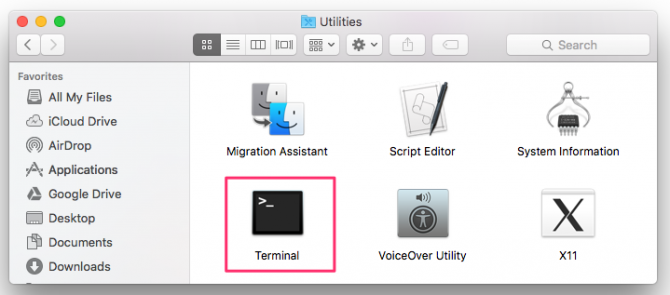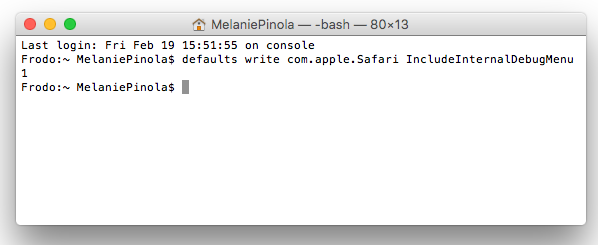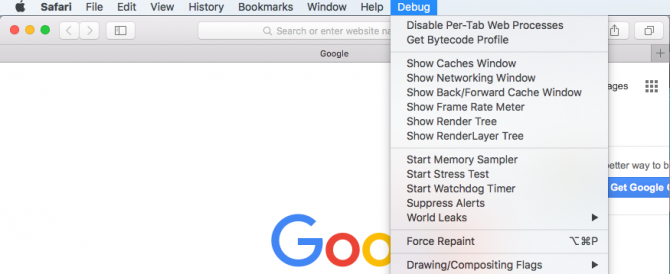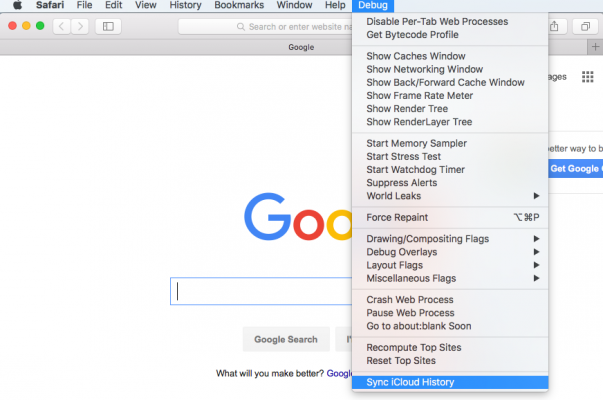How to Force Safari to Sync with iCloud
When iCloud syncing is turned on, Safari is supposed to automatically sync your web browsing history and tabs with your other iCloud-enabled OS X and iOS devices. That doesn't always work as described, however. If your Safari history and settings on the Mac aren't syncing over to iCloud, you can manually force the sync process.
This setting in the Mac app will make sure recently visited webpages will also be accessible from your iPad or iPhone. First we'll have to enable the hidden Debug menu in Safari.
1. Quit Safari in OS X. Use the Command+Q shortcut to quickly close the program or go to Safari > Quit Safari.
2. Open Terminal. You can do this with the Command+Spacebar shortcut and searching for "terminal" or going to your Applications > Utilities folder.
3. Type in the command below:
defaults write com.apple.Safari IncludeInternalDebugMenu 1
4. Press Enter.
Sign up to receive The Snapshot, a free special dispatch from Laptop Mag, in your inbox.
5. Relaunch Safari. You should see the new debug menu in Safari.
6. Click Debug > Sync iCloud History.
This will manually force a sync of your Safari history to your other Apple devices over iCloud.
Melanie was a writer at Laptop Mag. She wrote dozens of helpful how-to guides, covering both the software and the hardware side of things. Her work included topics like SSDs, RAM, Apple, Excel, OneDrive, and detailed guides for Windows users. Outside of all her useful advice, Melanie also penned a few reviews for Laptop Mag, including Android emulators that help you run apps on your PC.