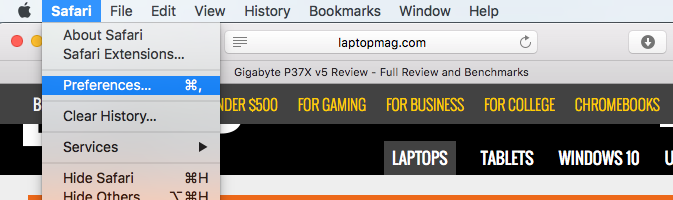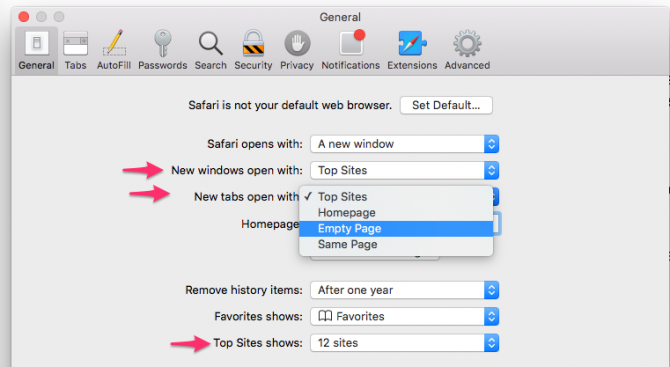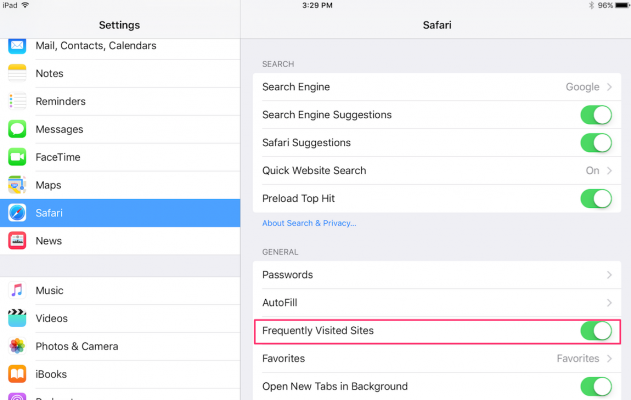How to Hide Top Sites in Safari
For your convenience, Safari keeps track of the sites you visit most frequently and shows them to you as your "top sites" when you open a new tab on the Mac or "frequently visited sites" on the iPad. If you're not crazy about this feature, you can customize it or turn it off.
Hide the Top Sites in Safari on the Mac
You can't completely get rid of the Top Sites in Safari in OS X, but you can make that page showing the sites you frequently visit harder for others to find.
1. Click Safari then Preferences in the browser menu. You could also use the Command+, keyboard shortcut.
2. Change the default for new windows and new tabs to anything other than Top Sites. You could set it to your home page, an empty page, or your current page.
3. (Optional) Change the number of sites shown in the Top Sites list. Instead of 12 sites, you can have Safari show only 6 sites or as much as 24 sites.
4. Close the Preferences window.
Top Sites will still be available under the Bookmarks menu > Show Top Sites, but those site thumbnails won't be shown to you (or anyone who looks over your shoulder) every time the browser opens or a new tab is opened.
Sign up to receive The Snapshot, a free special dispatch from Laptop Mag, in your inbox.
If you don't want to hide the Top Sites completely, you can remove websites from it by clicking the X for each thumbnail. Also, if you pin 12 sites in place (or the number of sites you chose to show in the Top Sites list), no new websites will be automatically added to the page.
How to Disable Top Sites in Safari in iOS
With iOS 9, you can disable the frequently visited sites feature.
1. Open the Settings app and scroll down to Safari.
2. Toggle off the "Frequently Visited Sites" option.
When you open a new tab on your iPad, it will only show icons for your bookmarked favorites.
Melanie was a writer at Laptop Mag. She wrote dozens of helpful how-to guides, covering both the software and the hardware side of things. Her work included topics like SSDs, RAM, Apple, Excel, OneDrive, and detailed guides for Windows users. Outside of all her useful advice, Melanie also penned a few reviews for Laptop Mag, including Android emulators that help you run apps on your PC.