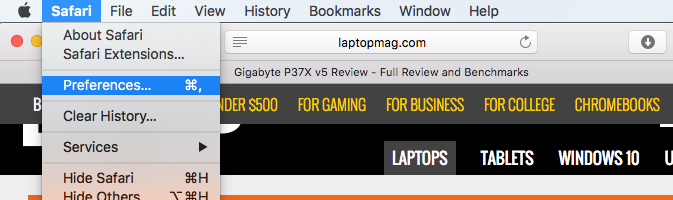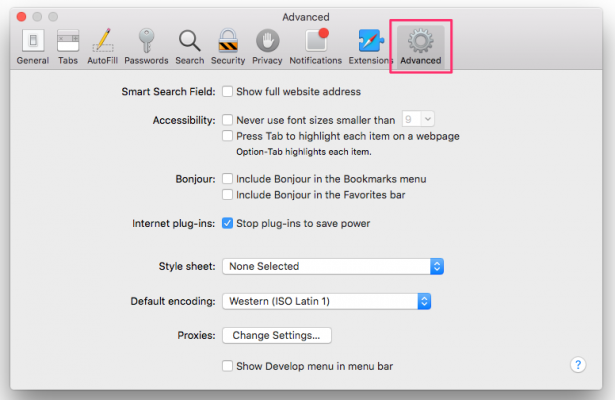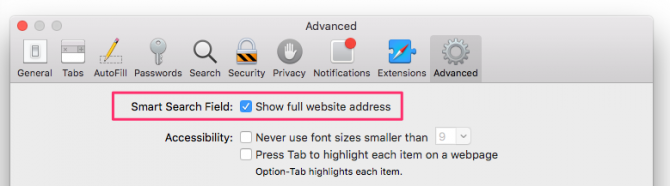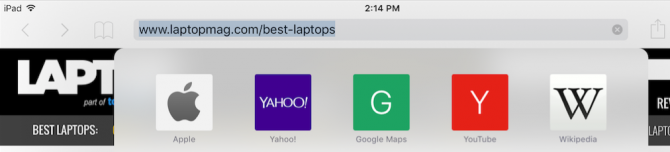How to See the Entire URL in Safari's Address Bar
Safari has a weird way of hiding the full URL for sites you have open. For example, in the address bar, it will show laptopmag.com instead of the full path to the article on the site (e.g., http://www.laptopmag.com/reviews/laptops/gigabyte-p37x-v5). If you want to see the full address of the page you're visiting and not just the domain name, you can change how Safari behaves.
Show the Full Website Address in Safari on the Mac
1. Go to Safari > Preferences or click the Command+, keyboard shortcut.
2. Click the Advanced tab.
3. Check the "Show full website address" box.
4. Close the Preferences window.
You'll now see the entire website address for pages you visit, just like you can on other browsers.
Show the Full Website Address in Safari in iOS
The iPad and iPhone version of Safari doesn't have a setting to always show the full URL. However, you can tap on the address bar to expand the URL.
Sign up to receive The Snapshot, a free special dispatch from Laptop Mag, in your inbox.
You'll have to do this for each page you want to check out, though.
Melanie was a writer at Laptop Mag. She wrote dozens of helpful how-to guides, covering both the software and the hardware side of things. Her work included topics like SSDs, RAM, Apple, Excel, OneDrive, and detailed guides for Windows users. Outside of all her useful advice, Melanie also penned a few reviews for Laptop Mag, including Android emulators that help you run apps on your PC.