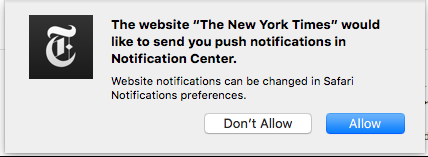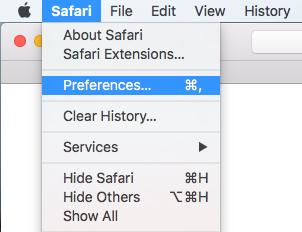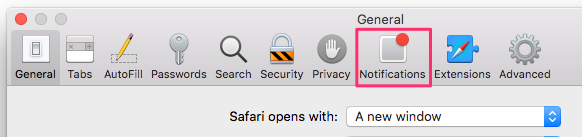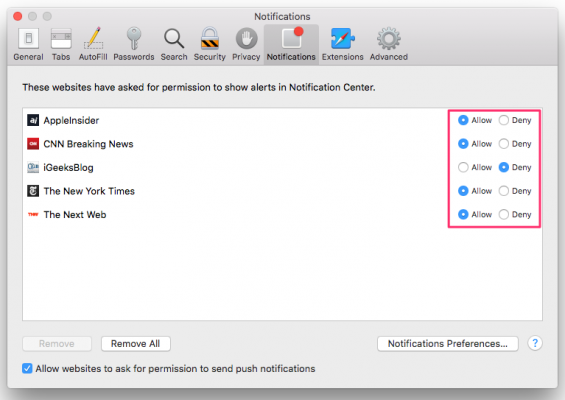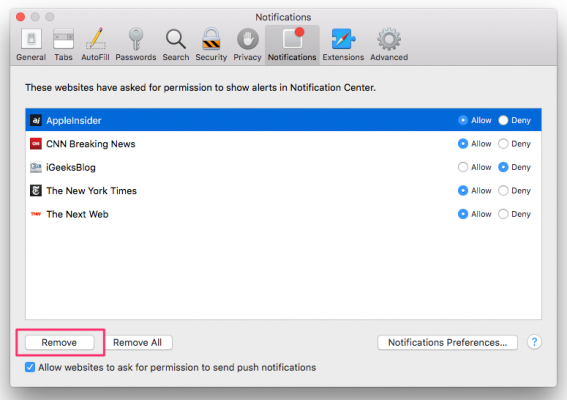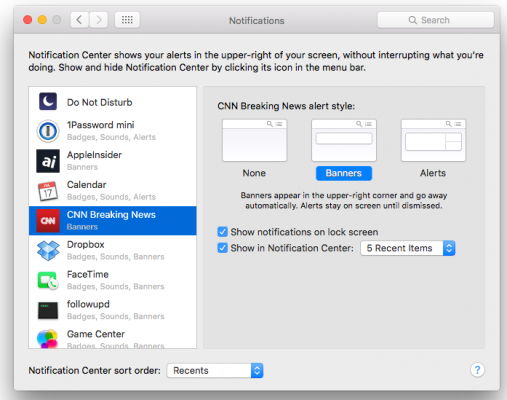How to Turn Off Website Notifications in Safari
In OS X Mavericks and above, you can subscribe to websites' push notifications, which will show you things like breaking news or new content you might be interested in at the top-right corner of your screen. Although this can be a helpful feature, you might want to have better control over these possibly-distracting notifications.
Sites that support push notifications usually ask you when you visit them if you'd like to allow those alerts. Some sites let you customize the kinds of notifications you get, such as all new articles or just the most important ones. Whatever you decide at the time, you can later prevent or allow notifications from websites in Safari's settings.
1. Click Preferences from the Safari menu.
2. Go to the Notifications tab.
3. Click Allow or Deny next to the website you want to edit.
4. Select a site and click the Remove button if you want to delete it from the list completely .
You could also click the Remove All button to remove all of the sites from the list. When you visit these sites, you'll be asked again to allow push notifications--unless you uncheck the box that says "Allow websites to ask for permission to send push notifications."
Sign up to receive The Snapshot, a free special dispatch from Laptop Mag, in your inbox.
5. Click the Notifications Preferences button to further customize sites' push notifications in OS X's System Preferences. Here you adjust the alert style, lock screen notifications, and number of alerts shown in Notification Center.
Safari Browser Tips
- Manage Your Passwords in Safari
- How to Merge All Windows in Safari
- How to Block or Enable Plug-ins for Specific Sites in Safari
- Make Safari Read a Web Page Aloud to You
- Force Safari to Sync with iCloud
- How to Sync Safari Bookmarks with Chrome, Firefox and Internet Explorer
- Hide Top Sites in Safari
- See the Entire URL in Safari's Address Bar
- Quickly Close Open Tabs in Safari
- How to Delete Cookies and Stored Website Data in Safari
- How to Block Cookies in Safari
- How to Restore Recently Closed Tabs and Windows in Safari
- Search for Text Within a Web Page in Safari
- Pin a Tab in Safari
- How to Mute Tabs in Safari
- How to Subscribe to RSS Feeds in Safari
- How to Send Safari Pages Between Devices
Melanie was a writer at Laptop Mag. She wrote dozens of helpful how-to guides, covering both the software and the hardware side of things. Her work included topics like SSDs, RAM, Apple, Excel, OneDrive, and detailed guides for Windows users. Outside of all her useful advice, Melanie also penned a few reviews for Laptop Mag, including Android emulators that help you run apps on your PC.