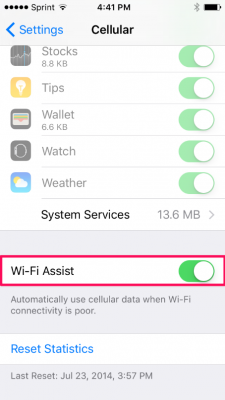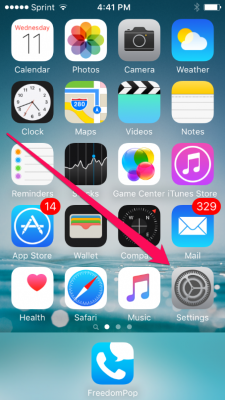How to Disable Wi-Fi Assist and Avoid Overages on Your iPad
The Wi-Fi Assist feature in iOS could land you a surprise bill on your 4G iPad or iPhone, with data overage charges you weren't aware you were racking up. You should disable it just in case.
Wi-Fi Assist is meant to give you a more consistent internet experience. If your connection drops out, Wi-Fi Assist tells your iPhone or iPad to use the cellular network as a backup. On the surface, this sounds helpful, but it also means that if your Wi-Fi connection weakens, you could go over your cellular data allotment. Sometimes it looks like you have a strong Wi-Fi connection, but don't really and your iPhone or iPad could be using cellular data. Here's how to turn this feature off.
1. Open the Settings app.
2. Tap Cellular.
3. Scroll down to the bottom and toggle Wi-Fi Assist off.
Now iOS will no longer automatically switch to using your cellular connection when the Wi-Fi has connection problems. Don't worry, you can toggle it back on if and when you need it later.
Apple Laptop Guide
- Essential Apps for Your New MacBook
- Which MacBook Should You Buy?
- Best MacBook Decals and Skins
- The Best Apple Laptops
- See How Apple Compares to Other Laptop Brands
- Apple Tech Support Rating and Report Card
- What's in Apple's Warranty
Sign up to receive The Snapshot, a free special dispatch from Laptop Mag, in your inbox.
Melanie was a writer at Laptop Mag. She wrote dozens of helpful how-to guides, covering both the software and the hardware side of things. Her work included topics like SSDs, RAM, Apple, Excel, OneDrive, and detailed guides for Windows users. Outside of all her useful advice, Melanie also penned a few reviews for Laptop Mag, including Android emulators that help you run apps on your PC.