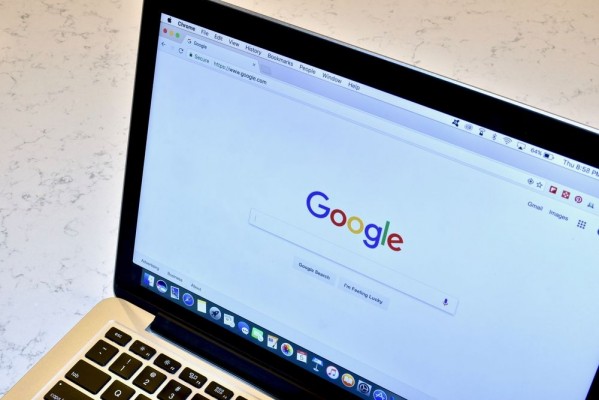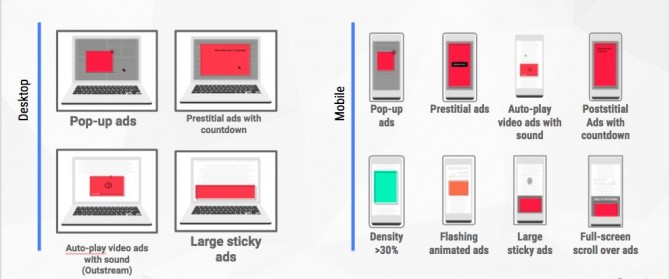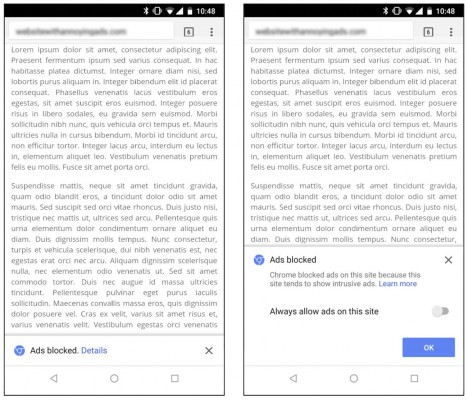Chrome's Ad Blocker Is Here: How It Works
On Feb. 15, Chrome users will start saying goodbye to bad ads.
In a blog post today (Feb. 14), Google spelled out the rules for its Better Ads Standards policy, which will block ads ruled as especially "intrusive." These include autoplaying video ads that include sound, large sticky ads that take over the lower-third of the screen, and ads that blanket the entire screen and require users sit through a countdown process.
In total, the Better Ads Standards will be used to filter out a total of 12 "particularly annoying" types of ads, which also include the ads that fill your screen as you scroll over them on a phone, flashing animated ads and mobile ads that take up more than 30 percent of your screen.
How It Works
But how will you know if ads are getting blocked? On the desktop, a notification will appear in the Chrome address bar, bearing a similarity to the message you recieve when Chrome blocks a pop-up window. Android users will instead see an "Ads blocked." message on the bottom of their screen, which can be tapped to access a toggle that enables the ads.
Google confirmed to Laptop Mag that the feature will not make it to iPhones, and only land on devices running "Android, Windows, Mac, Linux, and Chrome OS." This is likely because Apple requires web browsers on iOS to use their own rendering engine.
Google is informing sites whose ads violate the rules, and made a tool available for site owners to check for compliance. If a site has failed to remove the non-compliant ads within 30 days of Google flagging it for being problematic, Chrome will begin blocking its ads.
Sign up to receive The Snapshot, a free special dispatch from Laptop Mag, in your inbox.
To block the ads, the filters in Chrome will first check to see if a site is on the list of those violating the Better Ads standards. If that is the case, Chrome will then block the page from loading requests at the network-level, to prevent them from loading at all.
According to Google, this new tool is already having an impact on the web. The search and browsing giant claims that 42 percent of the sites that originally featured ads that would get filtered out have "resolved their issues and are now passing."
Chrome Browser Tips
- How to Reduce Memory Usage in Chrome
- How to Silence Noisy Tabs in Chrome
- Hide Your Chrome Browsing From Your Boss
- Enable Guest Browsing in Chrome
- How to Make Chrome More Touch-Friendly
- How to Enable Do Not Track in Chrome
- How to Put Chrome in High Contrast Mode
- Remove Extensions from Chrome
- How to Resume an Interrupted Download in Chrome
- Protect Yourself from Spoilers with the Chrome Browser
- How to Create Desktop Shortcuts for Web Pages Using Chrome
- How to Use Chrome Extensions in Incognito Mode
- Disable (and Enable) Notifications in Chrome
- How to Use Chrome's Built-in Task Manager
- Add a Home Button to Chrome
- How to Change Your Default Search Engine in Chrome's Omnibox
- Show Frames Per Second in Chrome
- Get Gmail Notifications in Chrome
- How to Clear Your Internet History in Chrome
- How to Stop Pop-Ups in Chrome
- How to Prevent Scrollbar Jumping
- Change the Download Folder
- Firefox Quantum versus Chrome
Henry was a contributing writer at Laptop Mag. He penned hundreds of articles, including helpful how-tos for Windows, Mac, and Gmail. Henry has also written about some of the best Chromebooks, and he has reviewed many Apple devices, including various MacBook Air laptops. He is now a managing editor at our sister site Tom's Guide, covering streaming media, laptops, and all things Apple.