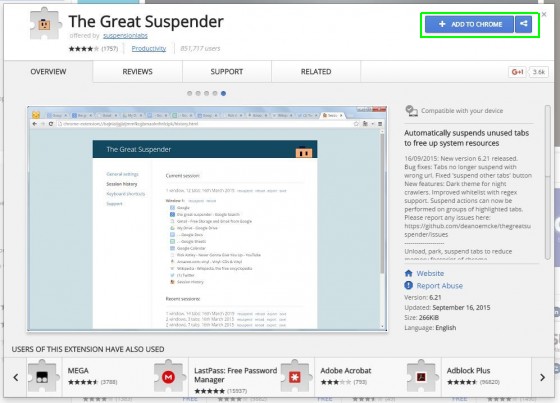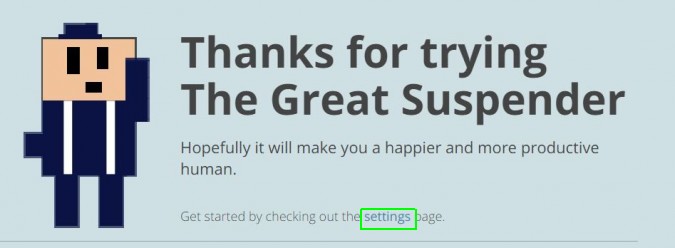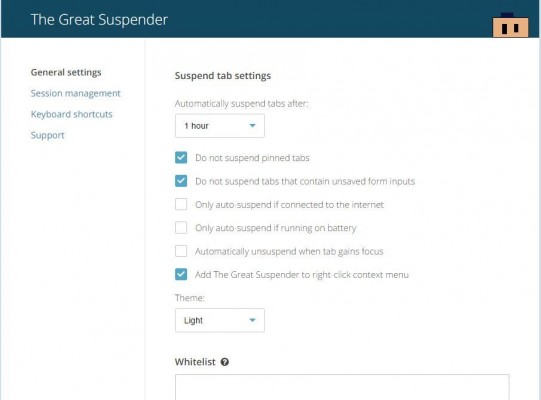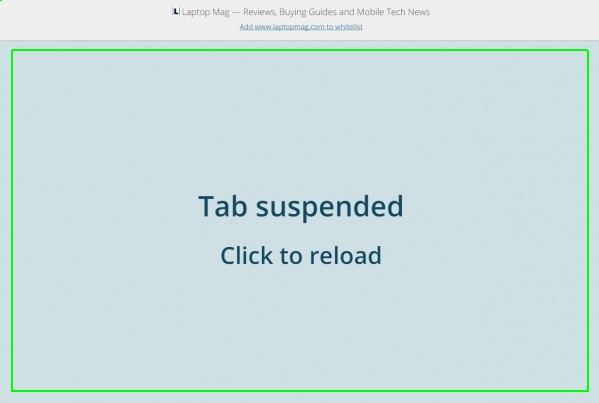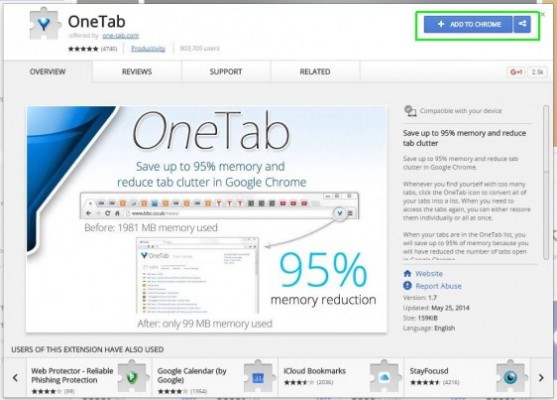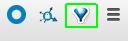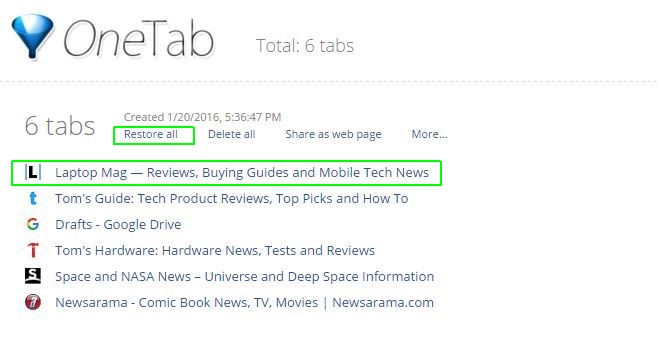How to Reduce Memory Usage in Chrome
If you use Chrome and notice your computer slowing down, you're not alone — Google's browser has a bit of a reputation for eating up RAM. If you're anything like me and have multiple tabs open at a time, you may be wondering how to use Chrome without consuming all of your computer's memory. If you don't want to use Chrome's built-in task manager all the time, there are some extensions that can help you out.
MORE: Edge vs. Chrome vs. Firefox: Battle of the Windows 10 Browsers
Option 1: The Great Suspender
The Great Suspender places your apps in stasis, pausing them if you haven't used them in a while. With one click, you can bring a page back from suspension and have memory allocated to tabs that are actually being used. Here's how:
1. Click Add to Chrome on The Great Suspender in the Chrome Web Store.
2. Click Settings on the resulting page.
3. Fill out your settings, including how long to wait before suspending tabs, which tabs to whitelist and whether or not to suspend pinned tabs. Click Save Settings at the bottom of the page.
4. Click in the blue box to make suspended tabs active again. They will refresh and be available to use.
Sign up to receive The Snapshot, a free special dispatch from Laptop Mag, in your inbox.
Option 2: OneTab
1. Click Add to Chrome on OneTab in the Chrome Web Store.
2. Click on the funnel button among your extensions in the top right of the browser.
3. Your tabs will be rolled into one tab directory. Click on a link to put it in a separate tab, or click Restore All to put them all in new tabs. Having all of your links in one tab should reduce memory usage.
Chrome Browser Tips
- How to Silence Noisy Tabs in Chrome
- Hide Your Chrome Browsing From Your Boss
- Enable Guest Browsing in Chrome
- How to Make Chrome More Touch-Friendly
- How to Enable Do Not Track in Chrome
- How to Put Chrome in High Contrast Mode
- Remove Extensions from Chrome
- How to Resume an Interrupted Download in Chrome
- Protect Yourself from Spoilers with the Chrome Browser
- How to Create Desktop Shortcuts for Web Pages Using Chrome
- How to Use Chrome Extensions in Incognito Mode
- Disable (and Enable) Notifications in Chrome
- How to Use Chrome's Built-in Task Manager
- Add a Home Button to Chrome
- How to Change Your Default Search Engine in Chrome's Omnibox
- Show Frames Per Second in Chrome
- Get Gmail Notifications in Chrome
- How to Clear Your Internet History in Chrome
- How to Stop Pop-Ups in Chrome
- How to Prevent Scrollbar Jumping
- Change the Download Folder
- Firefox Quantum versus Chrome
Andrew is a contributing writer at Laptop Mag. His main focus lies in helpful how-to guides and laptop reviews, including Asus, Microsoft Surface, Samsung Chromebook, and Dell. He has also dabbled in peripherals, including webcams and docking stations. His work has also appeared in Tom's Hardware, Tom's Guide, PCMag, Kotaku, and Complex. He fondly remembers his first computer: a Gateway that still lives in a spare room in his parents' home, albeit without an internet connection. When he’s not writing about tech, you can find him playing video games, checking social media and waiting for the next Marvel movie.