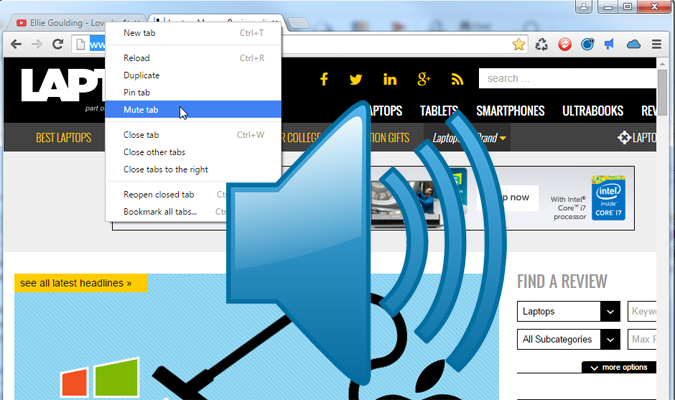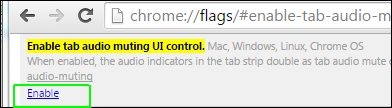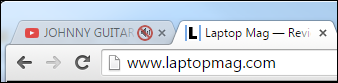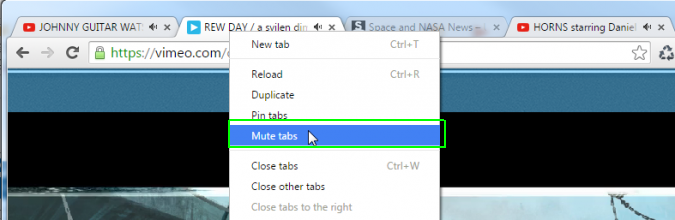How to Silence Noisy Tabs in Chrome
It's one of the most annoying and potentially embarrassing things that could happen on your PC. You're sitting at your desk working and all of a sudden you hear music and voices coming from your computer. Perhaps your boss hears it, too. One of the sites you've loaded in your browser is playing video or audio, and you need it to stop now. Here's how to find and quiet noisy tabs in the Chrome browser on your computer. (Mobile Chrome doesn't do this yet.)
Enabling Audio Muting
1. Navigate to Chrome://flags/#enable-tab-audio-muting by typing it into your address bar and hitting Enter.
2. Click Enable under the "Enable tab audio muting UI control" menu option.
Once this feature is enabled, it will stay active every time you use the browser.
Mute a Single Tab
1. Locate a tab with the speaker icon on it. The speaker icon indicates that this Web page is currently playing sound.
2. Click the speaker icon.
A red ring should remain around the speaker to indicate that it is muted.
Sign up to receive The Snapshot, a free special dispatch from Laptop Mag, in your inbox.
MORE: Top 11 Google Chrome Tips: Control Your Tabs, Work Offline, More
Mute Multiple Tabs
1. Click the first tab you wish to mute. Do not click its speaker icon.
2. CTRL + Click on additional tabs you want to mute. The last tab you click on will be open, but all of the selected tabs will appear in the foreground.
3. Right click on the active tab and select Mute Tabs.
- How to Disable Backspace as Back Button in Chrome and Firefox
- Best Laptops for College Students
- Noise-Cancelling Headphones for Zoning Out