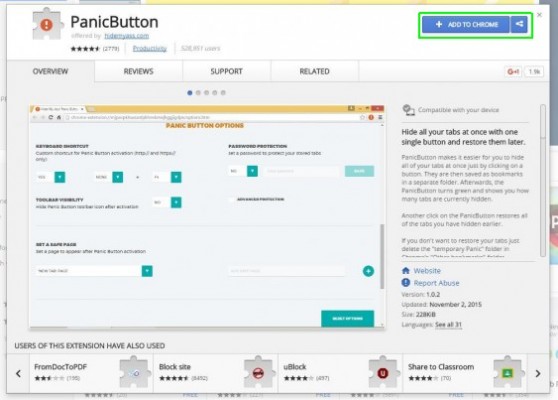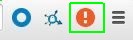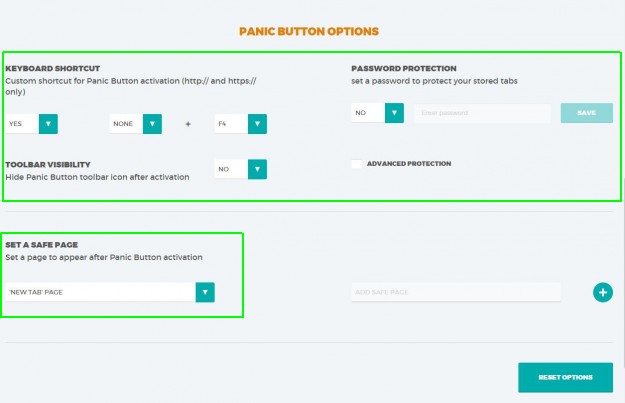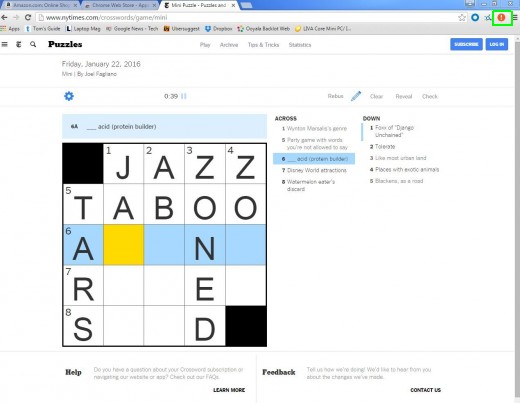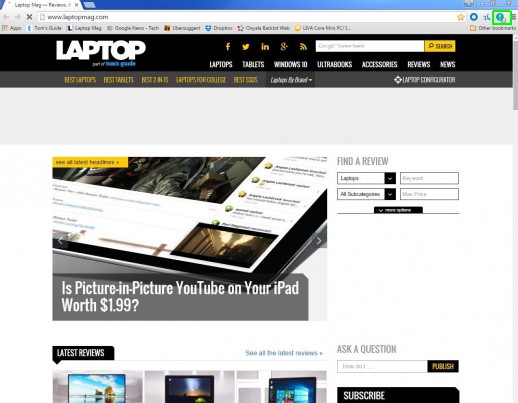How to Hide Your Chrome Browsing From Your Boss
We know you work hard, but sometimes you need a break. But if your boss walks by while you're doing the New York Times crossword puzzle, you could be in trouble. With a nifty Chrome extension called PanicButton, you can make it look like you're doing work in just one click or keystroke. When the coast is clear, you can get back to your fun.
Note that this won't hide your browsing history from your company, though.
Here's how to hide your Chrome browsing from your boss:
1. Click "Add To Chrome" on PanicButton in the Chrome Web Store.
2. Right-click the PanicButton icon, then click Options in the top right corner of the browser.
3. Set a keyboard shortcut, a safe page and other options in the menu. My safe page is the Laptop Mag homepage.
4. Click the extension button or press your keyboard shortcut to hide activity from your boss. All of your tabs will be hidden.
Sign up to receive The Snapshot, a free special dispatch from Laptop Mag, in your inbox.
5. Click the extension button or press your keyboard shortcut again to restore your previous activity when the coast is clear. The pages will refresh, so you may lose your crossword puzzle progress (a small price to pay for keeping your job).
Chrome Browser Tips
- How to Reduce Memory Usage in Chrome
- How to Silence Noisy Tabs in Chrome
- Enable Guest Browsing in Chrome
- How to Make Chrome More Touch-Friendly
- How to Enable Do Not Track in Chrome
- How to Put Chrome in High Contrast Mode
- Remove Extensions from Chrome
- How to Resume an Interrupted Download in Chrome
- Protect Yourself from Spoilers with the Chrome Browser
- How to Create Desktop Shortcuts for Web Pages Using Chrome
- How to Use Chrome Extensions in Incognito Mode
- Disable (and Enable) Notifications in Chrome
- How to Use Chrome's Built-in Task Manager
- Add a Home Button to Chrome
- How to Change Your Default Search Engine in Chrome's Omnibox
- Show Frames Per Second in Chrome
- Get Gmail Notifications in Chrome
- How to Clear Your Internet History in Chrome
- How to Stop Pop-Ups in Chrome
- How to Prevent Scrollbar Jumping
- Change the Download Folder
- Firefox Quantum versus Chrome
Andrew is a contributing writer at Laptop Mag. His main focus lies in helpful how-to guides and laptop reviews, including Asus, Microsoft Surface, Samsung Chromebook, and Dell. He has also dabbled in peripherals, including webcams and docking stations. His work has also appeared in Tom's Hardware, Tom's Guide, PCMag, Kotaku, and Complex. He fondly remembers his first computer: a Gateway that still lives in a spare room in his parents' home, albeit without an internet connection. When he’s not writing about tech, you can find him playing video games, checking social media and waiting for the next Marvel movie.