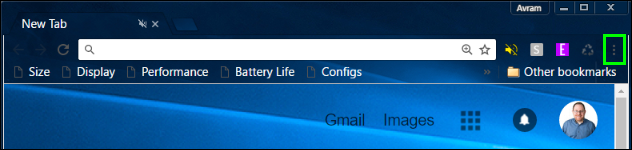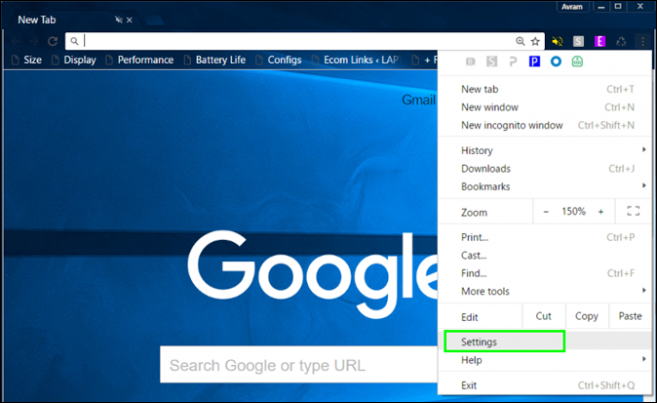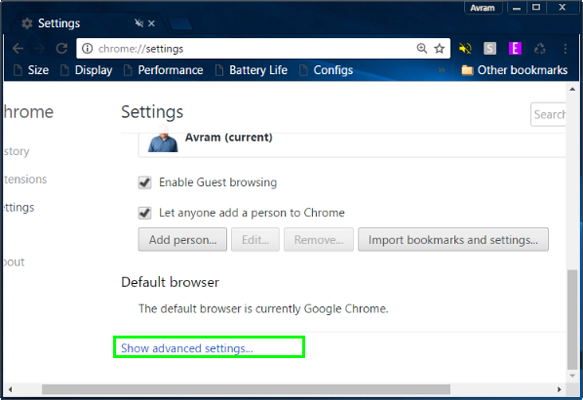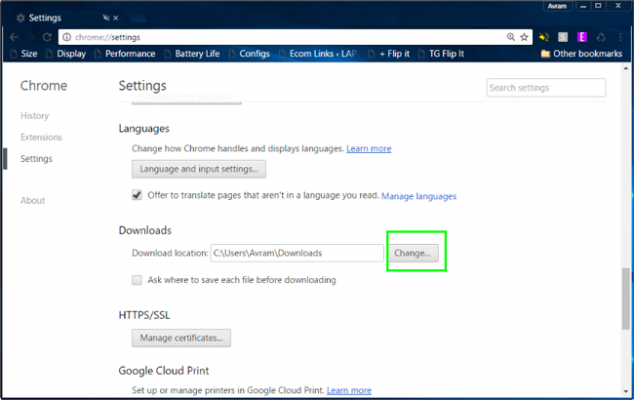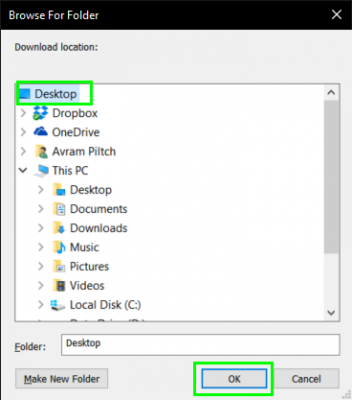How to Change the Download Folder in Chrome
By default, Chrome browser puts your downloaded files in your operating system's default downloads folder. On Windows 10 that folder is located at C:\Users\[USERNAME]\Downloads while on Mac it lives at /Users/[USERNAME]/Downloads. It's easy enough to navigate to these directories on either platform, but what if you'd prefer to save your files to a more prominent location such as your desktop?
Here's how to change the download folder in Chrome browser:
1. Click the menu icon (aka 3 dots) in the upper right corner of the Chrome window.
2. Select Settings.
3. Scroll down and click "Show Advanced Settings."
4. Scroll down to the Downloads section and click Change next to the Download location box.
5. Select a new folder and click Ok.
Sign up to receive The Snapshot, a free special dispatch from Laptop Mag, in your inbox.
The next time you download a file in Chrome it will be saved to the new folder you chose.
Chrome Browser Tips
- How to Reduce Memory Usage in Chrome
- How to Silence Noisy Tabs in Chrome
- Hide Your Chrome Browsing From Your Boss
- Enable Guest Browsing in Chrome
- How to Make Chrome More Touch-Friendly
- How to Enable Do Not Track in Chrome
- How to Put Chrome in High Contrast Mode
- Remove Extensions from Chrome
- How to Resume an Interrupted Download in Chrome
- Protect Yourself from Spoilers with the Chrome Browser
- How to Create Desktop Shortcuts for Web Pages Using Chrome
- How to Use Chrome Extensions in Incognito Mode
- Disable (and Enable) Notifications in Chrome
- How to Use Chrome's Built-in Task Manager
- Add a Home Button to Chrome
- How to Change Your Default Search Engine in Chrome's Omnibox
- Show Frames Per Second in Chrome
- Get Gmail Notifications in Chrome
- How to Clear Your Internet History in Chrome
- How to Stop Pop-Ups in Chrome
- How to Prevent Scrollbar Jumping
- Firefox Quantum versus Chrome