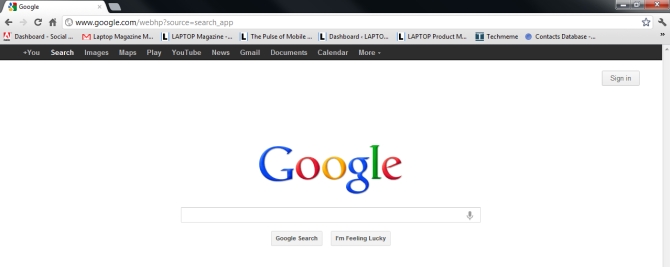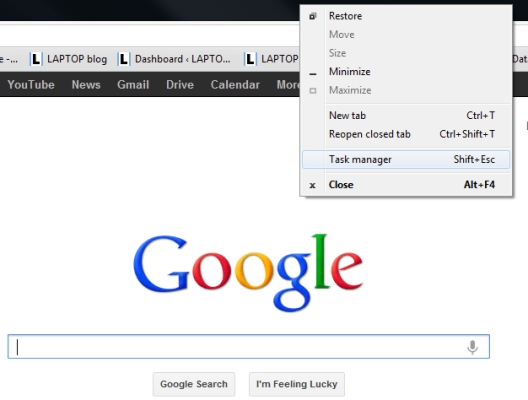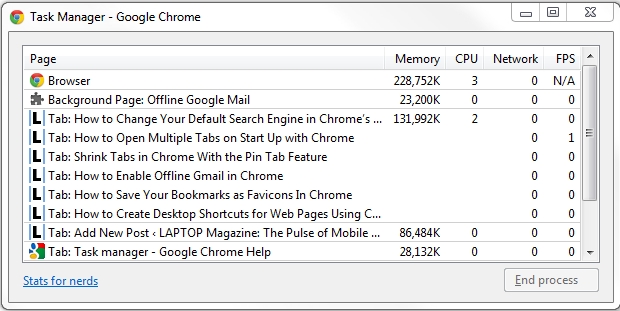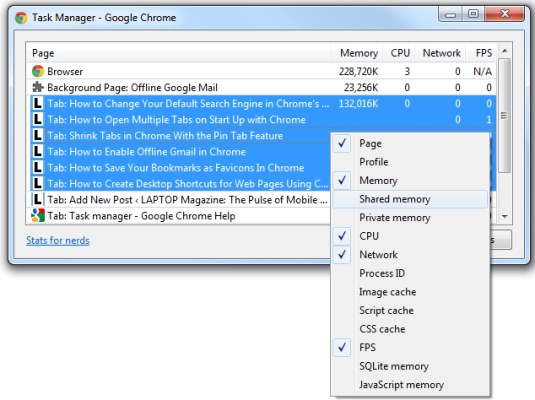How to Use Chrome's Built-In Task Manager
Just like your Windows machine, Google's Chrome has a built-in task manager. The feature gives you a bird's eye view of thee browser, letting you see know how much of you computer's memory the a site is using, its CPU usage and network activity.
If your computer feels like it's hit a brick wall after opening a particular web page, you can turn to the task manager to see if the site is hogging your system's resources. You can also use the task manager to quickly close browser tabs that have stopped working or otherwise crashed.
[How to Save Your Bookmarks as Favicons in Chrome]
1. To access Chrome's task manager, open the browser and right click the tabs barat the top of the screen.
2. Select Task Managerfrom the drop down menu.
3. If you want to close a particular site, you can click it and select End Process at the bottom of the screen.
Sign up to receive The Snapshot, a free special dispatch from Laptop Mag, in your inbox.
4. If you want to get an even more indepth look at how the browser is impacting your overall system performance, you can right click within the task manager window and choose any one of the categories you'd like to view.